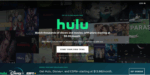TikTok introduces Cutout: transform the background of your videos

January 30, 2024
With a new editing tool, TikTok makes it easier to add an alternative background to your videos. The new editing option called “Cutout” allows you to easily replace the background of your video with an alternative scene, isolating the main element of your clip. This tool is very similar to the green screen effect that users have been using for years, but it offers greater editing capability without the need to plan ahead.
This feature might come in handy in situations where you don’t like the look of your environment or can’t get the lighting right. Also, you might want to hide something in the background or just poke around to see how it would look with other backgrounds. Either way, this is another handy editing tool that could help you create more interesting TikTok videos.
How to use TikTok’s Cutout option
The Cutout option is present among TikTok‘s composer editing tools. Here’s how you can use it to change the background of your video:
-
Open the TikTok app and select the video to which you want to change the background.
-
Click the “Edit” icon to open the compositor.
-
On the editing screen, you will find the “Cutout” option among the other available tools.
-
Select the “Cutout” option and wait for the app to process your video.
-
Once processed, you can manually select the main element of your video to be cutout. TikTok will use artificial intelligence to automatically detect the main element, but you can make changes if necessary.
-
After selecting the main element, you will be able to choose from a number of alternative backgrounds to replace the original one.
-
Once you have selected the desired background, click “Save” to apply the changes to your video.
How to use the Cutout option to create more interesting TikTok videos
TikTok ‘s Cutout option can be a great tool for creating more interesting and creative videos. Here are some ideas on how to make the most of this feature:
-
Change the background to fit your idea: If your video has a specific theme, you can use the Cutout option to change the background to fit your concept. For example, if you are making a video about the sea, you could replace the background with a tropical beach or an image of crashing waves.
-
Hide unwanted elements: If there are unwanted elements in the background of your video, such as objects or people that might distract attention, you can use the Cutout option to hide them. This way, you can focus attention on the main element of your video.
-
Explore new backgrounds: The Cutout option allows you to explore a variety of alternative backgrounds. You can experiment with different environments, locations, or atmospheres to see which one fits your video best. You may find that a simple background change can completely transform the look and feel of your video.
-
Create special effects: With the Cutout option, you can also create special effects in your video. For example, you could replace the background with a starry sky or a galaxy, creating a magical or futuristic atmosphere.