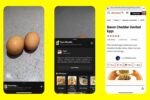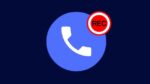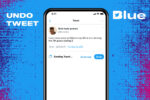How to Connect your iPhone to your TV with a Cable

November 27, 2021
There comes a time when you feel like showing your friends a piece of media – be it pictures, videos or a Netflix show – from your iPhone. In order to do so, you need to connect your device to a screen that’s big enough for everyone to watch what’s on display, and this is especially true in case you’re in the company of a large group of people.
You may think of using wireless connection through AirPlay, but sometimes setting it up can be bothersome and time-wasting. Thus, you’ll need a more immediate alternative to achieve your goal, such as connecting your iPhone to a display via cable.
If you’re interested in trying it out but you’re not sure about how it works, keep reading, because we’re going to find out how to connect your iPhone to your TV, monitor or projector in a few easy steps!
A brief guide to Apple Digital AV Adapters for iPhone, iPad, and iPod touch
The tool you’ll need is a Digital AV or VGA adapter that is fit for your iPhone model. You can then find your accessory’s model number by connecting it to your iOS device and going to Settings > General > About > Apple HDMI Adapter.
For iOS devices with Lightning connectors

– Lightning Digital AV Adapter (A1438)
– Lightning to VGA Adapter (A1439)
For iOS devices with 30-pin Dock connectors

– Apple 30-pin Digital AV Adapter (2nd gen) (A1422)
– Apple 30-pin to VGA Adapter (A1368)
Connect your iPhone to a display
Now, let’s get into the guide:
– plug your Digital AV or VGA adapter into the charging port on the bottom of your device
– connect an HDMI or VGA cable to your adapter
– then connect the other end of your HDMI or VGA cable to your secondary display (it can be either a TV, monitor, or projector)
– lastly, turn on your secondary display and switch to the correct video source
That’s it! Now the screen on your iPhone, iPad, or iPod touch should appear on your TV, display, or projector.
Can you charge your iOS device while it’s connected to a display?
Since most adapters have an extra Lightning connector or 30-pin Dock connector, you can charge your iOS device while connected to a secondary display no problem. Just connect a Lightning to USB or Dock Connector to USB to the adapter. Plug the USB connector into a power source, and you’re done.
Troubleshooting
Issues can occur while using this method, so check out the paragraphs below to find out what to do when you’re having problems:
You see video but can’t hear audio
Make sure that you’re using a Digital AV adapter (which has an HDMI port). A VGA adapter doesn’t carry audio signals, and the only way to hear audio when using it is to connect to the headset jack on your TV, monitor, projector, or stereo.
An app doesn’t display video or play audio
The app might not be compatible with your adapter: check compatibility on the app’s info page in the App Store.
An alert says that an HDCP-compatible device is required
Movies, TV shows, and certain streaming video apps require High-Bandwidth Digital Content Protection (HDCP). If you get the HDCP-compatible device alert, it means that the content is not compatible with your adapter.
For other issues
– Disconnect and reconnect your adapter from your iPhone and from your display
– Make sure that your cable works properly
– Try removing any VGA or HDMI extension cables or converters: accessories that convert a VGA or HDMI signals to different video formats (DVI, Composite, Component) aren’t compatible
– Make sure that you have the latest version of iOS
Source: Apple Support