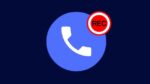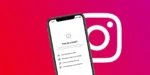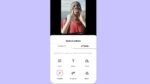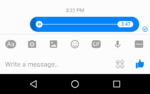Add a Shortcut to a PDF File on your Home Screen for iPhone

November 26, 2021
Want to find out how you can create shortcuts to your PDF files on iPhone? Well, if your answer is yes, then stick with me, because we’re going to learn about a simple trick that will allow you to open your PDF files from your home screen with only a tap of your finger!
The reason why creating a home screen shortcut can be helpful
Nowadays, we’re always in a hurry. We want to get things done as quickly as possible. Taking that into account, we can say that even wasting 5 seconds of our precious time is troublesome. Searching for a document that’s stored on your iPhone is going to take some time, for instance. You certainly would want to use a quicker method to find and open your files immediately without all the hassle it may involve.
And that method is creating a shortcut to your PDF file on your iPhone home screen. Instead of having to go through a bunch of folders and frantically searching for the document you need, you can simply access the file from your home screen via shortcut. A home screen shortcut is a link to a file that’s stored on your iPhone. It can come in handy especially in case you need to access a certain file many times throughout the day. If you created a shortcut to that document, you’re ready to go: just tap on it from your home screen, and it will open immediately, saving you a lot of time.
Access your PDF file quickly by creating a home screen shortcut
With that said, now I’m going to show you how to create a PDF file home screen shortcut on your iPhone. But before we get to that, make sure you have the Shortcuts app installed on your device. And if you don’t, you can download it for free on the App Store.
Now that you’ve installed Shortcuts on your iPhone, follow the steps below:
– when you download the PDF file of interest, save it in the Shortcuts folder (if the file is already stored on your device, just move it to the Shortcuts folder)
– open the Shortcuts app
– tap All Shortcuts
– at the top right, tap the + button next to Select
– now tap Add Action
– you’ll need to search for the PDF file: enter “Get File” in the search bar, then select Get File among the options below
– next, under Service > iCloud Drive, turn off Show Document Picker
– you’ll have to enter the file path; make sure you type the exact name of the file, file extension included (Ex: /Shortcuts/document.pdf)
– now select the + icon once again to add another action, and enter “Quick Look” in the search bar
– tap Quick Look, so that the app will show the file
– select the three menu dots at the top right
– here, you can give the shortcut a name, but most importantly tap Add to Home Screen
– then, tap Add: an “Added to Home Screen” message will appear
– lastly, select Done, and close the Shortcuts app
– go to the Home Screen, and you’ll see the shortcut to your PDF file