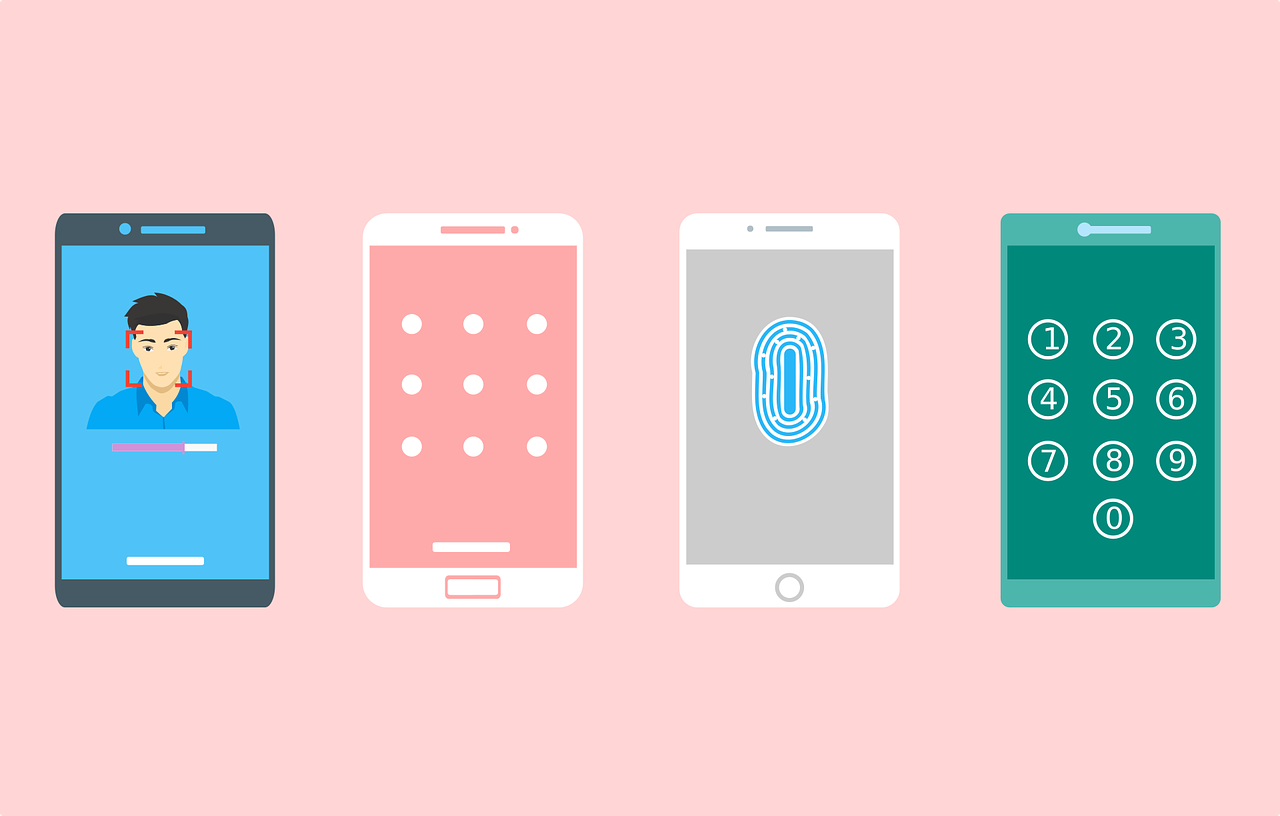Privacy is a necessity for anyone, it’s a human right that needs to be protected. Speaking of smartphones, one useful method of keeping the data you have stored on there private is locking your device. By doing so, you’ll prevent other people from sticking their nose in your business without your permission.
So, in this article, we’ll take a look at how to set the screen lock on your Android phone, and also what you can do if you want to keep your phone unlocked for a limited time!
Here’s how screen lock works
As mentioned, locking your phone is a great tactic to secure it against prying eyes. How does a screen lock work, exactly? Well, each time you turn on your phone or phone screen, you’ll be required to apply an unlocking method in the form of:
– PIN
– password
– pattern
– fingerprint
While using one of the first 3 methods, you’ll need to come up with and remember the specific combination of characters/moves that’ll allow you to unlock your phone. As for the fingerprint method, you’ll only need to tap your phone’s fingerprint sensor in order to unlock the device.
Screen lock methods
No lock
– None: your phone stays unlocked, and you can access whatever app as soon as you turn on the screen by pressing the power button. This option doesn’t grant you any privacy
– Swipe: unlock your phone by wiping your finger across the screen. No privacy here either, the only difference is that you’ll also need to touch the screen this time
Standard lock
– Pattern: draw a simple pattern with your finger
– PIN: enter a combination of 4 or more numbers (longer PINs are more secure)
– Password: enter a combination of 4 or more letters or numbers (longer passwords with randomly placed letters and characters are more secure)
How to set or change a screen lock
– First, open your phone’s Settings app
– now tap Security
– then, to pick a type of screen lock, tap Screen lock
— if you’ve already set a lock, you’ll need to enter your PIN, pattern, or password before you can pick a new one
– select the screen lock option you’d like to use
– follow the instructions on the screen for the setup
Want to keep your phone unlocked at certain times? Here’s how
Having to unlock your phone all the time can become frustrating, so you may want to keep it lock-free in some situations, like when you’re home alone, or when you’re surrounded by trusted people that don’t invade your privacy.
With Smart Lock, you’ll need to unlock the screen only once via PIN, password or pattern. After that, the phone will stay unlocked for 4 hours. During this timeframe, whenever you’ll push the power button the screen will light up and you’ll see a pulsing circle around the unlocked Lock icon. You can simply lock the phone again if you touch and hold said icon.
Do the following to set the Smart Lock feature:
– make sure you have a screen lock first
– open your phone’s Settings app
– now tap Security > Advanced settings > Smart Lock (if you don’t see “Security,” tap Security & location)
– then enter your PIN, pattern, or password
– lastly, pick an option and follow the on-screen steps