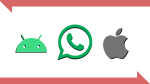A Few Tips to Fix Google Play Store Issues
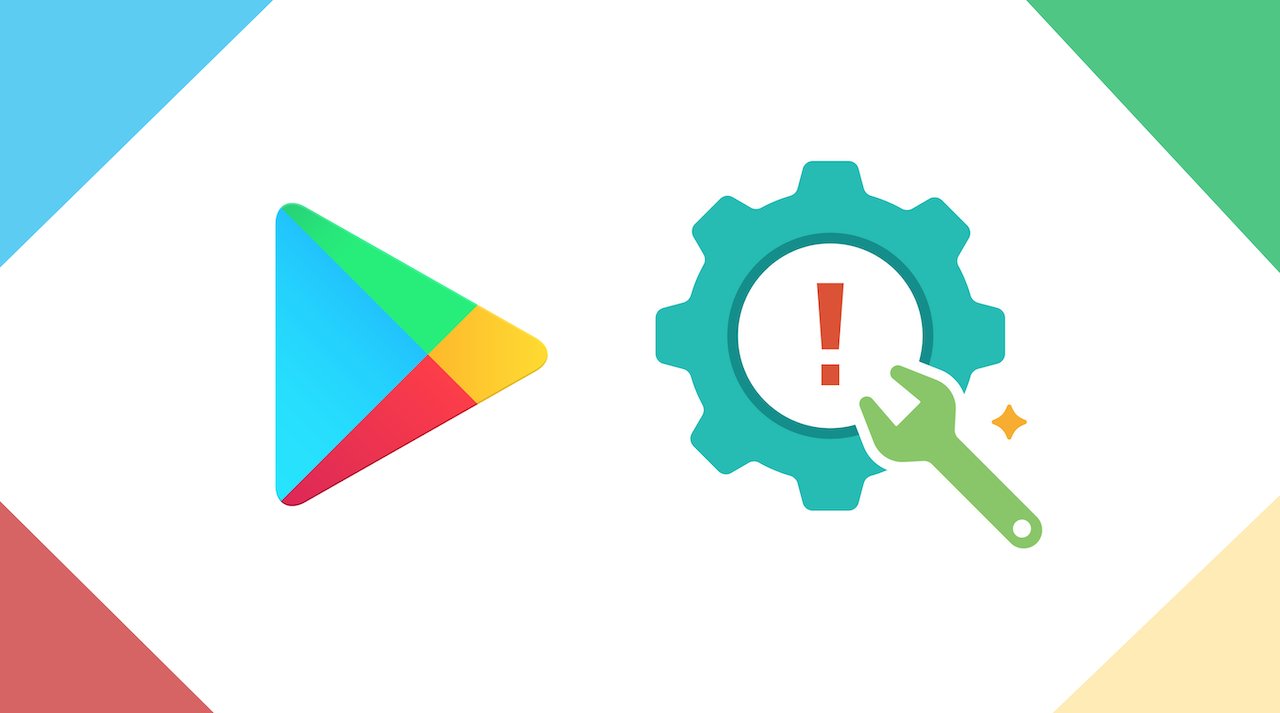
July 2, 2021
Here’s a list of problems you might be experiencing
– You can’t download or install any app
– You can’t download music, movies, games or TV shows
– Google Play Store won’t open or load, and when it does it crashes
– Downloads and app updates get stuck and won’t progress
How to solve Google Play Store problems
Follow the steps from the guide down below to try and fix the issues we mentioned:
1) Check Wi-Fi or mobile data connection
The first step is making sure you have a strong enough Wi-Fi or mobile data connection, because if the signal is too weak any of your apps that needs an Internet connection – Play Store included – won’t function or will be very slow.
2) Restore the Play Store app
Bringing back the app to its default settings might help. Here’s what you should do to restore Play Store:
– go to your device’s Settings
– tap Apps

– now select Google Play Store from your app list
– then tap Storage

– and finally, tap both CLEAR DATA and CLEAR CACHE

3) Clear cache from Google Play Services
If clearing the Play Store app’s data and cache doesn’t solve the problem, try doing the same for the Google Play Services app:
– go to your device’s Settings
– tap Apps
– now select Google Play Services from your app list

– then tap Storage
– select MANAGE SPACE > CLEAR ALL DATA


– and lastly, go back and tap CLEAR CACHE as well
4) Restart your device
Turning off and then turning on again your device may be all you need some times to get your apps working properly. Hold your phone’s power button and select Power off or Restart.
5) Check your storage space
If your device is low on space it could prevent apps from downloading and installing. Check your device’s storage space by doing this:
– go to the Settings app
– tap Storage

– see if you have enough space left; if you have only 1GB of space left your apps will stop updating and you won’t be able to install new ones

6) Check your SD card
7) Check for Android system updates
– open your Settings app
– tap System & updates

– then select Software update

– now check to see if an update is available and download the new version