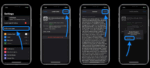A Guide to Permanently Deleting an App on your iPhone
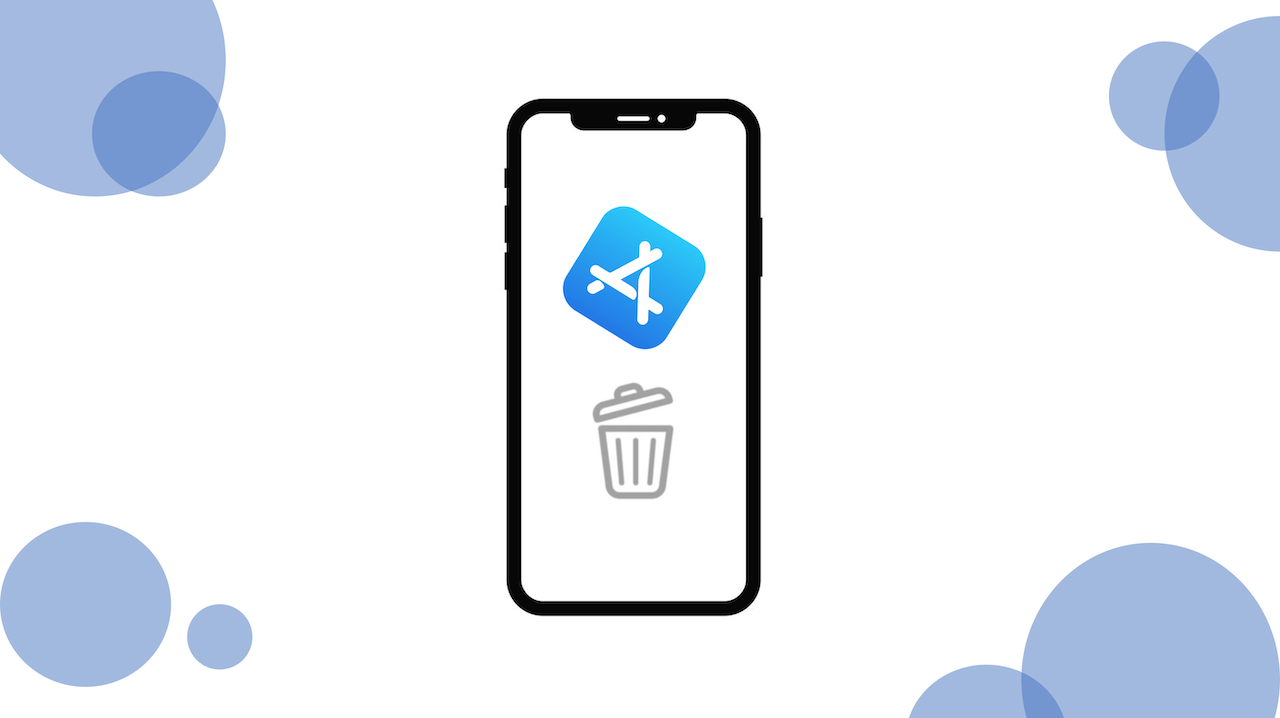
October 23, 2021
Lately, during your iPhone‘s storage cleaning routine, you might have noticed that you have a lot of content on there that’s of no use to you anymore. Apps, for instance, can take up a good chunk of storage space on your device.
When your iPhone is packed with apps of any kind, there won’t be much space left for other content, such as images, audio files, videos and documents. So, if you need a hand with cleaning up your device’s storage from useless apps, check out the following article about how to permanently uninstall an app from your iPhone!
Here’s how to remove apps from iPhone
You can easily remove apps from your iPhone anytime and, in case you change your mind, you can download them again later.
Now, let’s see what are the steps you should follow for iOS versions 12 up to 15:
iOS 12
– First, lightly touch and hold any app on the home screen until the app icons jiggle; if the apps don’t jiggle, make sure you’re not pressing too hard
– now, tap the X icon on the app you want to remove, then tap Delete
– lastly, tap Done (iPhone X and later), or you can press the Home button (other models)
iOS 13
– For starters, touch and hold any app on the Home screen, then tap Edit Home Screen
– the apps will now begin to jiggle
– tap the X icon on the app you want to remove, then tap Delete
– finally, tap Done (on an iPhone with Face ID) or press the Home button (on other iPhone models)
iOS 14/15
For both iOS versions 14 and 15 you can choose any of the following options:
– to remove an app from the Home Screen: touch and hold the app on the Home Screen and tap Remove App. Then tap Remove from Home Screen to keep it in the App Library, or tap Delete App to permanently delete it from iPhone
– to delete an app from the App Library and Home Screen: touch and hold the app in the App Library, tap Delete App, then tap Delete
If you’re unsure about how to find and delete apps in the App Library, here’s what you should do:
– go to the Home Screen, then swipe left past all your Home Screen pages to get to the App Library
– now tap the search field at the top of the screen, then enter the name of the app you’re looking for
– alternatively, you can scroll up and down to browse the alphabetical list
– tap on the app to open it
Built-in Apple apps you can remove from your iPhone
Apart from removing third-party apps, you can also remove the following built-in Apple apps that came with your iPhone:
– Books
– Calculator
– Calendar
– Compass
– Contacts (Contact information remains available through Phone, Messages, Mail, FaceTime, and other apps)
– FaceTime
– Files
– Find Friends
– Home
– iTunes Store
– Maps
– Measure
– Music
– News
– Notes
– Podcasts
– Reminders
– Stocks
– Tips
– TV
– Voice Memos
– Watch
– Weather
Just keep in mind that whenever you remove a built-in app from your Home screen, you’ll also remove any related user data and configuration files. Moreover, deleting built-in apps can affect other system functionality.
Source: Apple Support