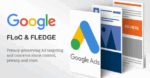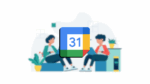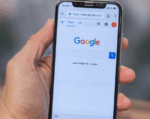A Guide to Syncing your Google Contacts with your iPhone
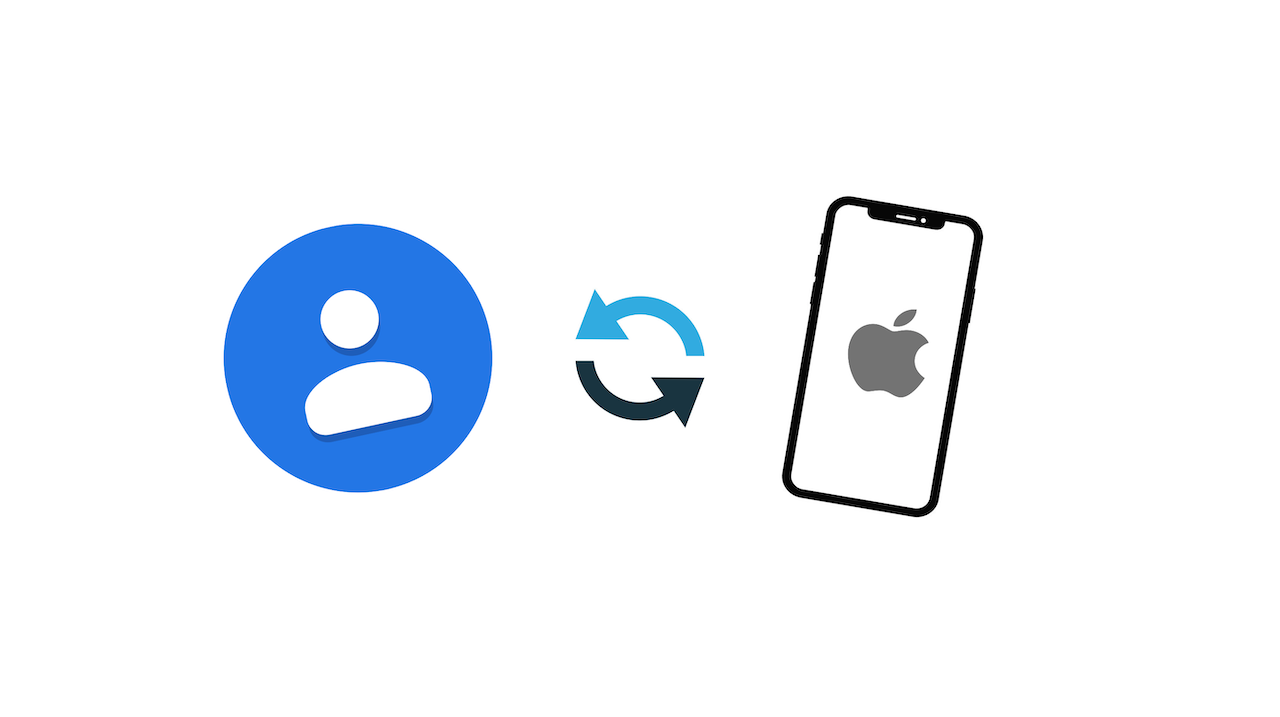
October 30, 2021
A Google Account is awesome in many ways, since it allows you to use a great variety of free Google apps and services. Google Contacts is among these: it’s essentially the tech giant’s contact management tool. It is available in its free email service Gmail, as a standalone service, and as a part of Google’s business-oriented suite of web apps Google Workspace. Let’s learn something more about it!
Here’s why Google Contacts is a great service
With this app you can synchronize your contacts with mobile devices, operating systems or PC applications, and this is done via Google’s own Google Sync app. If you’re already familiar with Google services and you rely on them a lot, switching to Contacts will be pretty convenient, because it’s integrated into any Google tool. Moreover, if you own an iPhone and use Gmail on the web for your email, consider using Google Contacts, so that your contacts will be synced between your phones, tablets, and your web-based email.
Check out all the features you’ll get with Google Contacts:
– optional sorting of contacts into groups and arrangement by first or last name
– contacts can be provided in many categories with information
– extensive search function
– changes to contacts are automatically saved
– ability to restore the entire database from a time within the last 30 days
– easily find and merge duplicates
– keyboard shortcuts for simplified handling
– integration with other Google products
With that being said, let’s find out how to sync Google Contacts on iPhone!
How to sync your Google Contacts with your iPhone
Just do the following:
– on your iPhone, open the Settings app
– tap Contacts (you might need to scroll down)
– now tap Add account
– if you’ve already synced a Google Account to your device, tap Accounts
– then select Add account > Google
– follow the instructions to sign in to your Google Account (enter email address and password)
– choose which Google apps to sync with your device (in our case, you’ll need to switch on “Contacts”). You can update these settings at any time

– lastly, tap Save
All that’s left now is to open the Contacts app in order to start syncing.
What if you have a work or school Google Account?
To make sure you can view details like job titles or work addresses from a company directory, you can go here to learn how to sync contacts on your work or school device.
My contacts aren’t syncing: what now?
If you’re having trouble syncing your contacts, make sure your Google Account is connected to your iPhone using SSL, the recommended secure connection. Here’s what you need to do:
– open your iPhone Settings app
– tap Contacts > Accounts
– now select your Google Account
– switch “Contacts” on
– then tap Account > Advanced
– switch “Use SSL” on
– tap Account > Done
– and lastly, try adding your account again
Sources: Wikipedia, Contacts Help, How-To Geek