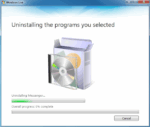Add a Missing Place on Google Maps: Here’s How
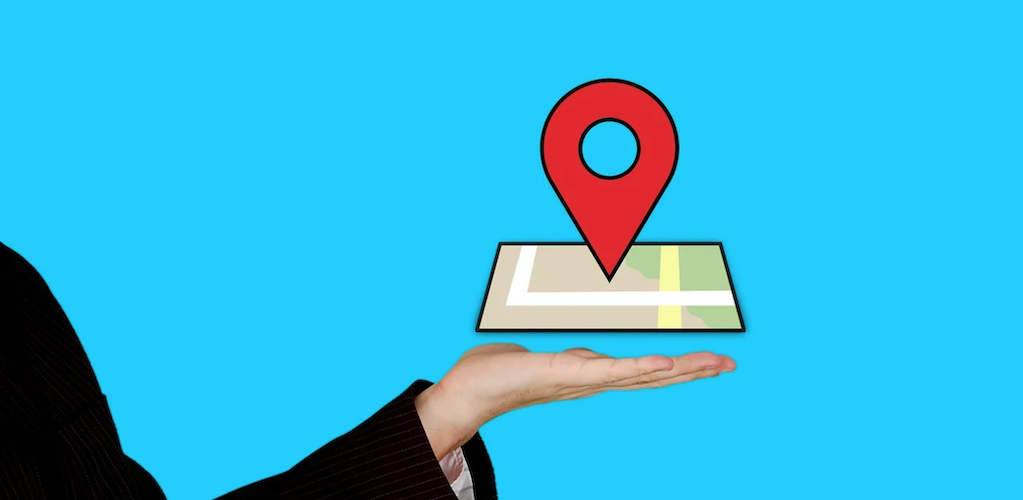
March 27, 2021
Google Maps is a great app for people who like to travel, visit places and, in general, move around a lot. On this blog, we talked about Google Maps a fair amount: we have an article here about how you can use it to find your car, or another article here about how to create a list of places, and, lastly, this article in which we explain how to share your location with whoever you want.

Maps allows you to reach any place you want by showing you the best path to take, so that you won’t waste too much time on the road, and it also tells you where places of interest are located. You can find any kind of place on Google Maps – supermarkets, shops, gyms, parks, etc. – but to be able to find the location you’re interested in visiting, such location should be added on the app first. In fact, it may occur to you that a certain place isn’t visible on Google Maps because it hasn’t been added yet. Adding a place can be beneficial for other people who are looking for it and for you as well, since you won’t risk of losing sight of it the next time you want to go there.
That’s why, in this article, we’d like to show you how to add a missing place on Google Maps. It’s very easy, don’t worry: just follow the steps and you’ll get it right for sure!
How to add a missing place or building
Computer
On your computer, you can add a place by entering the address where the place is located. Remember that when you search for an address you must include the place’s name, location, and category. And to speed up your search, you can use other attributes, but they aren’t required.
– First of all, on your computer, open the web version of Google Maps
– now search for an address
– and then click Add a missing place
Android
– First of all, on your Android phone or tablet, open the Google Maps app
– now tap Contribute > Edit map > Add or fix a place > Add a missing place
– lastly, follow the instructions on the screen
iOS & iPadOS
– First of all, on your iPhone or iPad, open the Google Maps app
– now tap Contribute > Add place
– you’ll then have to choose an option
– follow the instructions on the screen
Add some info about your business

In the case that you own a business, you can use Google My Business to manage your Business Profile’s information for free: you can easily manage details like your business hours, address, and photos.
How to update your business information on Google Maps
First, claim and verify your business:
– on your computer
– on your phone or tablet
After you claim and verify your business, you’ll be able to update your business information (learn how here).