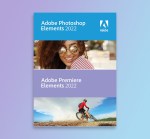Change your Microsoft 365 Business Account Password in a Few Easy Steps
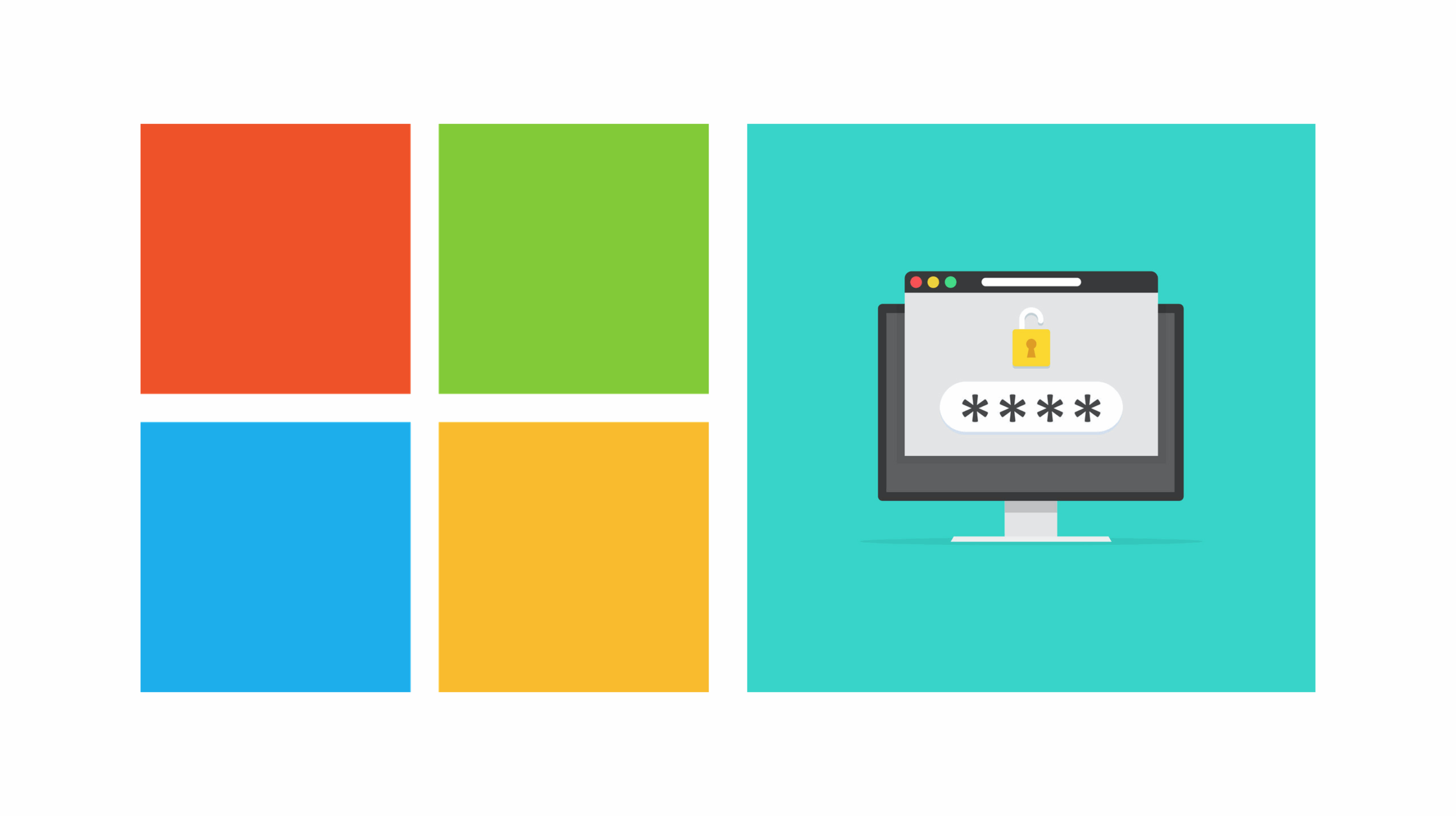
November 12, 2021
Changing an account password is something that users of any service are recommended to do every now and then. The main reasons as to why it’s important to do so are the following:
– it will make your account more secure
– the organization you belong to prompted you to do it
Why changing your account password is important
As for the first reason, setting a new password can significantly increase your account security level, since it makes it much harder for cybercriminals to figure out your new password every time you change it. Thus, the best way to keep hackers locked out of your account is creating a new password every once in a while (once a month is optimal). I’ll also add that choosing difficult, intricate, long passwords is the way to go if you strive for extra security.
Reason number two is pretty self-explanatory, and it’s linked to the first one: your employer might ask you to set a new password in order to better protect your business account from cyber attacks. Having your personal account being stolen is already an alarming scenario, but things get much worse when it’s your business account that’s been breached into, especially when you have a lot of business data stored in there that’s not meant to be publicly disclosed. If some ill-intentioned individual got a hold of your business password, they could end up jeopardizing your career and hurt the company you’re working for.
With that said, now you know why changing your password is one of the most powerful tools for protecting your account. And if you clicked on this article, you’re here to find out how to change your Microsoft 365 for business account. So, let’s get into it!
Here’s how to set a new password for your Microsoft 365 for business account
Changing your Microsoft 365 for business password is an extremely easy and quick process, because it only takes a few steps. Then, let’s check out what these steps for keeping your account secure are:
– first, sign in to office.com/signin with your work or school account
– go to Settings > Password

– now enter your old password
– then, you’ll have to create a new password and confirm it

– lastly, select Submit to finish
– that’s it: your password is changed, and your account is now more secure
Note: we mentioned earlier how your organization can make you change your password. In that case, it is your organization – be it school or a company – that determines character requirements and how frequently you need to change the password. If you don’t see the option to change your password, it probably means that your organization is blocking you from changing it. You’ll need to contact your admin for more information.
Source: Microsoft Support