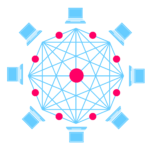Common Wi-Fi Issues on Android Smartphone

December 28, 2019
Android phones are loaded with a wide range of features, and their interactive designs make our life much easier. But the true fact is that our handset becomes more useful when it is connected to the Wi-Fi because most of the apps these days require an active internet connection. In such a situation, if your device stops connecting to the Wi-Fi, it may give you worse feeling ever. Well! There are so many reasons behind Wi-Fi problems, and if you want to ensure uninterrupted connectivity, it is first important to update your knowledge about those factors.�
In this article, we are going to talk about some of the most common Android Wi-Fi problems and their relevant solutions. If your phone often suffers trouble in making a connection to the modem, these simple tips and tricks can help you solve the problem permanently. Spare a few minutes to read the article below, and soon you will come to know some awesome secrets to make your smartphone connect to Wi-Fi in all conditions.
Best Solutions for Common Android Wi-Fi Issues:
- Toggle Your Wi-Fi:
In case if your device is not making a connection with the modem or the connection is dropping time and again; one effective and easy solution to this problem is toggling your Wi-Fi. All that you need to do is swipe downwards on your screen to pull down the notification area and tap on the Wi-Fi icon. Switch it off, now wait for just five seconds and switch it on again. Now your phone will start checking for the available connections, and probably it will connect. This trick works with almost all models of Android smartphones. However, if this solution doesn�t seem feasible to the problem you are currently facing, move down to find another solution.�
- Toggle the Airplane Mode:
Many users report that toggling the airplane mode often solves their problem of missing Wi-Fi connection. You can also try the same, and it can be done with ease. Simply swipe down the notification bar and find the airplane icon. Tap on this symbol and let it tun on. Again, wait for only five seconds and then turn it Off. After this, your SIM will take a second to find its network, and soon the device will start searching for the available Wi-Fi connections as well.�
- Disable Power Saving Mode:
You might be aware of the fact that power saving mode is designed to help your device to save some power by consuming a lesser amount of it. Now, as Wi-Fi leads to excessive drainage of battery, the Power Saving Mode will not allow this connection. In order to access the internet through Wi-Fi, prefer to turn off the power saving mode.�
Many users in the past few years reported that when they turn on power saving mode, the Samsung Galaxy device drops its connection to Wi-Fi saving that the connection is poor. Studies reveal that the problem was caused by internal software that use to cause instability in a Wi-Fi connection during power saving. They usually solved this trouble by turning off this mode. You can also try the same for your device as well; if the issue was due to this mode only, it would be resolved immediately. But if some other reason is working behind, it is good to check other solutions below.��
- Forget Wi-Fi Network and Join Again:
Another proven method to solve the common Wi-Fi connection issue on Android smartphone is to allow it to perform a fresh start. The idea is to delete all the existing networks, and then start pairing from the beginning. But, before trying this trick, it is important to ensure that you have saved all the details about your preferred Wi-Fi network; most importantly its connection password and network name.�
In order to forget the network, simply go to the settings menu on your device and then hit the connection option. Check the Wi-Fi symbol and tap on it. Soon you will find the list of all the early accessed networks. In order to forget them, tap on each Wi-Fi network name and simply hit the forget button. Once all the network details are removed, start by adding your preferred network and enter its details.�
�