Create, view, and edit bookmarks
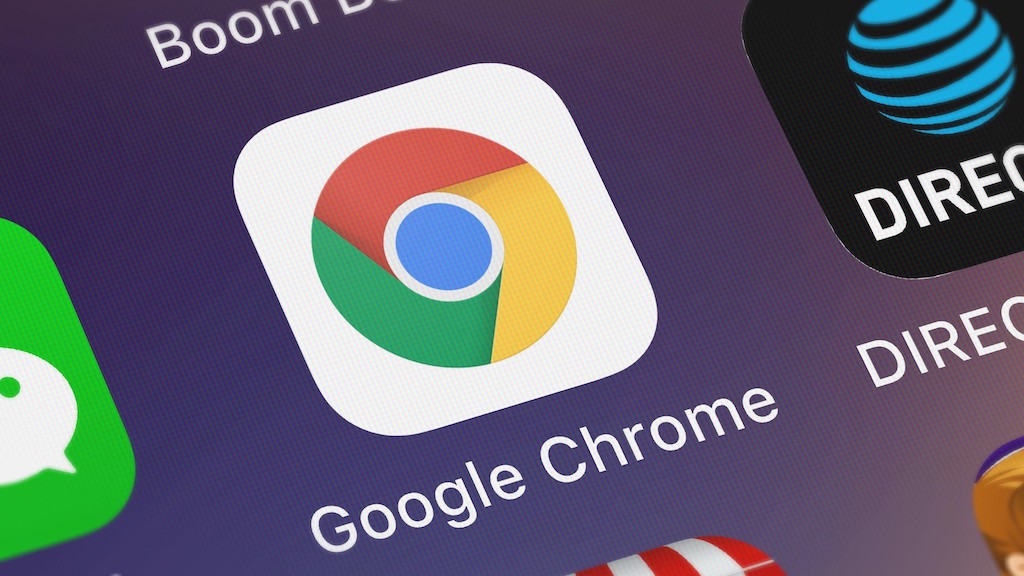
August 5, 2022
With Google Chrome, you can remember your favorite and frequently visited websites. When you sync to Chrome, you will get your bookmarks, passwords, and more on all your devices.
Chrome offers you these options on different devices such as computers, Android, iPhones, and iPad. In this case, to teach you how to add, find, edit, organize, delete a bookmark, etc. We are going to do it with an iPhone device.
Add a bookmark
- Open the Chrome app on your iPhone/iPad.
- Go to a site you want to visit again or visit frequently.
- Tap “More” > “Bookmark”.
Open a bookmark
- Open the Chrome app.
- Click on “More” > “Bookmarks”.
- Search and select a bookmark.
- If you want to open it in an incognito tab or a new one, you only need to touch and hold the bookmark.
If for any reason you can not find the bookmark, it is possible that it be in a different folder. You only need to change folders, at the top left, tap “Back” < Choose the folder with the bookmark you want.
Edit a bookmark
- Touch and hold a bookmark.
- Click “Edit bookmark”.
- Change the name, folder, or URL.
- At the top, select “Done”.
Delete a bookmark
Remember that once you delete a bookmark, you can not get it back!
- To delete a bookmark, swipe left and choose “Delete”.
- To delete more than two bookmarks, at the back, tap “Select”
- Then touch the bookmarks you want to delete > “Delete”.
Create a folder
Maybe you have more than one favorite website for a specific topic, and it is difficult to identify with the other bookmarks, well a better way to look at it is to make a folder specific to that topic.
- Open the Chrome app.
- Tap “More” > “Bookmarks” > “Select a folder”.
- In the bottom left corner, select “New Folder”.
Rearrange bookmarks inside a folder
If you are one of these people that like a lot the organization even in the digital way, this would like you.
- At the back, tap “Select”.
- To the right of a bookmark, choose and hold “Drag”.
- Drag the bookmarks where you want them.
Move a bookmark to a different folder
Following the premise that you enjoy the order, and say that you are organizing your bookmarks and folders and see that is better if that bookmark is in another one, here you can see how to change it.
- Touch and hold a bookmark. Then tap “Edit Bookmark”.
- Follow the step “Folder”, and select “Choose Folder”.
- Tap the folder where you want the bookmark to be.
If you want to move two or more bookmarks:
- At the bottom, choose “Select”.
- Choose the bookmarks.
- At the bottom, tap “More” > ”Move”.
- Tap the folder where you want the bookmarks.
We hope that this information will be helpful for you, and remember that if you want to do it on a PC or Android device, search in the setting of Chrome that is intuitive.
Please stay tuned for more articles about Google or “How to do it”. Have a nice day!








