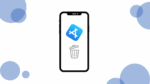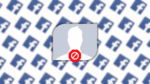Edit & Delete a Pin on Pinterest in a Few Easy Steps

November 17, 2021
Do you ever browse the internet and happen to stumble upon a very aesthetically pleasing image? Chances are that said image was posted on a certain website named “Pinterest“.
Pinterest is an image sharing social media platform designed to allow users to discover and save information (in the form of “ideas“) on the internet through the use of images that can be added to one’s pinboard. The platform can be considered as a social bookmarking site, and this is how it works:
– when you share something on Pinterest, each bookmark is called a pin
– when you share someone else’s pin, it’s called a repin
– you can group pins together by topic onto various boards or pinboards in your profile
As for Instagram, Pinterest heavily relies on visuals. Users post, share their interests and connect via pictures. If there are topics, hobbies, places, or anything else that pique your interest, Pinterest has an enormous library of pretty looking images you can check out!
Now, with the introduction out of the way, let’s get into the topic of today’s article: learning how to edit or delete a pin on Pinterest.
How to edit & delete pins you’ve created
You can edit and delete a pin that you’ve created, but, before proceeding with removing the pin, make sure you no longer want it to appear in your boards or sections: deleted pins cannot be restored. When you create a pin by uploading an image from your computer or phone, you can edit any part of the pin, including its board, section, title, description or website.
Edit a pin
Let’s check out the steps necessary for editing a pin:
Computer
– log into your Pinterest account
– click your profile picture in the top-right of your screen
– go to a board, then into a section, if that’s where you saved the pin
– now click on a pin to open it
– click on the three dots icon
– select Edit Pin
– you can now edit the pin’s board, section, title, description, website, alt text, and note to self
– lastly, click Save to save your changes
Android and iOS
– open the Pinterest app on your mobile device and log into your Pinterest account
– tap your profile picture in the bottom-right of your screen
– now tap on a board, then into a section, if that’s where you created the pin
– tap on a pin to open it
– then tap the three dots icon in the top-right corner
– select Edit Pin
– now, you can edit the pin’s title, description, board, section, website, alt text, and note to self
– lastly, tap Done to save your changes
Delete a pin
And now, here’s what to do to delete a pin:
Computer
– log into your Pinterest account
– click your profile picture in the top-right of your screen
– go to a board, then into a section, if that’s where you saved the pin
– click on a pin to open it
– now click the three dots icon
– then click Delete in the bottom-left corner
– lastly, click Delete Pin to confirm
Android and iOS
– open the Pinterest app on your device and log into your Pinterest account
– tap your profile picture in the bottom-right of your screen
– go to a board, then into the section, if that’s where you created the pin
– select a pin to open it
– now tap the three dots icon in the top-right corner
– then tap Edit Pin
– tap Delete at the bottom of the screen
– lastly, tap Delete again to confirm
Sources: Pinterest Help Center, dummies