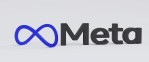Facebook Ads on Autopilot
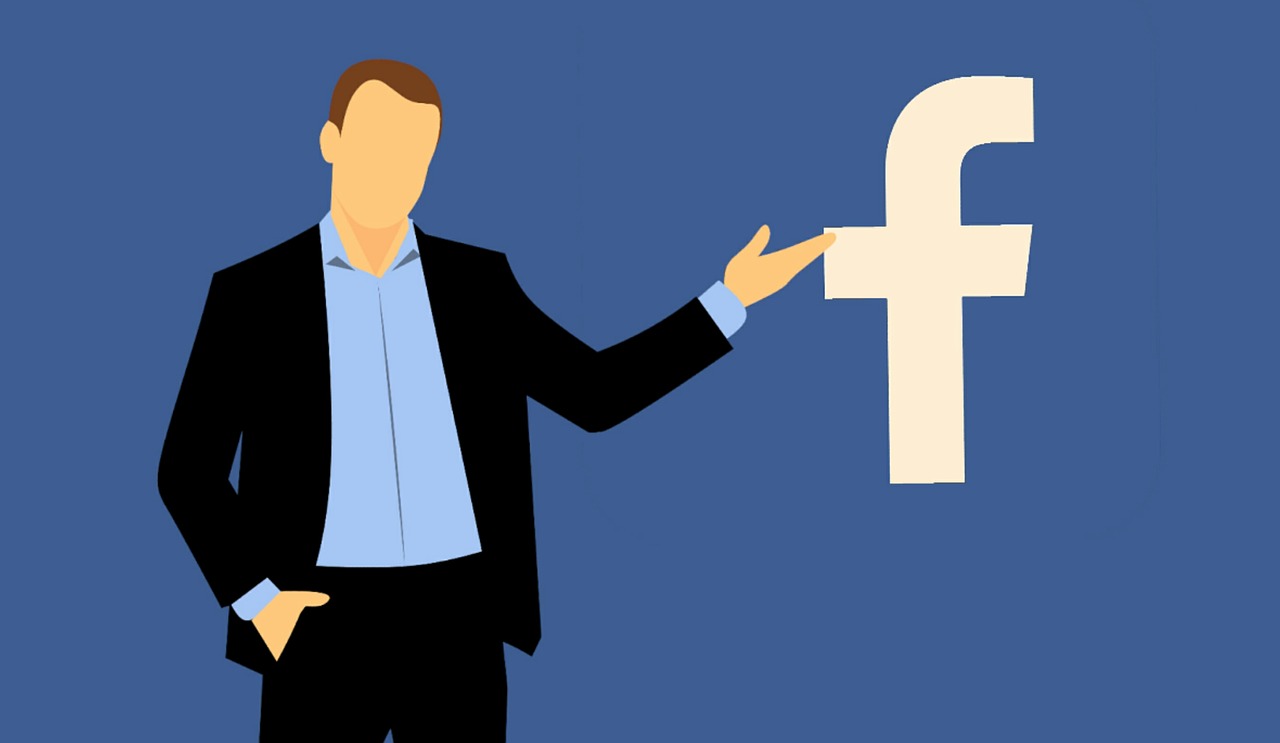
October 9, 2022
Dynamic product ads on Facebook to increase your sales and help you attract the interest of your customers in your online store creatively and effectively, and these ads are a tool that helps companies and brands a lot despite the ambiguity of social media today.
In electronic commerce, you take advantage of as much as possible of ads and advertising using Facebook, this is a great opportunity to generate profits and make your products and your brand known more.
But what is a dynamic product ad? Let’s take a look…
This is a way that Facebook ads show one or more products to customers who have already visited your website, knowing which products they have searched for and want to find, thus determining which products should be displayed in the ad. Retargeting is another term that receives this process that helps to reach the audience, making up to 70% chances to make buyers into dedicated customers.
You can also sync your Facebook catalog directly from Shopify to create ads and promote products, in the same way, you can pause the dynamic ads and consult the analytics of their scope.
And now, why should you use Facebook dynamic ads?
You can organize and guide yourself from three behaviors, which are:
- Viewed content: If a customer viewed a product from your store, ads can relate to this product to encourage them to buy it.
- Add to cart: If a customer has added a product to their cart but hasn’t completed the purchase, your ads can encourage them to come back to buy it.
- Purchase of the products: if the customer has purchased a product, more related products can be shown through the ads to encourage him to buy again.
The idea of dynamic ads is to be more personalized and based on what customers have already searched, viewed and bought, it also helps you save time by showing multiple products in one ad and not one by one.
3 Shopify Stores That Use Dynamic Ads
- Allbirds
This sustainable footwear brand has used Facebook dynamic ads to promote its new collection of Dasher running shoes, using the option of customers who saw the first ads and clicked on buy but did not complete the purchase.
They focused on 4 creative ads, generating 48% of sales, thanks to using two messaging overlays “Natural materials, engineered to perform” and “Performance, done naturally.”:
- Brand storytelling and reiterating the quality of the materials and design
- Product benefits and how they fit into people’s lives
- The innovation in the product’s design and features
- A combination of the above
- Chi Chi London
The womenswear brand had an overall goal of increasing sales to both new audiences and existing customers. They already had retargeting ads, and decided to add dynamic ads, to address broad audiences that are users who have been exposed to the page or brand but not directly, and showing most of the products in the catalog in a creative way, this allowed sales to increase by 40%.
- Kortni Jeane
The women’s swimwear brand, to add more excitement they did a week-long campaign with new product launches every morning, with creative photos and videos, they used dynamic ads to reach broad audiences, earning a 22.9 times return with around 2000 purchases.
How to set up Facebook dynamic ads?
Here you can find a guide step by step to set up Facebook dynamic ads, this is pretty easy and you can create your dynamic ads for your e-commerce:
- Upload your product catalog to Facebook
Using Business Manager to upload your store’s product catalog, it is a data file that lists all the items you want to display. Then click on Add New Product Catalog and Create New Product Catalog. Assign a name and click on Create Product Catalog.
After this you can add the feed of the products, this being a list of the online store, you can also create different feeds to show specific products. Feeds are usually spreadsheet lists of products, usually in CSV, TSV, RSS XML, or ATOM XML files.
From a Shopify store you can only use the Facebook Product Feed option from the Shopify App Store. Click Connect Account, sign in to your Facebook page, connect your Facebook assets, accept the terms and conditions, and click Finish Setup.
To work correctly, feeds must follow a specific format and use all the corresponding fields. When the feed is uploaded, go to Product Catalogs and click Add Product Feed, then name the feed, the two options are Schedule Recurring Uploads and Single Upload.
With recurring uploads you can add a feed and update it every time a new product is published, or you can also use one-time upload, here you use a static product feed that is updated manually.
- Set up your Meta pixel
This option helps locate when products from your product catalog are viewed, added to cart or purchased by your customers.
They are a small snippet of code that you add to your website to track your visitors, gathering information and tracking behavior to track. Click Business Manager in the top left of the navigation bar and select Pixels under the Assets header. Then you can create and name your Pixel, with Shopify, you simply copy your 15-digit pixel ID and add it.
- Create your first dynamic product ad
To add the dynamic ad, go to Facebook Business Manager, click Create Campaign and select Catalog Sales under Conversion as your objective, and Continue.
Add the name of the ad campaign, with a descriptive title. You can also add A/B testing for ads if you wish, as well as use Facebook’s Advantage Campaign Budget option to automate ad spend optimization. Edit and check that everything is correct, and then select your desired budget, audience, placement, location, and other targeting options. Similarly, using the “Product Set” button you can filter products by availability, brand, category, product type and price.
You can now edit the audience, a target audience of people who have previously viewed content on your website, added products to their cart or purchased products, likewise, this has already been added with the Meta Pixel and if you add an Upsell or Cross-Sell audience it will they can specify products for users, creating repeat customers.
Then it’s time to create the ad, go to the Ads tab and create a new ad or choose one you’ve already created within that ad set, keep in mind dynamic ads require special keywords. Using keywords like “product.name” and “product.description” along with the actual photo of the product will be replaced by information from the product feed, and when everything in the ad has been customized and edited it can be published.
- Optimize your ads
Iterating and optimizing advertising and marketing campaigns are ideas to increase effectiveness and ROI. Always review the metrics to analyze the scope of the ads, so you can edit or create new ways to reach the right audience with the right message you want to convey when selling through ads.