Fortifying Your Digital Experience: Comprehensive Steps to Secure Your iPhone
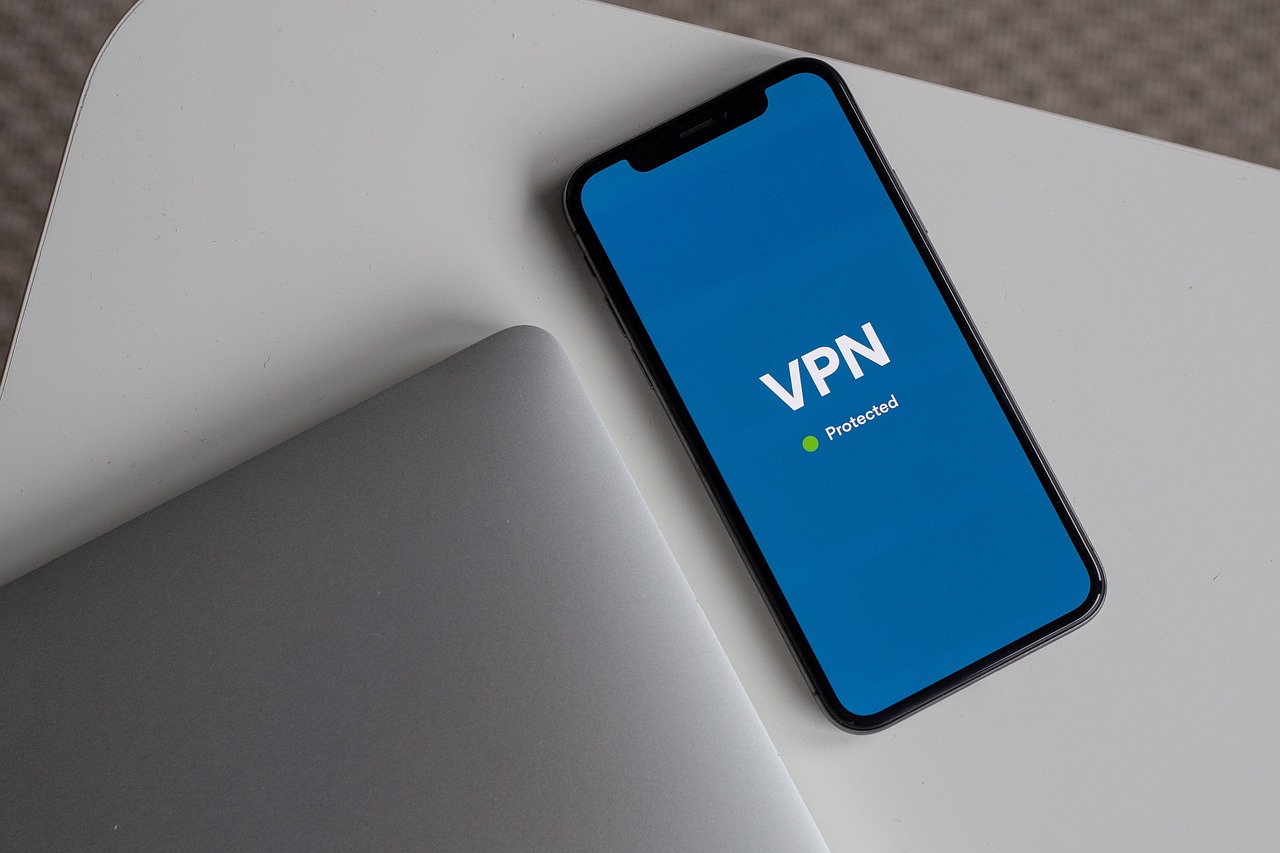
September 12, 2023
Our smartphones are more than just communication devices; they are repositories of our personal information, memories, and daily activities. The iPhone, known for its cutting-edge technology and user-centric design, is no exception. As our reliance on these devices grows, so does the importance of ensuring their security. Unauthorized access to your iPhone can lead to a breach of personal data, financial losses, and a host of other problems. This article delves into the essential steps every iPhone user should take to fortify their device against unauthorized access, ensuring that their personal data remains private and secure.
How Apple is Revolutionizing the iPhone 14 with a Stunning New Color Option
How to Protect Your iPhone from Unauthorized Access
Use Built-in Privacy and Security Protections
- Set a Strong Passcode: This is your first line of defense. A robust passcode, preferably alphanumeric, ensures that unauthorized users cannot easily guess or bypass your phone’s lock screen. Regularly updating your passcode adds an extra layer of security.
- Use Face ID or Touch ID: Modern iPhones come equipped with biometric security features. Face ID uses advanced facial recognition, while Touch ID employs your unique fingerprint. Both methods are secure and reduce the need to enter your passcode manually, especially in public spaces.
- Turn on Find My iPhone: This invaluable feature not only helps you locate a misplaced or stolen iPhone but also allows you to remotely lock or erase your device. By doing so, you can ensure that your personal data doesn’t fall into the wrong hands.
- Control Features without Unlocking: Customize your iPhone settings to limit accessible content from the lock screen. For instance, you might want to disable message previews or restrict access to the Control Center. This ensures that even if someone has physical access to your device, they can’t misuse certain features without unlocking it.
- Regular Software Updates: Apple frequently releases software updates that address security vulnerabilities. Ensure that your iPhone is set to update automatically or regularly check for updates to benefit from the latest security patches.
- Enable Data Protection: iPhones come with built-in encryption. When data protection is enabled, each time you lock your device, the hardware encryption keys are discarded, making data extraction extremely challenging.
- Limit App Permissions: Be mindful of the permissions you grant to apps. Regularly review app settings to ensure they only have access to necessary data. For instance, a weather app doesn’t need access to your contacts.
Keep Your Apple ID Secure
Your Apple ID is the gateway to a plethora of services and data, from iCloud storage to App Store purchases. Ensuring its security is paramount. Here’s how you can fortify your Apple ID:
- Regularly Update Your Password: While it’s essential to have a strong, unique password for your Apple ID, it’s equally crucial to update it periodically. Consider using a passphrase—a sequence of words or an entire sentence that’s easy for you to remember but hard for others to guess.
- Enable Two-Factor Authentication (2FA): 2FA provides an additional layer of security. Even if someone knows your password, they won’t be able to access your account without the second verification step, usually a code sent to a trusted device or phone number.
- Monitor Account Activity: Regularly check the devices connected to your Apple ID. Consequently, if you notice any unfamiliar devices, remove them immediately and change your password.
- Beware of Phishing Attempts: Always be cautious of unsolicited communications asking for your Apple ID credentials. Apple will never ask for your password or personal details via email or text.
- Secure Your Recovery Questions: If you’ve set up security questions for your Apple ID, ensure they are unique and not easily guessable based on publicly available information about you.
- Use Sign in with Apple: Instead of creating multiple accounts across websites and apps, use “Sign in with Apple.” This feature not only reduces the number of passwords you need to remember but also provides the security of 2FA. Plus, Apple doesn’t track your activity.
- Regularly Review App Permissions: Some apps and websites might request access to your Apple ID for various functionalities. Periodically review these permissions and revoke access for services you no longer use or trust.
- Avoid Sharing Your Apple ID: Never share your Apple ID password or personal security code with anyone, even if they claim to be from Apple support. Sharing such details can compromise the security of your account.
Manage the Information You Share
- Use Safety Check: This feature allows you to swiftly review and update the information you share with apps and individuals. If you ever feel your personal safety is compromised, Safety Check can be used to halt information sharing immediately.
- Control App Tracking: With the rise of targeted advertising, apps often track user behavior. However, Apple mandates that all apps request your permission before tracking your activities across different websites and apps. You have the power to grant or deny these permissions, ensuring your browsing habits remain private.
- Review App Permissions: Periodically delve into your iPhone settings to review the permissions granted to each app. Does a flashlight app need access to your contacts? Probably not. Regularly audit and adjust these permissions to ensure apps only access necessary data.
- Limit Location Sharing: Many apps request location access to function correctly, like maps or weather apps. However, not all apps need to know your precise location. Use the “While Using the App” option to restrict location access or disable it entirely for apps that don’t require it.
- Check App Privacy Reports: Apple introduced App Privacy Reports to give users insights into how apps use the permissions granted to them. Regularly reviewing these reports can help you understand which apps access your camera, microphone, contacts, and other data.
- Hide Personal Email with “Hide My Email”: This feature, available with Apple ID, allows you to create unique, random email addresses that forward to your primary email. Consequently, you can sign up for services without revealing your actual email address, reducing spam and enhancing privacy.
- Limit Profile Sharing in Apple News and App Store: If you’re concerned about recommendations, you can adjust settings in the App Store, Apple News, and Stocks to limit the sharing of your preferences and activity.
- Review Shared Albums and iCloud Sharing: If you use iCloud for photos and documents, periodically review shared albums and documents. Ensure that only intended recipients have access, and remove any outdated or unnecessary shares.
How to Restart your iPhone in Simple Steps
Protect Your Email Privacy
Emails are a primary mode of communication for many, containing everything from personal messages to financial statements. Given their importance, it’s crucial to ensure your email privacy is uncompromised. Here’s how you can bolster the security of your email on your iPhone:
- Mail Privacy Protection: This feature is a game-changer in email privacy. By turning it on, you make it harder for senders to glean information about your email activity. Not only does it hide your IP address, preventing senders from linking it to your other online activities or pinpointing your exact location, but it also stops them from seeing if you’ve opened their email. This is especially useful against marketing emails that track open rates.
- Hide Your Personal Email Address with “Hide My Email”: Part of the iCloud+ subscription, this feature allows you to create unique, random email addresses that forward to your primary email. Consequently, it’s perfect for signing up for newsletters, online services, or any scenario where you don’t want to give out your primary email address.
- Beware of Phishing Emails: Always be on the lookout for suspicious emails. Phishing attempts often disguise themselves as legitimate entities, trying to trick you into providing personal information. Furthermore, never click on links or download attachments from unknown senders. If in doubt, contact the company or individual directly using verified contact details.
- Use Secure Email Providers: Consider using email providers known for their emphasis on privacy and encryption. Adequately, these providers often have features that prevent email tracking, encrypt your emails, and don’t sell your data to advertisers.
- Regularly Update Email Passwords: Just as with your Apple ID, it’s a good practice to periodically update your email passwords. Use strong, unique passwords and consider using a password manager to keep track of them.
- Two-Factor Authentication (2FA) for Email: If your email provider offers 2FA, enable it. This adds an extra layer of security, ensuring that even if someone has your password, they can’t access your email without the second verification step.
- Limit Email Notifications on Lock Screen: For added privacy, adjust your settings so that email notifications don’t display the content of the email on your locked screen. This way, prying eyes can’t read your emails without unlocking your iPhone.
10 Pro Tips for Capturing Professional iPhone Photos
Prevent Being Locked Out of Your Apple Device
- Set Up Account Recovery Contacts: This feature allows you to designate trusted individuals who can help you regain access to your account if you forget your password or if it’s changed without your knowledge. These contacts won’t have access to your account; they can only send you a recovery code if needed.
- Legacy Contact: In addition to recovery contacts, consider setting up a Legacy Contact. This is a person you trust to access the data stored in your Apple account after your passing. It’s a secure way to ensure your digital legacy is in safe hands.
- Regular Backups: Ensure you regularly back up your device, either to iCloud or a computer. Regular backups mean that even if you’re locked out, you can restore your device without losing data.
- Update Recovery Information: Keep your recovery email and phone number updated. Apple uses this information to verify your identity and help you regain access if you’re locked out.
- Avoid Repeated Incorrect Password Attempts: Entering the wrong password multiple times can temporarily lock you out of your device. If you can’t remember your password, it’s better to use the “Forgot Password” option or seek assistance rather than making repeated incorrect attempts.
- Stay Informed About Security Updates: Apple frequently releases security updates. Staying updated ensures you’re protected from known vulnerabilities that might lock you out or compromise your device.
- Be Cautious of Unknown Links and Attachments: Phishing attempts can sometimes disguise themselves as Apple support, trying to trick you into providing your credentials or downloading malicious software. Always verify the source before clicking on links or downloading attachments.
- Enable “Erase Data” Feature (with Caution): This feature will erase all data on your iPhone after ten failed passcode attempts. It’s a security measure to ensure that if someone steals your phone, they can’t access your data. However, use this feature with caution and ensure you have regular backups.
By implementing these practices and staying vigilant, you can minimize the risk of being locked out of your Apple device and ensure that your data remains secure and accessible.








