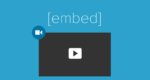Gmail: Send & Save Large Files through Google Drive for Free
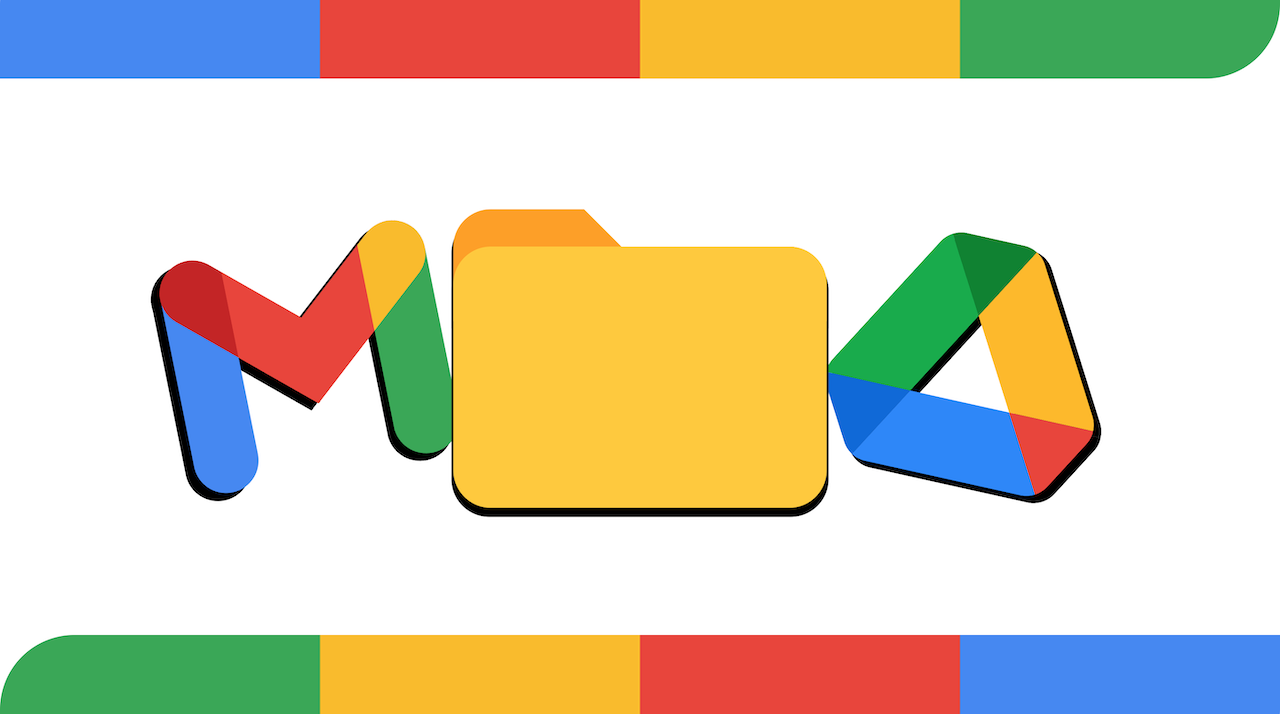
September 1, 2021
Creating a Google account can vastly improve your school and work life. In fact, Google offers a great variety of tools and features that can make things easier for you when it comes to doing an assignment or sharing files with your peers. The best part about having a Google account is that you get to use almost any Google service for free. Among these services, the most useful for teachers, students and employees are Drive, Gmail, Meet, Classroom, Docs and also Sheets:
– Drive is a file storage tool; you can store, edit, and share any type of file in Drive
– Gmail is an email service; you can exchange emails over this tool with whatever email address you want
– Meet is a video conferencing tool; you can meet up with your classmates or coworkers online while comfortably sitting at your desk at home
– Classroom is a service created specifically for school that allows teachers and students to share files with each other
– Docs is a word processor (just like Microsoft Word) that lets you create, edit and share online documents
– Sheets is a spreadsheet tool that helps you organize your data and much more
What to know about Gmail attachments
Now, in this article, we’re going to focus on the first two aforementioned Google services: Drive and Gmail. As I said, Gmail is great for sending and receiving emails, and there’s also the possibility of attaching files to the virtual missives you send or get. Although some file types cannot be sent over Gmail for security reasons, there are lots of file extensions that Gmail supports, such as .pdf, .doc, .xlsx, .jpg, .txt, .zip and many more.
But you should know that there’s a limit to the file size you can send in an email. In fact, Gmail attachments can only go up to 25 MB; any file that exceeds this size won’t be supported. So, what will your solution be? If you have to send many small files, you might think about sending them one by one through separate emails, but that would be quite impractical and time-consuming. And if we’re dealing with a large video file, cutting the video into pieces to make it fit into each email just doesn’t feel right.
No need to worry, though, because in order to achieve your goal you’ll only need to use Drive: then, let’s find out how to send large attachments over Gmail with Google Drive!
Send and save large Gmail attachments in Drive
Sending files exceeding 25 MB is totally possible with the help of Google Drive, all it takes is saving these large files in Drive. Then, you’ll insert a link to your Drive – or to the shared file – in your email. And when you receive a file in Gmail, you can simply save a copy to Drive and open it from there.
How to insert Drive files in your Gmail messages
Here’s how it works:
– in Gmail, click Compose
– in the Compose toolbar, click the Drive icon and choose your file
– then select Insert
– when your message is ready, click Send
How to save a copy of Gmail attachments to Drive
Now, this is how you save a copy of the file you received to your Drive:
– in Gmail, open the message with the attachment you’d like to save
– now hover over the attachment and click Save to Drive
– choose your folder or create a new one, and click Move here
Source: Google Workspace Learning Center