Google Classroom: Grade a PDF Assignment in a Few Easy Steps
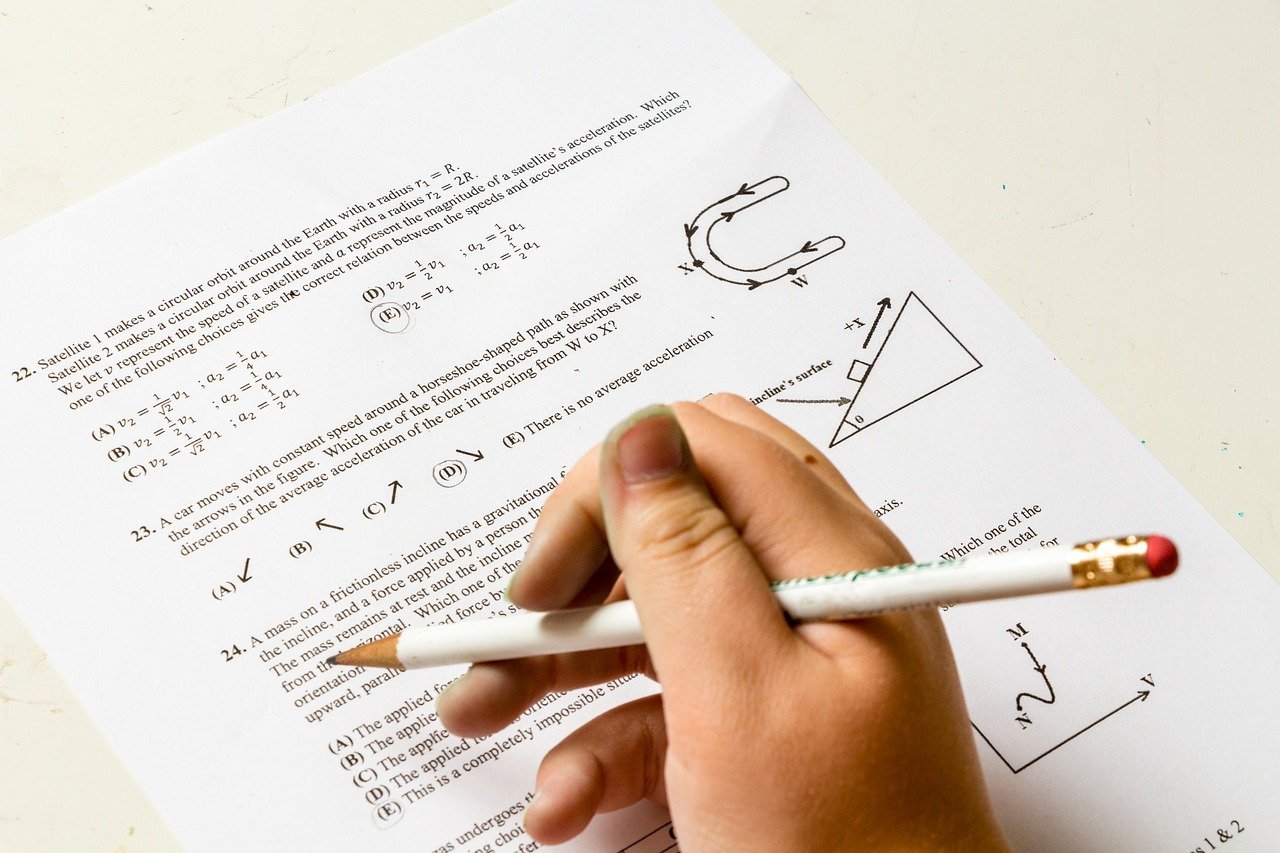
February 16, 2022
Among all the free services Google has to offer, Classroom is certainly the most useful for teachers. Google Classroom is, in fact, a learning platform (or app) that allows teachers to share files with their students. This service has become especially important throughout the ongoing pandemic: educational institutions can keep working as usual, only remotely, thanks to Classroom’s virtual classes.
If you’re a teacher and you’re already using Google Classroom, you’ll know that its function consists in simulating a real-life classroom environment, meaning that teachers can easily assign their students homework and grade it. One of the most preferred formats for said assignments is PDF, since it keeps the appearance of the file contents intact, no matter the device you’re viewing the file on.
With that said, if you need help with correcting your students’ papers in Classroom, you’re in the right place: today, we’re going to learn how to grade a student’s PDF assignment in Google Classroom!
What to know about PDF file assignments in Classroom
Now, your students can turn in their assignment as a PDF file attachment in Google Classroom. You can then check the assignment, leave comments, grade it, and return it. But the things you can do are quite limited. A PDF assignment can be a bit tricky, compared to a Google Docs one: while Docs files can be edited through built-in tools in Classroom, a PDF file can only be retouched via third-party apps.
You’d need to download specific tools in order to correct your students’ work thoroughly. In fact, you can’t edit the PDF file in any substantial way without installing a Chrome extension for Classroom.
There are essentially two ways for editing or writing on a PDF assignment in Classroom: the first consists in leaving comments about the file, the second is installing a Chrome extension.
1) Leave comments on the PDF file
You can tell your students what’s right and what’s wrong in their assignment through comments. Private comments, for instance, are observations about the student’s work as a whole. This feature can be found in the right sidebar while the file is opened, below “Grade”.
The issue with this feature is that it will be harder to point out to the student where every single mistake is located. Unless you post a series of comments in which you specify each mistake, perhaps this feature is not super useful.
2) Install a Chrome extension for PDF files in Classroom
By installing a third-party tool specifically designed to help you edit PDF files in Classroom, you’ll be able to use various useful features: text highlighter, drawings, text boxes, comments, etc. If you’re able to write or draw directly on the PDF file, your students will know exactly where they made a mistake once you’ve returned the assignment to them.
Kami is among the best Chrome extensions for editing PDF files in Classroom. Add it to your browser, go to Classroom, and you can start retouching any PDF assignment. Once the file’s opened, you’ll see Kami’s left sidebar with all the tools needed for editing. And if you want to turn off the extension, just uncheck the box on the right sidebar saying “Grade with Kami“.
You can download Kami here!








