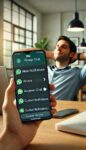Google Maps slowest: how to solve
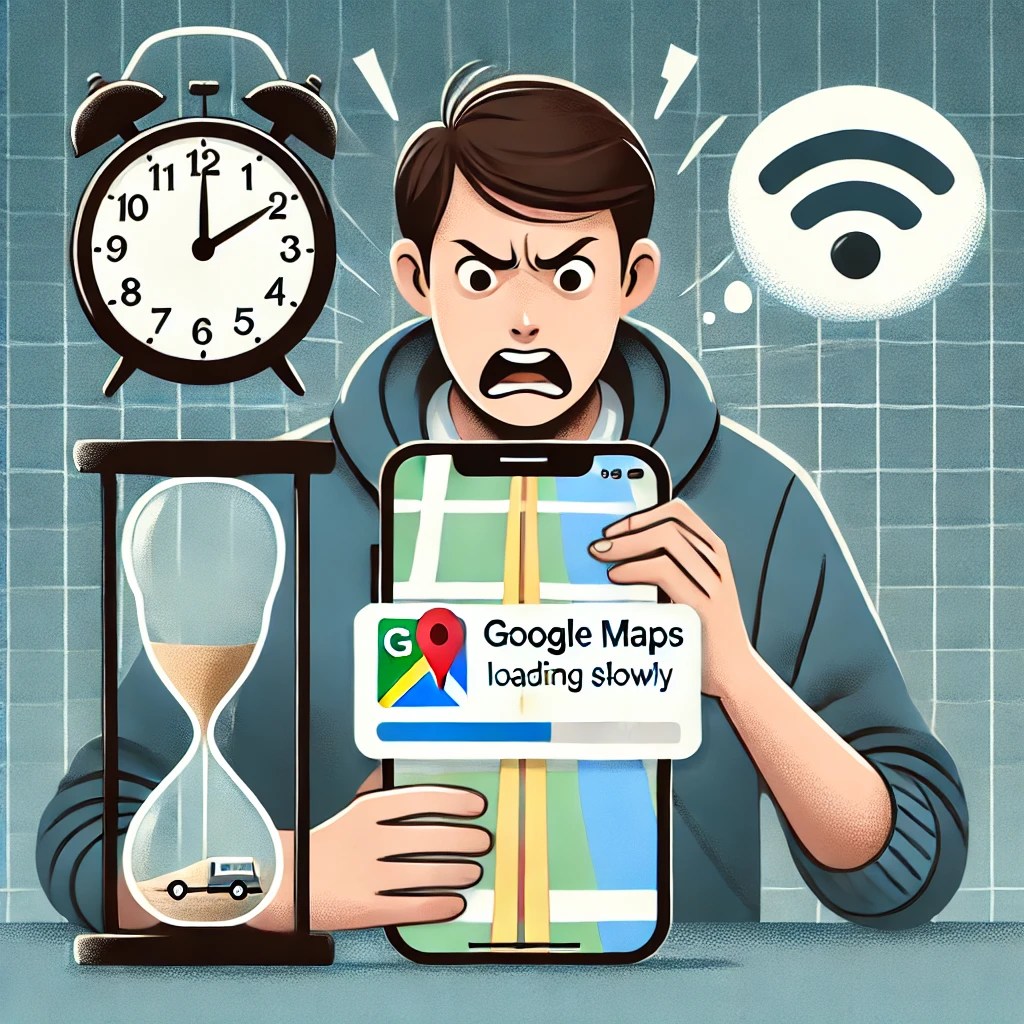
July 17, 2024
Have you ever found yourself having to wait endless seconds for Google Maps to load a map or find a route? You are not alone! Many users have reported that Google Maps can become extremely slow, especially on mobile devices or older computers. But fear not, there are several solutions you can try to improve performance and get back to smooth browsing.
First of all, it is important to understand that Google Maps slowness can be caused by various factors. Your Internet connection might be slow, your device might have limited resources, or you might have an outdated version of the app. Also, the app’s cache might be overloaded with unnecessary data, thus slowing down operations. But don’t worry, we have gathered some of the most effective solutions to help you solve this annoying problem.
A first step is to check if there are any updates available for Google Maps. Newer versions of the app are often optimized to work better and fix any bugs that might cause it to be slow. Go to your app store(Google Play Store for Android or App Store for iOS), search for Google Maps and check if there is an update available. If yes, proceed with the update and see if performance improves.
If updating the app does not solve the problem, another solution might be to clear the Google Maps cache and data. This helps free up space on the device and can greatly improve the speed of the app. To do this, go to your device’s settings, select “ Apps” or “App Manager,” find Google Maps and choose the option to clear the cache and data.
Why is Google Maps so slow?
Have you ever wondered why Google Maps is so slow? You are not the only one. In fact, one of the main reasons why many users find Google Maps so slow is the accumulation of data in the app’s cache. Every time you use Google Maps, the app temporarily stores various data to improve future performance. However, over time, this data can accumulate and weigh down the app, slowing down its response speed.
Another factor that can contribute to the slowness of Google Maps is the version of the app itself. If you are using an outdated version of Google Maps, you may not benefit from the latest performance-enhancing updates and optimizations. Always be sure to update the app regularly to ensure smoother operation.
Internet connection is another crucial variable. A slow or unstable connection can greatly affect the loading time of maps and directions. Try checking the quality of your connection and, if necessary, switch to a faster Wi-Fi network or use a more stable mobile data connection.
Finally, don’t forget the role of the device itself. Full internal memory or an outdated processor can make Google Maps less responsive. Freeing up space on your smartphone’s memory and closing apps in the background can make a big difference in overall performance.
Understanding why Google Maps is so slow is the first step toward solving the problem. In the next section, we will explore some practical ways to improve the app’s performance and make it fast and efficient again.
Method 1: Update Google Maps
If Google Maps is super slow, the first thing to do is to make sure the app is updated to the latest version available. In fact, older versions can often contain bugs or compatibility issues that slow down performance. To update Google Maps on Android devices, open the Google Play Store, search for “Google Maps” and see if there is an option to update the app. On iOS devices, open theApp Store, tap your profile picture in the upper right corner, and scroll down to see if there are any updates available for Google Maps.
If you already have the latest version of the app but continue to experience slow problems, it may be helpful to uninstall and reinstall Google Maps. This can help eliminate any corrupt files or misconfigurations that could affect performance. Also, after reinstalling the app, be sure to restart your device to complete the cleanup process.
Finally, also consider checking for available updates for your device’s operating system. Sometimes an outdated operating system can cause incompatibilities with newer apps, including Google Maps. Going into your device’s settings and looking for system updates might solve the root of the problem.