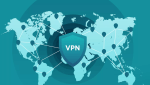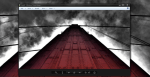Here’s How to Transfer your Excel Contact List to Outlook
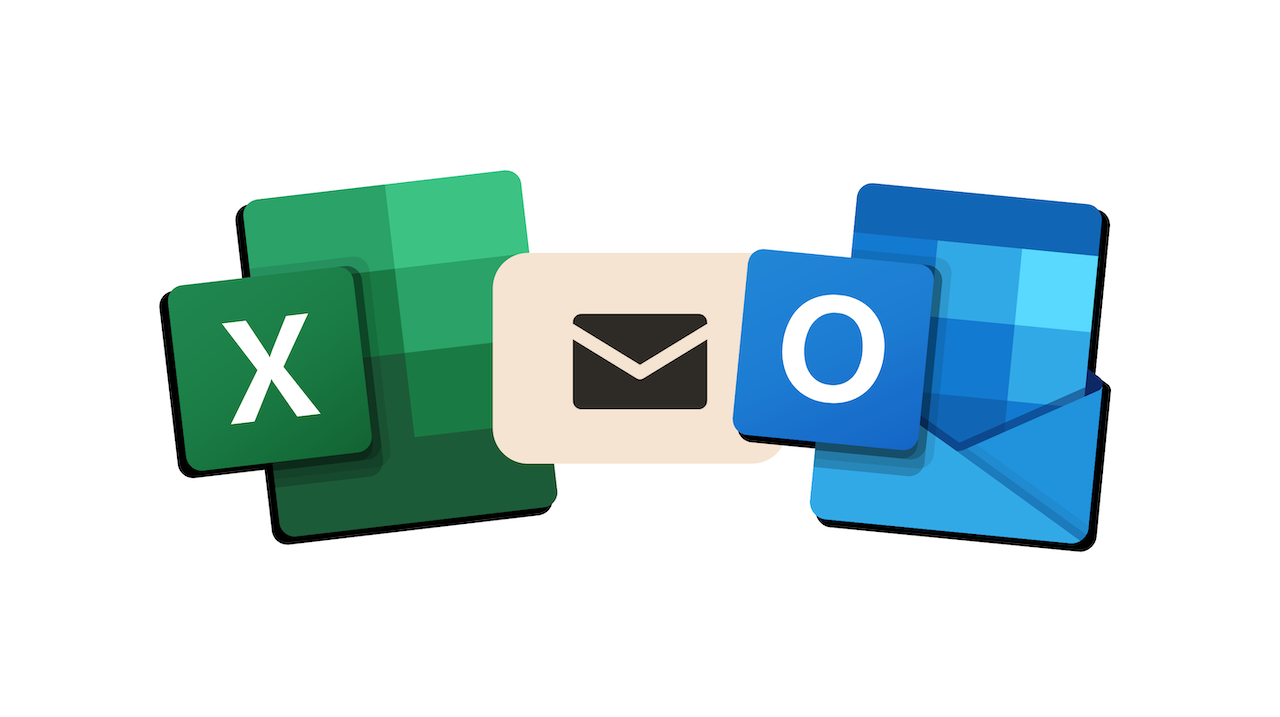
August 25, 2021
Microsoft Excel is a spreadsheet software program that, among other things, can help you visualize and analyze your data. For instance, using Excel spreadsheets in order to lay out the entirety of your contact list in an orderly manner is a great way to immediately find the contact you were looking for. Wouldn’t it be nice to transfer that same Excel data to your Outlook account, though? In case you’re someone who needs to regularly send emails to a large group of people, this would be the best course of action. Since manually adding your Excel contacts to your Outlook one by one would take you a lot of time, I’ll show you how to create an Outlook Contact Group from an Excel list and how to import your mailing list from Excel to Outlook all at once. Let’s dive right in!
1) Create an Outlook Contact Group from your Excel list
Creating a Contact Group in Outlook based on your Excel workbook is the fastest method to achieve our goal. Just do the following:
– open Outlook
– click People at the bottom of the screen
– select the Contacts folder
– then, go for New Contact Group > enter group name > Add Members > From Outlook Contacts
– now, open your mailing list in Excel
– adjust the sheet in order to make the contact name and email address columns adjacent (you can hide the columns in-between)
– select the names and email address columns and copy them
– go back to Outlook
– next to the Members -> button, paste the previously copied text in the text bar
– and finally, click OK
– that’s it!
2) Import contact list from Excel to Outlook
This second method involves a few extra steps, therefore it’s a little bit more time consuming. Follow the instructions below:
Save your Excel workbook as a .csv file
Since Outlook can import comma separated value (.csv) files, but not workbooks with multiple sheets, you’ll need to save your Excel contact list as a .csv file:
– first, select the worksheet with the contact info you want to import
– then File > Save As
– choose where to save your file
– now, in the Save as type box, choose CSV (Comma delimited) (*.csv) > Save
– always click OK and Yes for the next steps
– and lastly, close the CSV file
Import your contacts to Outlook
– Open Outlook, and choose File at the top

– Open & Export > Import/Export

– now select Import from another program or file

– choose Comma Separated Values, and browse to the .csv file you want to import
– next, you’ll choose the destination folder for your contacts: Contacts should be selected by default, but if it’s not, scroll up or down until you find it
– now, make sure the check box next to Import “FileName.csv” is selected
– don’t click Finish yet: you’ll need to “map” some of the columns in your CSV file to the contact fields in Outlook (mapping can help the imported contacts turn out just the way you want)
Map your CSV file columns to Outlook contact fields
– For starters, click the Map Custom Fields button:
— under From, you’ll see a box with the column names from the CSV file you’re importing
— under To, you’ll see the standard fields that Outlook uses for contacts
— the fields Name, First Name, and Last Name are standard Outlook contact fields

– you’ll probably need to do some manual mapping, meaning matching your Value with the suitable Field
– in our case, search for the E-mail field in order to match the email addresses from your contact list
– now, in the pane on the left, drag the email address value and drop it on the E-mail field in the right pane
– your mailing list should now be imported into Outlook!
And finally, to view your contacts in Outlook 2016 choose the People icon at the bottom of the navigation bar.

Source: Microsoft Support