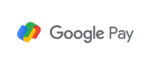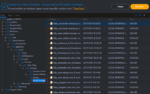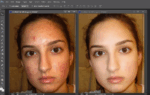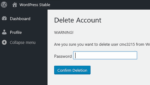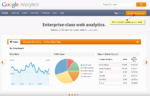Here’s How you can Send an Email to your Teacher or Classmates over Google Classroom
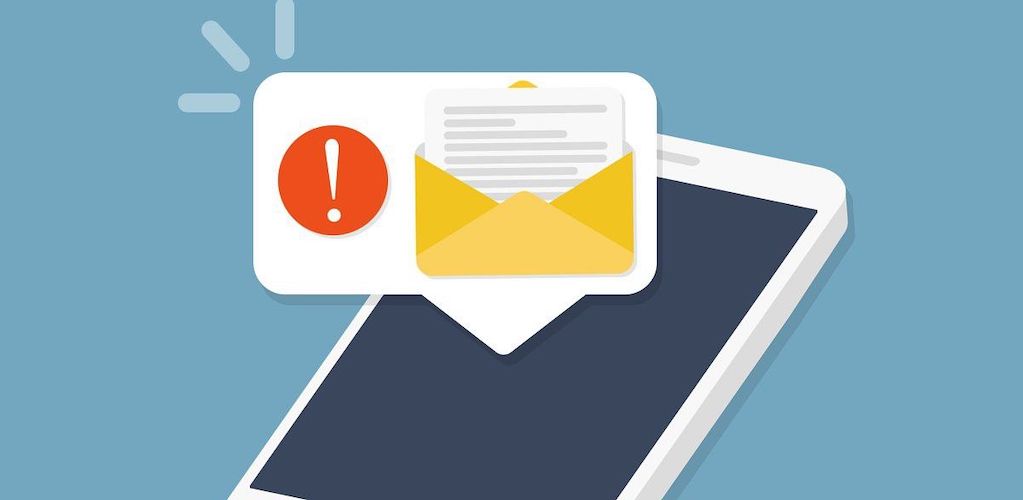
March 8, 2021
Need to email your teacher, or maybe one of your classmates? Know that you can do so not only via Gmail or any other email service, but also through Google Classroom. Keep reading to find out how!
If you’re a student, there’s a high chance that your teachers invited you and your classmates to use Google Classroom. Launched in 2014, Classroom is a very useful service developed by Google for the purpose of aiding teachers and students in their daily school activities. This free web app allows users to create, distribute and grade assignments, but its primary goal is to create a space in which files can be easily shared between teachers and students via announcements or in other ways.

We have an article here about how to upload PDF on the platform: check it out if you’re interested!
Google Classroom integrates Docs, Sheets, Slides, Gmail, and Calendar into a cohesive platform to manage student and teacher communication. As a student, you can be invited to join a class through a private code, or your account could get automatically imported from a school domain. Each class creates a separate folder in the respective user’s Drive: here, the student can submit work to be graded by a teacher. Assignments and due dates are added to Google calendar, and each assignment can belong to a category (or topic). Teachers can monitor the progress for each student by reviewing revision history of a document, and after being graded, teachers can return work along with their comments.

But did you know that with Google Classroom you can send emails to other Classroom users, as well? In fact, if your administrator turns on the Gmail and Directory services for students in your school, you can do so by using your school account. In this article, we’re going to tell you how to send an email to your teacher or classmates on Google Classroom from computer and mobile devices.
Send an email to your teacher
Computer
-
for starters, go to classroom.google.com
-
now, click the teacher’s class
- select People

- then, next to the teacher’s name, click Email
- if you don’t see the Email
icon, maybe you’re not allowed to use the email feature in Classroom. Or, you might be using Classroom with a personal account

- enter your message in the email and click Send
Android & iOS/iPadOS
- tap the Classroom
app on your mobile device
- now tap the teacher’s class
- then People
- next the teacher’s name, tap Email

- if you don’t see Email
, you might not be allowed to use email in Classroom, or, you might be using Classroom with a personal account
- enter your message in the email and tap Send
Send an email to a student
Follow the same steps to email another student: of course, tap Email next to the student’s name.
How to open your email
Computer
- to check your emails, go to classroom.google.com
- now, in the top-right corner, click the App Launcher
> Gmail

Android & iOS/iPadOS
- tap Gmail
- make sure that you’re signed in with your school account
- tap Menu
> Inbox or Sent