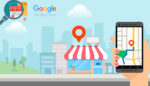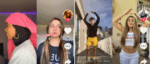Hide your Files and Folders on Android in a Few Easy Steps

June 23, 2021
Wouldn’t it be nice to keep your very personal files hidden from people who annoyingly “steal” your phone while you’re not watching? Yes, it would. When “borrowing” your phone to friends and family, there’s always the risk of having your files exposed for all the world to see.
Since we all have private stuff on our personal devices that we’d rather not show anyone, we need a solution that can protect our privacy by, perhaps, hiding our stuff. And this is exactly the subject matter of this article: how to hide your files and folders on Android.
Hiding files on Android is extremely easy. I’m going to guide you through the process of creating a hidden folder, showing a hidden folder, hiding an existing folder and moving an item to a hidden folder. Let’s start right away, shall we?
1) Create a hidden folder on Android
Follow the steps below to create a new hidden folder on your Android device:
– go to the Files app on your phone/tablet (the app might be named differently, like File Manager)

– now select Internal storage

– tap the three dots icon at the upper right corner of the screen

– now select New folder

– to make your new folder hidden, just add a dot “.” before entering the folder name

– confirm the name
– your folder will now be completely hidden and won’t appear in the Internal storage section
2) Show hidden folders
That’s all fine and dandy, but now you’re not able to see the hidden folder yourself, and this makes it kind of useless. But don’t worry, because there’s a simple way to show the hidden folder you just created. Here it is:
– go to the Files app once more and tap Me (or whatever name the personal area of the file manager app is called on your device)

– enable the Show hidden files option

– go back to Internal storage, and you’ll now be able to see all of your hidden folders

3) Hide an existing folder
You can turn any of your folders into hidden folders, if you want. Here’s what you’ll need to do:
– go to the Files or File Manager app
– select the folder you want to hide from Internal storage by long-pressing it
– now choose the Rename option

– add a dot before the folder name

– that’s it, the folder will now be hidden
4) Move items to a hidden folder
Now let’s check out how to add images, videos, audio files and documents to a hidden folder. Follow the steps below:
– select the file you want to move to a hidden folder by long-pressing on it
– then tap Move

– select Internal storage as the destination

– and now select the destination folder

Note: turn on Show hidden files in order to see hidden folders
– there you go, your file will be moved to the hidden folder

Remember: always make sure that Show hidden files is not enabled before you give your phone/tablet to somebody. If it is enabled, then anyone will be able to see the hidden folders.