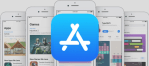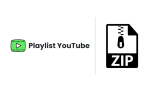How to Compress your Photos on iPhone with Online Tools & Apps
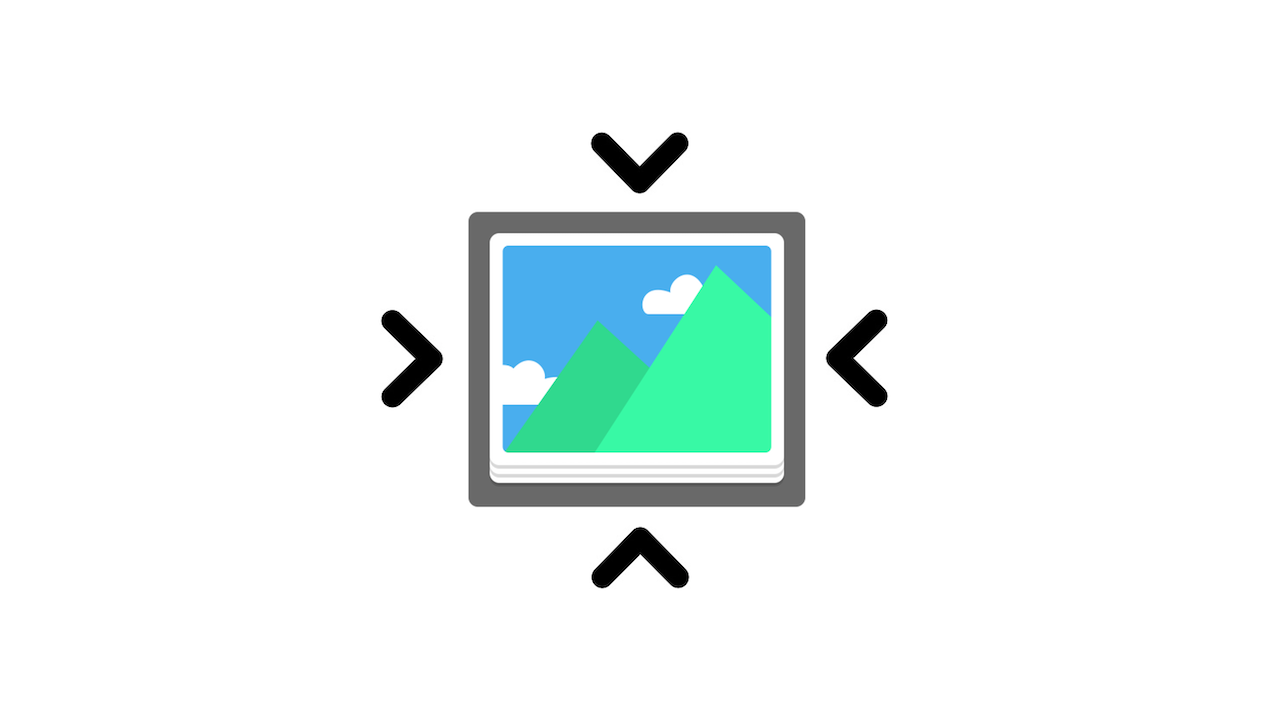
September 28, 2021
iPhones are generally renowned for their high-quality camera(s) that can deliver truly beautiful, detailed and refined photos. You can count on your iPhone when it comes to capturing the most important moments of your life, since every picture you take will look stunning and rich in color.
Although such pictures are definitely pretty to look at, we have to consider the negative side of this: super detailed, high-resolution photos will inevitably weigh more than low-quality ones. A single iPhone image can take up a lot of storage space, given the vast amount of information it contains. Therefore, iPhone users have to be careful in regards to storage management. Apart from that, there’s also the fact that in many cases “heavier” pictures are hard to deal with if you intend to send them over email and messaging apps, or use them on your social media profile. Email services, messaging apps and social media platforms usually have a size limit that only allows a certain amount of megabytes per photo. If your photo exceeds said limit, you won’t be able to upload it.
With that said, the best method to solve this issue is compressing your pictures. By doing so, you’ll save some space on your iPhone’s storage, and you’ll manage to send your photos via email/messaging services or upload them on websites.
In this article, we’re going to learn how to compress your photos on iPhone by using some online tools, but also some third-party apps!
Image compression: the lossy method
Before we get into that, let’s briefly discuss what image compression is about. When an image gets compressed via lossy method – the method this article is based on – it means that inexact approximations and partial data discarding are performed in order to represent the content. This process encodes information using fewer bits than the original representation, and this is accomplished through the removal of unnecessary or excess information from the file. Since a certain amount of information is lost, the resulting image file will be less megabyte-heavy than the original, therefore smaller in size.
But now you might be wondering: won’t a compressed image look worse and more low-quality than the original? Not really, since the human eye can’t really tell the difference between the two pictures, unless the applied compression was particularly extreme. Our brain is capable of “filling in the gaps” when looking at a compressed image. Any change in visual representation will go unnoticed, while the only relevant difference will be the size of the two files.
Lossless compression, on the other hand, doesn’t involve any loss of information. But since we want to make our files smaller and less information-heavy, this method will be of no use to us.
Compress your image files on iPhone with these online tools and apps
Now, here’s a list of some of the best online tools that can help you compress your photos on iPhone:


When you’re finished, if you compressed a group of photos, you can download the photos all at once as a single .zip file.
And lastly, let’s see what are the best iOS apps for compressing your photos. Go to the App Store, and you’ll find:
– Photo Compress – Shrink Pics