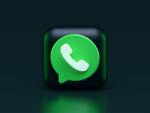How to Customize Main Menu On Xiaomi Smart Band 7

August 4, 2022
Welcome to this new article! Today we are going to talk about the new band of Xiaomi, the Smart Band 7.
This new band does not have a lot of important changes, it counts with a battery that lasts at least 14 hours, it can be charged in 2 hours, it can heart rate, sleep, SpO2, women’s health monitoring, monitoring, also has 120 sport modes, etc.
On the other hand, its design, even when is similar to the last one, is a little bigger for the new dimensions of the screen. But if we talk about the materials are the same, comfortable and easy to put on.
One of the most innovative about this new band is the “Always On Display” function. This function is to activate the screen with a modest movement. To start using it, it is important to have and connect to the app “Mi Fitness” (Xiaomi’s app recommend) or use “Zepp Life” users’ favorite because said that works better and in a maximum way. Up to you which one you decide to use, but then configure it for your needs.
Now also, I am going to teach you how to customize your Xiaomi Smart Band, specifically the 7 as you like it.
- Download “Mi Fitness” or “Zepp Life” app.
- Link the Smart Band to your Smartphone and open it.
- Tap on the lower right side and click on “Profile”.
- In “My devices” select the name of your Smart Band.
- In this tab, choose “Band settings” > “Display settings”.
- Then in the tab “Display settings” click the items that you want to change the order, for example, be on top of your device.
- When you finish, tap “Save” it is in the upper right corner.
Additionally, the Smart Band has another section called “More” there you can find other tools that are uncommon but if you want it to be on the main menu follow the steps:
- Open the app.
- Tap on the lower right side and click on “Profile”.
- In “My devices” select the name of your Smart Band.
- In this tab, choose “Band settings” > “Display settings”.
- Then in the tab “Display settings” go to the next segment “More”.
- Click the items that you want to be on the main menu.
- When you finish, tap “Save” it is in the upper right corner.
Or if you do not use a specific tool, not at all, the thing that you can do is put it in the “Hidden item” area.
- In “Display settings”.
- Go to the next segment, “Hidden item”.
- Click the items that you do not want to be on the main menu down.
- When you finish, tap “Save” it is in the upper right corner.
I hope this article works for you and enjoy your new Xiaomi Smart Band 7