How to Download, Export and Share your Google data
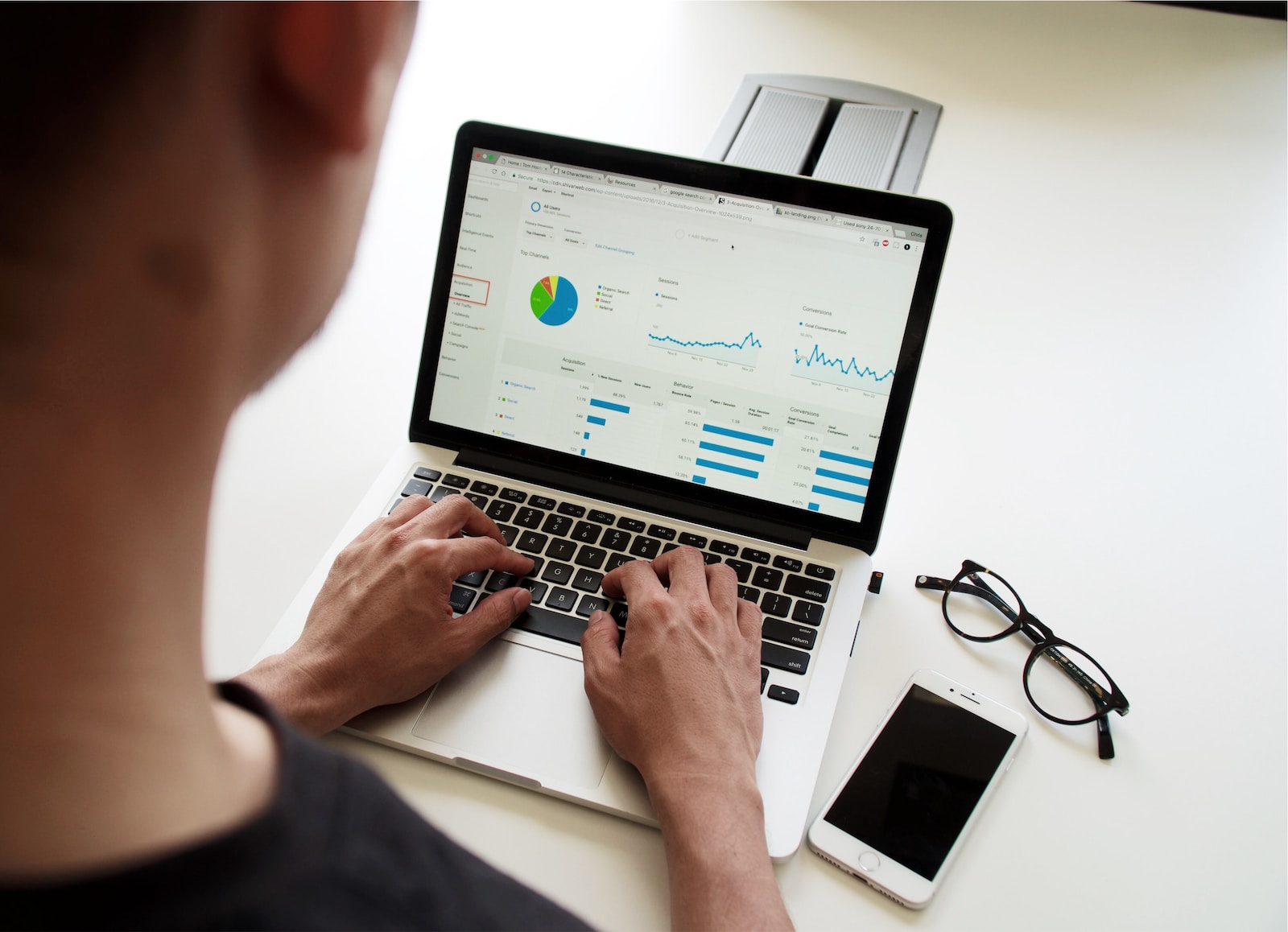
May 26, 2023
If the storage of your smartphone is constantly full or you have experienced switching devices and not being able to restore all your data in the transition, this is the guide for you.
Did you know that you can create a real online archive where you can export, download and share your Google product data?
Downloading data and email content, documents, photos, calendar information, or YouTube videos is actually super easy. It also allows you to effectively organize the storage space or information movement across your devices.
Google, in fact, generates the perfect document for your needs, giving you also the opportunity to choose file and export type, and delivery method (step 3). The online archive that we can manage and create to your liking is achievable in very little time. Also in a highly intuitive way; let’s take a detailed look at how to do it.
Download, Share & Export your Google Data
Steps to start downloading data and personal information of your Google account
- As a first step, it will be necessary to reach the Google Takeout page which allows you to download your personal data and inspect the list of Google services/applications you used. Google Takeout is the place where our personal data and information is stored on Google. Here we can select (or deselect) the data we are interested in. In addition, you can even choose only portions of the data you are interested in by clicking on the menu with three vertical dots under the app icon. As for instance, clicking on the just-mentioned menu of the YouTube app you’ll be able to choose whether to download only the info related to subscriptions, history, playlists, music, or more.
- Once having chosen the interesting data (or discriminated against the less interesting ones), we will simply click the “Next step” button.
- As highlighted earlier, Google will now give you the option of choosing how you want to receive the document. Indeed, it is possible to choose first of all the delivery method (email with the download link, Drive, Dropbox, Microsoft OneDrive, Box). Export type (a one-time archive or with scheduled exports every two months). Finally the most useful and easy-to-transfer file format (Zip or Tgz).
- Once the file has been customized, we can finally receive the desired document. Google will be able to produce this database in a time frame ranging from a few minutes to a day or more. Depending on the amount of information contained in the file.
Further Information…
As mentioned above, the amount of data that can be exported from Google Takeout is incredible; just think about the hundreds of features and services Google provides through its applications. We attach a couple of examples of how to export data from two of Google’s most widely used applications: Gmail and YouTube.
Export emails from the Gmail inbox
Email communication has been a fundamental part of information management and distribution among users for decades. In fact, Google has come up with an effective and fast method for data transportation (Inbox, Spam, Snoozed…) from our email account. In fact, through Google Takeout it will be possible to download an online archive. Which includes (to our liking) all the details related to our mailbox. You will just need to follow the steps listed above.
Downloading videos posted on YouTube with the Google account
Moreover, you can download videos uploaded to YouTube without installing any other program. As previously stated, downloading is easily provided by Google Takeout, but it is also possible to manually download content:
- Sign in your YouTube Creator Studio
- Select “Content”
- Choose to video to download
- Select the “Menu” (represented by the three vertical dots)
- Click on “Download” and you’re done.
Export Google account data from Chrome browser
Among the various features of Google Takeout it will also be possible – following the same steps as in the incipit – to export personal information that have been stored in your Google Account such as Browsing History, Extensions or Bookmarks.
Safe management of your data on Google, check privacy and see permissions granted
It is possible that at this point you may start to question the security of the data we entrust to Google. For extra certainty, it might be useful, then, to take a look at the apps to which we authorized access to our data. It’s as simple as that, all you need to do is:
- Go to your account’s Security section
- At the bottom of the page you’ll find the section “Third-party apps with account access” where you can select Manage third-party access
Conclusion
However, it is important to make a couple of clarifications. Every day we generate hundreds of information and data on the network. The archive has limited effectiveness and is in fact valid for only 7 days. Beyond 7 days, it will be necessary to create a more up-to-date archive. Also, the downloaded data will not be deleted from Google’s servers, to complete this operation it will be necessary to delete the activities (through the My Activity service) or directly from the account.
Google is the platform that best suits our needs through promotion, efficiency and usability of data and content. By following these simple steps, it will be possible to manage and make the most of information. But also the data and space we find on the web.
written by Enzo Celani








