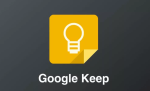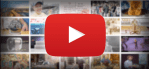How to import files and videos into OpenBoard

July 30, 2021
The use of technology has become an everyday part of our life, because in this vast digital world we can find an infinite number of tools that make it easier to carry out multiple activities. Now, within the advantages offered by these technological advances, we find interactive resources that allow us to achieve similarities with activities that we used to handle manually. However, there are people who still find it difficult to adapt to these new trends, such as those who are used to making notes in an agenda or even presentations on a whiteboard, so today we are going to talk about how to import files and videos into OpenBoard, aimed at those who require this type of service on a daily basis and still unaware of the advantages it offers.
But, ¿What is OpenBoard?
OpenBoard is a specialised application in digital whiteboards and allows file sharing between different whiteboard platforms. On the other hand, one of the advantages of this software is that it has versions for Apple, Windows and Linux, which allows for greater integration for those who teach.

OpenBoard modes
In addition, OpenBoard has different work modes that offer different functionalities:
Whiteboard mode: this is the first mode that appears when you enter the application, with a toolbar, an interactive whiteboard and even a library.
Web mode: allows you to browse and search for content to use in activities.
Document mode: helps you manage projects, duplicate, import and export various types of documents, as well as create new documents, folders and add images.
Desktop mode: here you can hide the app and use other programmes, but the toolbar and the library remain visible.
OpenBoard mode: here you can customise some of the software settings.
Having identified the different modes of the application, let’s see how it works with files and videos.
Importing files and videos into OpenBoard
To do this, keep in mind that the documents must be in ubz, iwb, pdf and various image formats. Now, the first thing you have to do is to enter the OpenBoard app and go to Document Mode, to do this on the top right click on Documents, once this is done on the top left you will see the Import option, click there and select the document you want to add to the platform and click Open.
With this, the document is already imported and will be displayed by pages, by selecting one of its pages, at the top centre you have the Next or Previous buttons to see the other pages. Once you have inserted the file or video, you can use the tools offered by OpenBoard.
Finally, you can delete documents or even pages, just go to the top left and in the list you have, select the document you want to delete and then go to the top and click on Trash, that’s it!
As you can see, this application has several useful tools to achieve a better interaction in your classes or didactic activities that you want to carry out, so explore it and make the most of it.