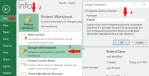How to Share Google Drive Folders with Other People
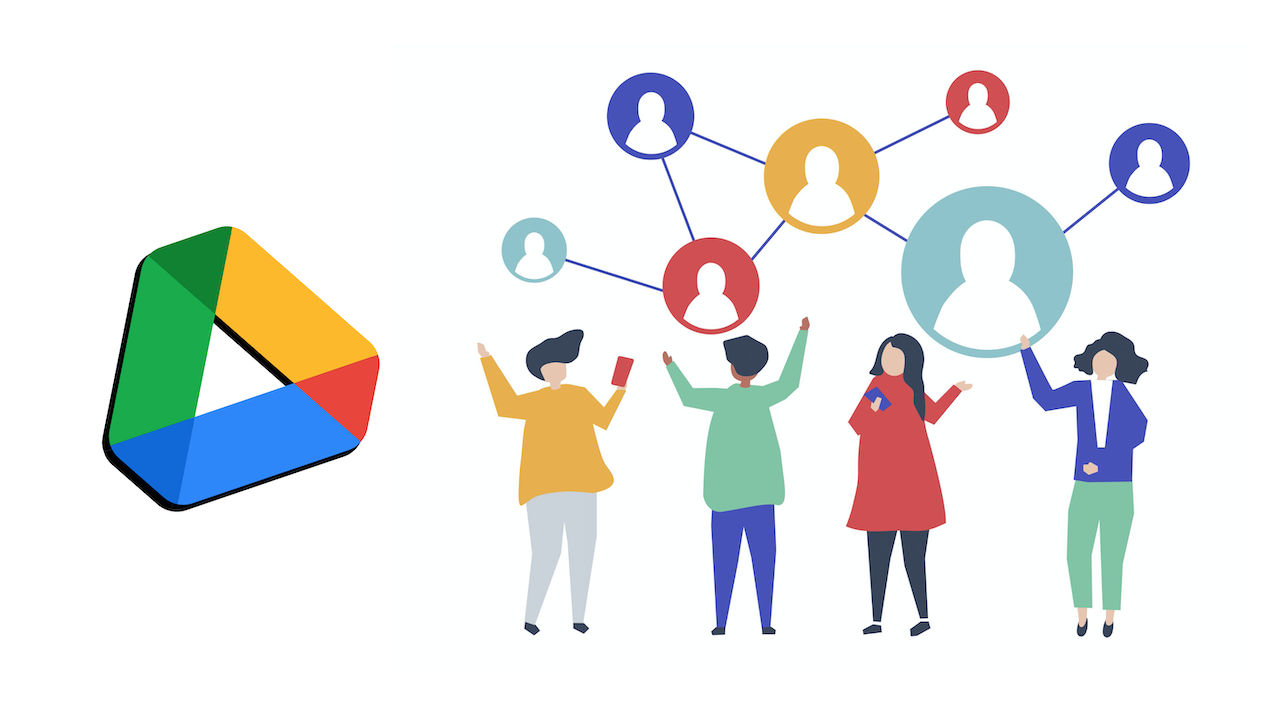
July 3, 2021
Google Drive is a free file storage service offered by Google. Launched in 2012, Drive is a great asset for people who want to store their many files on a safe online cloud storage platform. The free version of Drive gives all Google account owners 15 GB of storage, so, if you don’t want your files to occupy too much space on your device, this service might be the best choice for you.
The best part about Google Drive is the possibility of sharing your folders with other Google account users. All it takes is sending the folder to someone via email address. If you’d like to know more about this feature, keep reading, because we’re going to learn how to share folders on Google Drive!
What can other users do when you share a folder?
People you share folders with can perform different actions, like organizing, adding, editing, deleting or moving files within the folder. In order to do so, the user must be granted permission by you. You can also decide to share a folder with a “view only” setting for other users, meaning that they’ll only be able to open the folder. Once you’ve shared the folder with set permissions, you can change said permissions afterwards. Note that storage is counted against the person who uploaded the file, not the owner of the folder or other people performing actions on it.
How to share a folder with other people
Now, let’s check out how you can invite users to view or use your folders:
Select specific people
COMPUTER
– select the folder you intend to share
– click Share

– under “Share with people and groups,” type the email address or Google Group you want to share with

– you can choose how a person can use the folder (permission) by clicking the down arrow

– click Send: an email is sent to people you shared with
MOBILE (ANDROID & IOS)
– next to the folder’s name, tap More

– now select Share

– type the email address or Google Group you want to share with

– you can choose how a person can use the folder (permission) by tapping the down arrow

– in case you don’t want to notify people, tap More > Don’t notify people

– then tap Send: an email is sent to people you shared with
Get a shareable link to the folder
To share something with more than one person without having to enter individual email addresses, you can create a link that allows anyone to open it:
COMPUTER
– select the folder you want to share
– click Share
– then, at the top right, click Get shareable link

– next to “Restricted,” click the down arrow
– choose what actions people can perform on the folder
– lastly, copy and paste the link in an email or any place you want to share it

MOBILE (ANDROID & IOS)
– find the folder you want to get a link for
– next to the folder’s name, tap More
– now tap Copy link

– then paste the link in an email or any place you want to share it