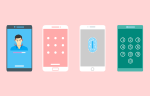How to Transfer your Data from your Current PS4 to Another PS4

April 26, 2022
While a good chunk of the gaming community is looking forward to purchasing a PlayStation 5, there are still many people who refuse to let go of their old PlayStation 4, mainly because a lot of their beloved video games still don’t run optimally on PS5 (if not at all). Another reason for holding your PS4 tight is the fact that there’s no guarantee you’ll manage to replace it any time soon: the global chip shortage has drastically slowed down the production of PS5 consoles, in fact.
So, it’s not weird or “uncool” for you to buy a PS4 right now; on the contrary, the price of a PS4 today is certainly more affordable than when the console came out in 2013.
And what if you just bought a new PS4, because perhaps your current one started malfunctioning? You’d like to know how to transfer the data saved on your old PS4 system storage to the new PS4, correct? Well then, in this article we’ll find out how to do just that!
What to know before we start
Now, when you transfer the data to the new PS4, the system will be initialized (reset), so you should do the task before you start using the new console. After the transfer, the data will remain on your old PS4, so no need to worry about that.
What types of data can you tranfer? Here they are:
– Games and Saved Data
– All Users and their Settings
– Screenshots and Video Clips
Here’s the data you cannot transfer, instead:
– Trophy information that is not synced with PlayStation™Network
– Applications installed in extended storage
IMPORTANT
– When you transfer data, all data saved on your new PS4 will get deleted. Since this cannot be undone, be sure to first back up the data to a USB storage device and sync your trophies with PlayStation Network servers
– Don’t turn off either console while transferring data: it might damage your system
– When you transfer data from another PS4, family members who have never signed in to PlayStation Network are removed from your family. So, after transferring, you’ll need to add deleted family members again
– High-res screenshots and video clips captured on your PS4 Pro can only be displayed on another PS4 Pro
Let the data transfer begin
Now, there’s a couple steps you should take before initiating the transfer process. On your current PS4 system:
– sign in to PlayStation Network
– update the system software to the latest version
When you’re done, you can transfer the data either wirelessly or via LAN cable.
If the PS4 systems are connected to the network wirelessly (Wi-Fi)
For this, one LAN cable (sold separately) is required:
– connect your new PS4 and the old one to the same network
– then, on your new PS4, sign in to PlayStation Network
— if an update of the system software is available, follow the instructions to perform it
– now connect your old PS4 directly to the new one with the LAN cable
– on your new PS4, select Settings > System > Transfer Data from Another PS4. Follow the instructions, and you’re done!
If the PS4 systems are connected to the network with a LAN cable (wired)
For this, two LAN cables (sold separately) are required:
– connect your new PS4 and the old one to the same network
– use the LAN cables to connect both systems to the same router
– then, on your new PS4, sign in to PlayStation Network
— if an update of the system software is available, follow the instructions to perform it
– on your new PS4, select Settings > System > Transfer Data from Another PS4. Follow the on-screen instructions, and you’re done!