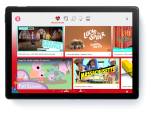How to update Firefox

November 11, 2020
Here’s a very simple guide to updating your Firefox browser to the latest release.
There comes a time when you need to update the browser you’re currently using to benefit from some newly added features and stricter security measures. In many cases, however, it is not mandatory to do so, because you can still decide to not update the browser and continue using the older version if you feel like it.
Firefox updates are automatic, so the users aren’t concerned with updating the browser themselves, but they have the option of doing it manually; in that case, the update will be downloaded on the user’s computer but not installed yet until the user restarts Firefox.
Updating Firefox manually
Follow these steps to update Firefox manually:
- Open the browser tab and click the Firefox menu on the menu bar, then select About Firefox
- Now the About Firefox window will open, and Firefox is going to check for updates and download them if there’s any

- Tap Restart to update Firefox, so that once you’ll go back to use Firefox the browser will be updated.

Enable automatic updates
Automatic updates are recommended by Firefox itself for improved security, so here’s how to enable them, if they’re not already:
- Click on Open menu in the menu bar in the left upper corner of the screen and choose Preferences

- In the General panel, scroll down until you’ll find the Firefox Updates section

- Tick Automatically install updates (recommended).
Warning!
If for some reason the update doesn’t start or it doesn’t complete, go to the System & Languages page to download and kickstart the latest update.
DON’T download updates from different websites other than the official Mozilla site to avoid malware and other threats.