How to Use A PS4 External Hard Drive to Expand PS4 Storage
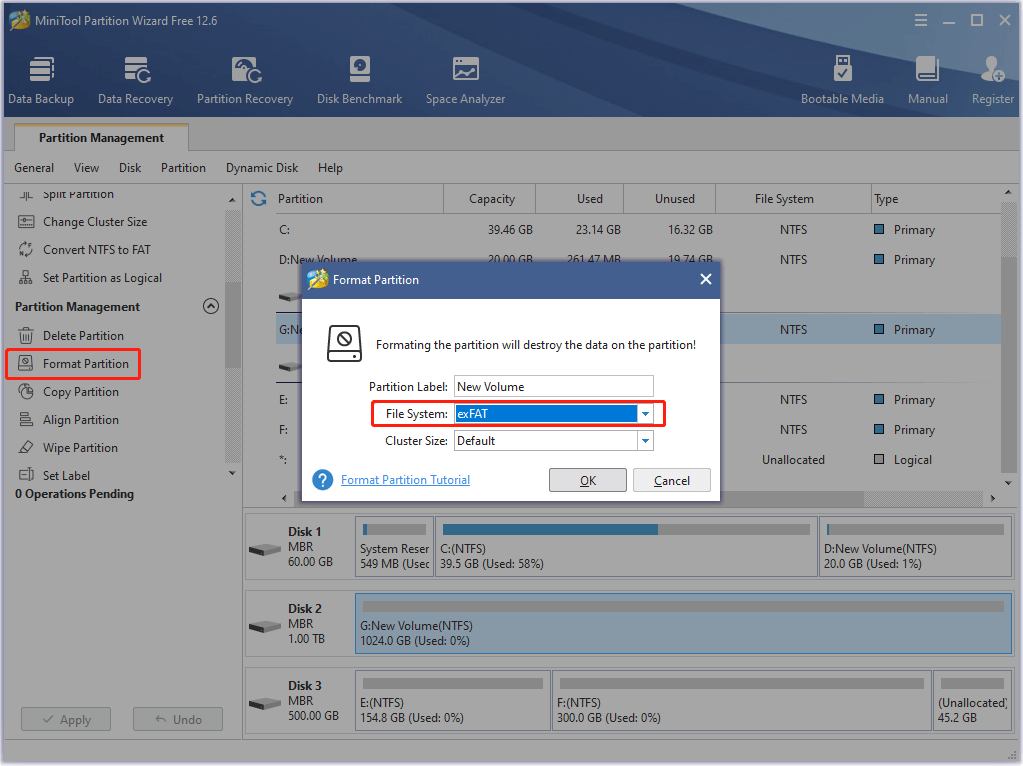
January 28, 2022
PlayStation 4 (PS4) is a popular home video game console provided by Sony Computer Entertainment. This game console has three models: PS4, PS4 Slim, and PS4 Pro.
These models have different specifications. For example, PS4 and PS4 Slim are designed with a hard drive of 500GB, while PS4 Pro has a 1TB hard drive. Of course, the internal hard drive of PS4 is upgradable. When you are facing inefficient storage space, you can upgrade the internal hard drive to a larger one to solve the problem.
Alternatively, you can also use a PS4 external hard drive to expand the PS4 storage space, which takes less time and is more convenient.
What Is A PS4 External Hard Drive?
A PS4 external hard drive is a hard drive that can be connected to a PS4 console via a USB cable. In this way, you don’t need to remove your original internal hard drive or reinstall the PS4 operating system. In addition, you can take your game with you anywhere with such a hard drive.
According to Sony, an external hard drive for PS4 has to meet the following requirements:
- The external hard drive must support SuperSpeed USB 5Gbps or later USB connections.
- The capacity of the external hard drive has to be 250 GB minimum and 8TB maximum.
Please note that you need a PS4 system of over version 4.5 to use an external hard drive on your PlayStation 4.
How to Use External Hard Drive on PS4
If you want to add an external hard drive to your PS4, you should follow the rules below:
- You have to format the external hard drive to exFAT or FAT32 before you start to use it.
- You’d better disconnect your PS4 external hard drive properly when you don’t need it.
- You can only use one external hard drive for PS4 at a time. Other hard drives will not be recognized as PS4 extended storage even they are connected.
- You can only install programs and add-ons on a PS4 external hard drive. Application saved data, themes, screenshots, and video clips cannot be stored on it.
Format the PS4 External Hard Drive First
As mentioned, to use an external hard drive as extended PS4 storage, it has to be formatted as FAT32 or exFAT first. And there are two ways to format it.
Way 1. Format via PS4
After connecting the external hard drive to your PS4 console, you can follow the steps below to format it:
- On the home screen, select Settings.
- Go to Devices > USB Storage Devices.
- Under the USB Storage Devices settings, select your external hard drive and press the X button on your controller.
- On the next screen, select Format as Extended Storage > Next > Format.
- Wait patiently until the process is finished.
Way 2. Format via PC
Alternatively, you can format the external hard drive on a Windows computer before using it on your PS4 console. And on a PC, you can format your external hard drive with Command Prompt, Disk Management, or File Explorer.
You can also use a third-party tool such as MiniTool Partition Wizard and there are at least two benefits:
- It is quite easy to use.
- It can format a partition larger than 32GB to FAT32.
Now, let’s see how to format your PS4 external hard drive.
- Connect the external hard drive to your PC. Then download, install, and launch MiniTool Partition Wizard.
- Select the partition on your external hard drive and select the Format Partition feature.
- Choose FAT32 or exFAT file system and click OK.
- Click Apply.
Then you can connect the external hard drive to your PS4 and use it to store applications.
Disconnect PS4 External Hard Drive Properly
To disconnect the extended storage on PS4, you can open the Quick Menu and select Sound/Devices > Stop Using Extended Storage.
Alternatively, you can go to Settings > Devices > USB Storage Devices > Stop Using This Extended Storage.








