Insert location pins in Maps
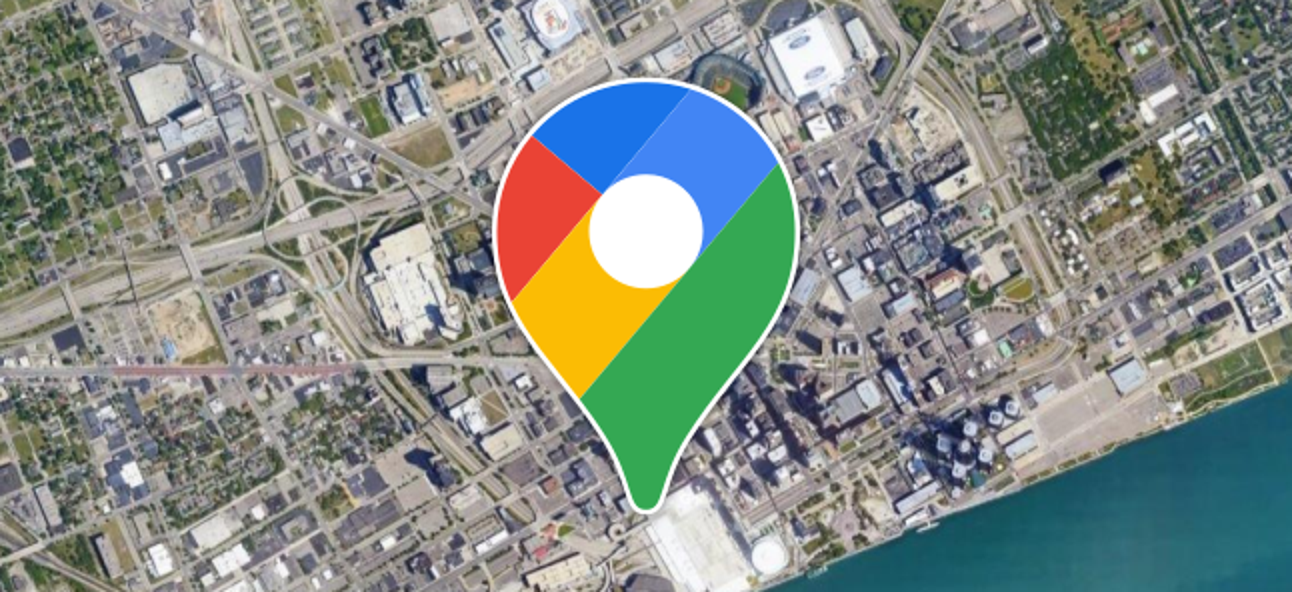
August 17, 2022
Insert location pins in Google Maps, this way it will be much easier and faster to find your favorite places. As we know, the arrival of the XXI century, led by new technologies, has changed a lot the way we see and do things.
Recently the uses we give to these tools are almost infinite, so much so that many times we come to depend on them and to prove it, there is a particular example with which almost all of us identify: Google Maps. There was a time when people used to find their destination places with the help of the numbers written on the streets and even with the help of the names of some buildings. However, this all went by the wayside when the internet giant presented us with an alternative with which we could find any place in the world with just one click.
This is how we came across Maps, a simple interface whose functions you have surely never explored beyond placing addresses or observing how the traffic is. But is it really as accurate as they claim? Sometimes the app only shows approximate locations and it is understandable if you feel insecure with them, but don’t worry, you can place a pin on the exact location to feel safer and here we will explain how to do it.
Can I do it from my computer?
Of course you can, to place a pin from the desktop version of Google Maps just zoom in on the destination. Then, right click on the exact place and locate the option Directions to here in the drop-down menu. Remember that you must write an initial address in the blue bar so that the application knows where the route will start.
Now, if you want to share your directions, go to the three-line menu at the top left and click on the Share or Embed map option. In the window that opens, you will find the networks where you can share the direct link. If you need the embed code, click on the Insert a map tab to see the Copy HTML option.
Finally, if you frequent the destination place a lot, you can save in the option intended for this purpose. In turn, you can add the pin in favorites, I want to go, featured places or you can create a new list with custom tags.
How do I do it from Android?
To do it from your Android phone, you just have to start the application and zoom in on the location you want to highlight. Once you have found it, press and hold it for a few seconds so that the small icon is reflected. Likewise, you can share it by placing the corresponding option at the bottom right and, as in the desktop version, you will also find a button to save the destination. For iOS users the process is the same.








