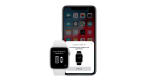Learning about the new sidebar of Microsoft Edge

September 28, 2022
In order to give the user a more comfortable experience, the Microsoft Edge team has created an interesting way so that you can take advantage of their browser, and what better way to do it than through multitasking, isn’t it? But how do you do it when you’ve lost your focus by navigating through a lot of tabs? Well, that’s why they have developed a perfect way to strike the right balance of focus and function: the sidebar.
To begin with, you have to know that this feature lets you access tools and other functions side-by-side within your browser, even as you navigate between tabs. Then you will be able to write emails, insert links from another page, search specifically within the page you’re viewing, and use tools to do quick math without opening another tab, all at the same time and faster than before, so that you will avoid getting trapped in a new task.
As you’ll see, these features include search, discover, tools, games, Office and Outlook and, according to the Microsoft Edge team, they will continue to add characteristics in the future and we have to stay tuned to find out more, but for now, let’s take a look at the current and available lineup.
Quickly access your files with Office
Perhaps a feature that you can make more out of as Office allows you to access all your productivity apps directly in your web browser for free. Moreover, it makes it easier to search for your files right from the sidebar and see the most recent ones or filter them depending on the app you want to use.
To use it you just have to log in to your Microsoft account if you’re not already signed in, so there is no extra step required. But if you don’t have an account, you can also get started for free from the sidebar.
Microsoft Edge and Outlook work even better together
With this tool, you can now monitor your Outlook inbox or check your calendar without having to open new tabs and get away from your browsing activities. Besides, you can even plan a vacation with friends by checking flight options next to your calendar or looking for some input on a few vacation rentals while composing an email, easily toggling between tabs, copying and pasting links for their consideration.
Explore more with “Discover”
The Discover option in the sidebar provides you with more relevant information related to the topics you are looking for on the web. Furthermore, you will be able to navigate through websites and, with a simple click on the Discover button, you will have page-related facts, articles, blogs, and videos in order to help you expand your knowledge, or maybe if you’re looking for some inspiration. Thus, with Discover, you can save time scrolling and quickly find the key information you need plus explore other related-content.
One-click access to fun, free games from your sidebar
At this opportunity, the team has opted to develop new gaming features that will probably make Microsoft Edge one of the best browsers for gamers, since now you can take a break and access the Games menu right from your sidebar just by clicking on the Games icon in it to access a wide list of free-to-play casual and arcade games.
Use tools for quick help without navigating away
If you’re always flipping between browser tabs to convert units and do quick math, the sidebar will help you maintain focus by bringing these functions to the side of your screen. There, you will find them easily and they will be ready to use without cluttering your browser window.
Also, the Microsoft team has included an internet speed test, so you can quickly diagnose your connection if a site seems to be loading slowly. On the other hand, the sidebar is meant to be completely customizable in order to give you the chance to select the features that help you multitask best.
To do so, just click the + button to add and remove characteristics, or if you prefer to get it out of the way, you also have the option to hide it with the click of a single button at the bottom of the sidebar.
Lastly, remember that this new tool is available for users in English markets in the latest version of Microsoft Edge, and in some cases, the bar will show up automatically for some users, but if you don’t see it, you can enable it by hand by clicking Settings and more and then Show sidebar.