Nest Cam Problems? Here’s How to Solve it
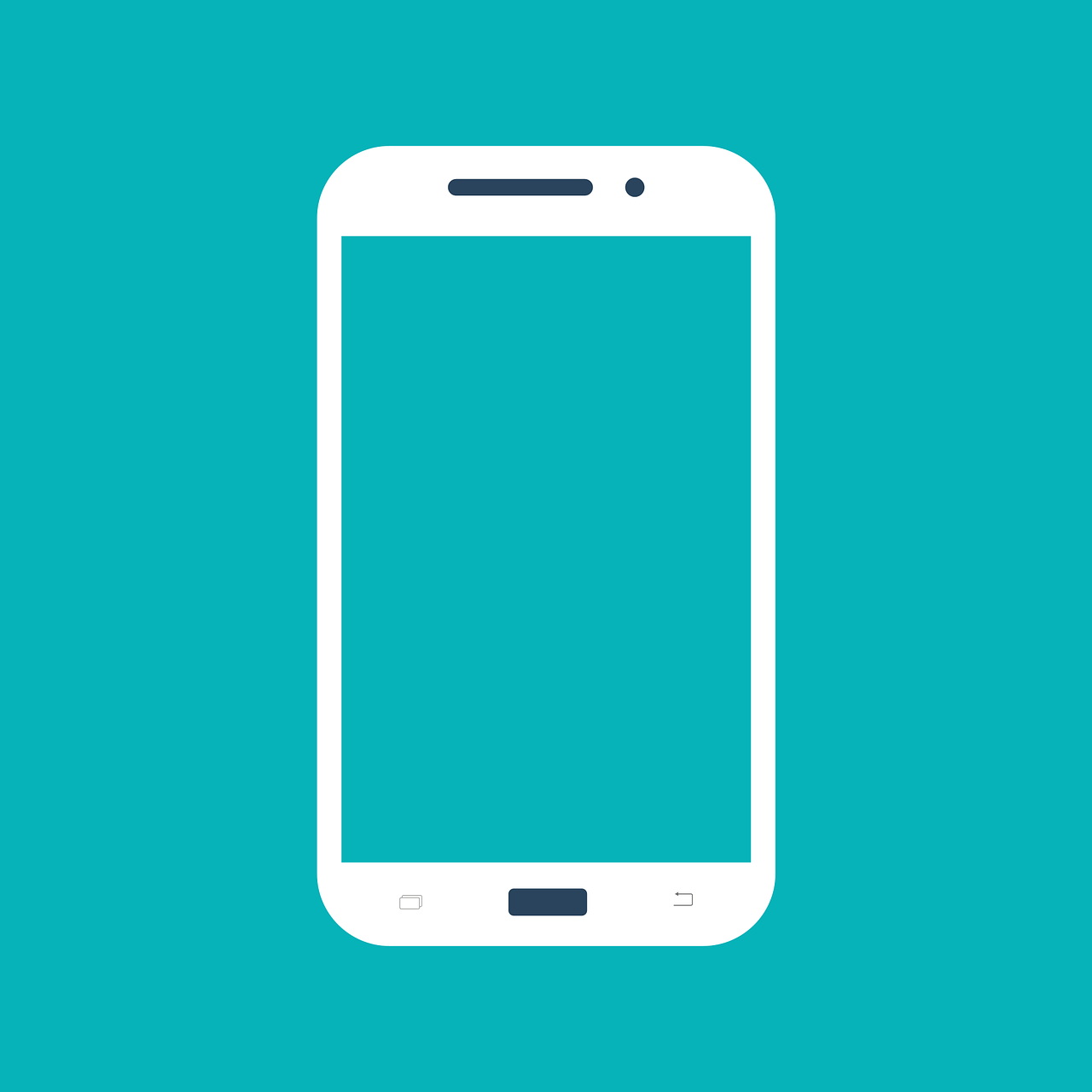
July 28, 2023
Nest Cam, a popular home security camera, has revolutionized the way we monitor our homes and surroundings. However, like any technology, it may encounter some issues from time to time. In this article, we’ll explore common Nest Cam problems and provide troubleshooting steps to help you resolve them effectively. By following these solutions, you can ensure that your Nest Cam continues to function flawlessly, giving you peace of mind when it comes to your home’s security.
What’s new in Google Nest?: Improve your smart home!
What is Nest Cam?
Nest Cam is a line of home security cameras developed by Nest Labs, a subsidiary of Google (formerly known as Nest before the acquisition). These cameras are designed to provide users with a reliable and convenient way to monitor their homes and surroundings remotely. Nest Cam is part of the broader Nest ecosystem, which includes other smart home products such as thermostats, doorbells, and smart speakers.
Key Features
High-Quality Video
Nest Cam offers high-definition video quality, ensuring clear and detailed footage. This feature enables users to see and monitor their homes with clarity, even in low-light conditions.
Live Streaming
Users can access live video streams from their Nest Cam through the Nest app on their smartphones, tablets, or computers. This real-time monitoring capability allows users to keep an eye on their homes from anywhere with an internet connection.
Motion and Sound Detection
Nest Cam includes sophisticated motion and sound detection capabilities. When the camera detects motion or hears a sound, it sends alerts to the user’s device, providing instant notifications of potential activity or disturbances.
Two-Way Audio
Many Nest Cam models come equipped with a built-in microphone and speaker, enabling two-way audio communication. This feature allows users to interact with people near the camera, making it useful for home security as well as for checking in on family members or pets.
Nest Aware Subscription
To unlock advanced features like continuous video recording, intelligent alerts, and activity zones, users can subscribe to Nest Aware, a paid cloud-based storage service that provides additional functionality to enhance the Nest Cam’s capabilities.
Easy Installation
Nest Cam is designed for easy setup and installation. Users can typically mount the camera on a wall, place it on a shelf, or use a magnetic base for flexible positioning.
Integrations and Compatibility
Nest Cam works seamlessly with other Nest products and can be integrated into various smart home ecosystems. Additionally, Nest Cam supports integrations with third-party platforms, providing users with more options for controlling their smart home devices.
Security and Privacy
As with any smart home device that collects data, privacy and security are essential considerations. Nest Labs places a strong emphasis on protecting user data and has implemented robust security measures to safeguard user information. They use encryption protocols to secure data transmission and storage, ensuring that sensitive information remains private and inaccessible to unauthorized parties.
It’s important for users to follow best practices in securing their Wi-Fi networks and regularly update their camera’s firmware to protect against potential vulnerabilities.
Possible issues and how to solve them
Connectivity Issues
One of the most common problems Nest Cam users may face is connectivity issues. These problems can manifest as poor video quality, frequent buffering, or the camera going offline unexpectedly. To address these issues, follow these steps:
- Check your Wi-Fi network: Make sure that your Wi-Fi network is stable and strong enough to support the Nest Cam’s data transmission. Consider moving the camera closer to the router or using a Wi-Fi extender if needed.
- Restart the Nest Cam: Try restarting the camera through the Nest app. Often, a simple reset can resolve minor connectivity hiccups.
- Update firmware and app: Ensure that both the Nest Cam’s firmware and the Nest app are up to date. Outdated software can sometimes lead to connectivity problems.
Nest Cam’s Live Feed Not Working
If you can’t access the live feed from your Nest Cam, there are several steps you can take to resolve the issue:
- Check internet connection: Verify that your internet connection is working correctly and that other devices can access the internet without any problems.
- Clear cache and data: In the Nest app settings, clear the cache and data to remove any temporary files that might be causing the issue.
- Disable VPN and firewall: If you’re using a VPN or have a firewall enabled on your network, try disabling them temporarily as they might be interfering with the camera’s connection.
Nest Cam Motion Detection Problems
The Nest Cam‘s motion detection feature is essential for security alerts. If you encounter issues with motion detection, follow these steps:
- Adjust motion sensitivity: In the Nest app, go to the camera’s settings and tweak the motion sensitivity level to better suit your needs.
- Check camera placement: Make sure the camera is positioned correctly and not obstructed by objects that might interfere with motion detection.
- Verify activity zones: If your camera supports activity zones, ensure that they are properly set up. This feature allows you to define specific areas where motion detection should be active.
Nest Cam Video Playback Issues
If you’re experiencing problems with video playback or recordings, try these troubleshooting steps:
- Verify Nest Aware subscription: Ensure that your Nest Cam has an active Nest Aware subscription, as it is required for video history and other advanced features.
- Check storage availability: If you have a Nest Cam without a subscription, verify if there’s sufficient space on the camera’s internal storage for new recordings.
- Test on a different device: Attempt to view the recordings on another device or computer to check if the issue is specific to the device you’re using.
10 cool things that you can do with Alexa
My application doesn’t find the Cam! What do I do?
If you encounter an issue where the Nest app or any other application can’t find your Nest Cam, it can be frustrating, but there are several steps you can take to troubleshoot and resolve the problem. Here’s a step-by-step guide to help you get your camera back up and running:
Check the Camera’s Power and Connectivity
- Ensure that your Nest Cam is powered on and receiving power from the appropriate source.
- Verify that the camera’s power cable is securely connected to both the camera and the power outlet.
- Check the camera’s LED light (if applicable). If it’s not lit or displaying any signs of activity, there may be a power issue.
Check Wi-Fi Connectivity
- Verify that your Wi-Fi network is working correctly and that other devices can connect to it without any problems.
- If you suspect a Wi-Fi issue, try resetting your Wi-Fi router and modem.
- Additionally, move the camera closer to the router to rule out any potential signal strength issues.
Restart the Nest Cam and the Nest App
- Sometimes, a simple restart can resolve minor glitches. Turn off your camera, unplug it for about 10 seconds, and then plug it back in.
- Force-close the Nest app on your smartphone or tablet and reopen it to ensure that the app is running smoothly.
Update the Nest App and Firmware
- Check for updates to the Nest app on your device’s app store. Make sure you’re using the latest version of the app to avoid compatibility issues.
- Ensure that your Nest Cam‘s firmware is up to date. You can check for updates through the Nest app’s settings.
Check for Network Interference
- Nearby electronic devices or physical obstructions can interfere with your camera’s Wi-Fi connection. Keep the camera away from other wireless devices like cordless phones, baby monitors, or microwave ovens.
- If the camera is too far away from the Wi-Fi router, consider using a Wi-Fi range extender or mesh network system to improve connectivity.
Verify Camera Status Lights
- Depending on the Nest Cam model, the status lights on the camera can indicate specific issues.
- Consult the camera’s user manual or the Nest support website to interpret the status light patterns.
Reconnect the Camera to Wi-Fi
- If the camera was previously connected to a Wi-Fi network, but the app can’t find it, you may need to re-establish the connection.
- In the Nest app, navigate to the camera’s settings, select “Wi-Fi,” and follow the prompts to reconnect the camera to your network.
Reset the Camera
- As a last resort, you can try resetting your Nest Cam to factory settings. Be aware that this will erase any custom settings or configurations.
- To reset the camera, find the reset button (usually located on the back or bottom of the camera), press and hold it for about 10 seconds until the camera restarts.
Contact Support
- If you’ve tried all the above steps and still can’t find or connect to your Nest Cam, it’s time to reach out to Nest customer support. They can provide further assistance and may be able to diagnose any hardware or software issues.
Remember to exercise patience and follow the troubleshooting steps carefully. Often, you can resolve connectivity issues with smart home devices with a few simple adjustments or updates.
Where to buy Google device like Google Nest
To conclude
Nest Cam offers invaluable security and peace of mind to homeowners, but encountering occasional problems is not uncommon. By following the troubleshooting steps outlined in this article, you can effectively address common Nest Cam issues related to connectivity, live feed, motion detection, and video playback. Remember that keeping your camera’s firmware and app up to date is vital for a smooth experience. With these tips, you can ensure that your Nest Cam functions optimally, providing reliable surveillance for your home.








