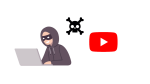Set Up Chromecast Without Wi-Fi Connection: Here’s How!
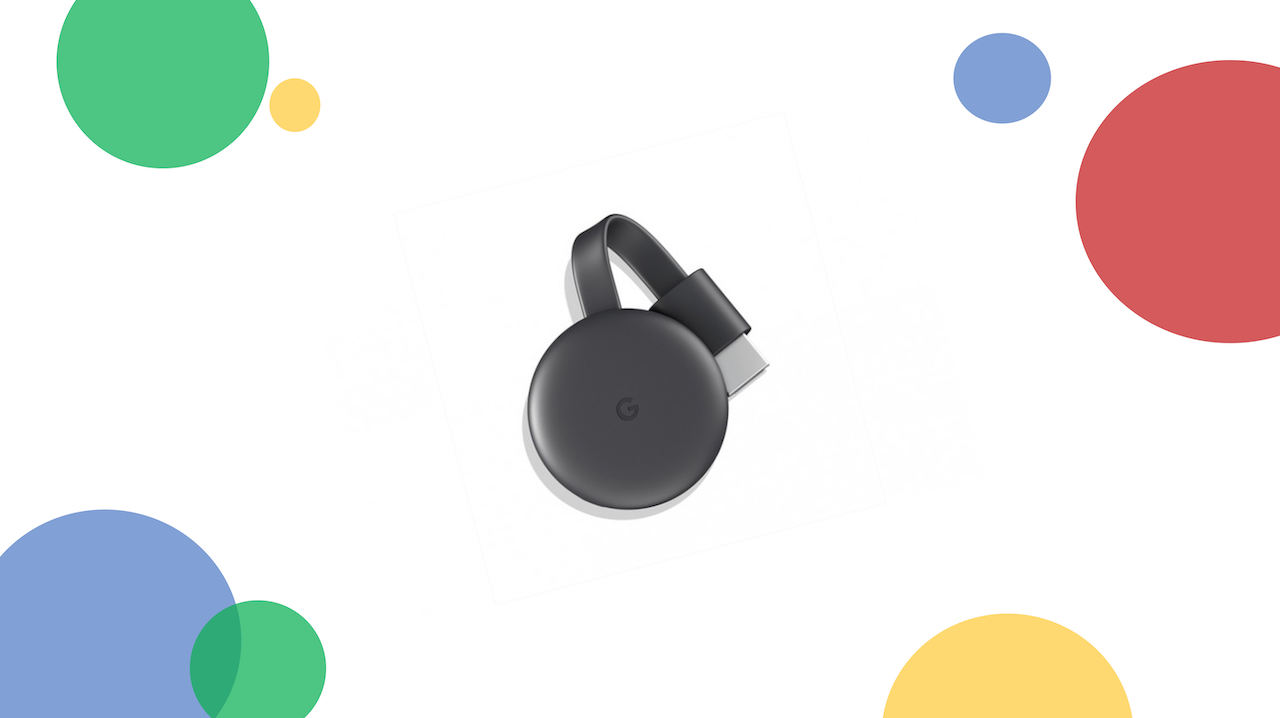
October 13, 2021
Do you feel like showing your group of friends that new Netflix series you’ve been binging on over the last few days on your TV? Or maybe you’d rather find a practical solution to watch YouTube videos together with your peers while comfortably sitting on your living room sofa? If the answer to any of these questions is yes, then you’ll be thrilled to know that you can do just that with a little special device called Google Chromecast.
What is Chromecast, exactly? It’s basically a streaming device that wirelessly connects your smartphone, tablet or computer with any HD monitor equipped with an HDMI port – a TV, for example. Just plug your Chromecast device into your monitor’s HDMI port, and you’ll be able to use it as a smart device that can connect to every app on your phone and stream its content.
With that said, Chromecast might be a little tricky to use in case you’re in a place without Wi-Fi connection. In fact, your device and Chromecast can only connect over a Wi-Fi network. Well, technically, that would be the case. But, actually, there are a few ways in which we can solve this issue. Thus, keep reading if you want to know how to set up Chromecast without a Wi-Fi connection!
Two ways to connect to Chromecast without Wi-Fi
1) Guest Mode
First, there’s a feature called Guest Mode that can easily connect your device to your Chromecast in absence of Wi-Fi. This option is relatively recent though, meaning that older Chromecast devices are most likely not equipped with it. But if your model has Guest Mode, here’s how it works: you can connect your phone in Guest Mode via your Chromecast device’s built-in Wi-Fi beacon. If you open an app that’s capable of streaming on your device, it will search for the beacon in order to create a bridge. Once connected, you should be able to Cast to Chromecast as you would normally do across a network. This is possible because when you try casting to Chromecast the device broadcasts a PIN via an audio signal at a frequency us humans can’t pick up. Said PIN allows your device to connect and stream content to the Chromecast.
Let’s check out how to enable and connect via Guest Mode:
– open Google Home on your device
– tap the name of the device you want to cast content to
– now select Settings in the top right corner
– scroll down to Device settings and look for Guest Mode
Note: if you can’t find Guest Mode, it means that your device doesn’t have the feature
– if you have the Guest Mode option, and there’s already a PIN displayed underneath, this means that the feature is already enabled: go to the app you want to stream content from and cast as per usual
– if you see Guest Mode but there’s no PIN displayed, you should simply turn on the feature: select Guest Mode and toggle the switch to enable it, then cast your content as per usual
2) Ethernet cable
In case Guest Mode doesn’t do it for you, another valid method is connecting Chromecast to an Ethernet port of your router via cable (check out this Ethernet adapter for Chromecast, for instance). This wired connection will provide you with a fast and reliable link for the Chromecast device. All you need to do is connecting the USB cable from the Ethernet adapter to the Chromecast, and then run an Ethernet cable from the router to the adapter. Note that the adapter itself will need to be plugged into an electrical socket as well. Once you’ve set it up all, the Chromecast will automatically use the Ethernet connection instead of a Wi-Fi network.
Sources: Business Insider, IT PRO