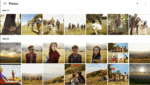Google Sheets: Meet the Best Free Online Spreadsheet App Around
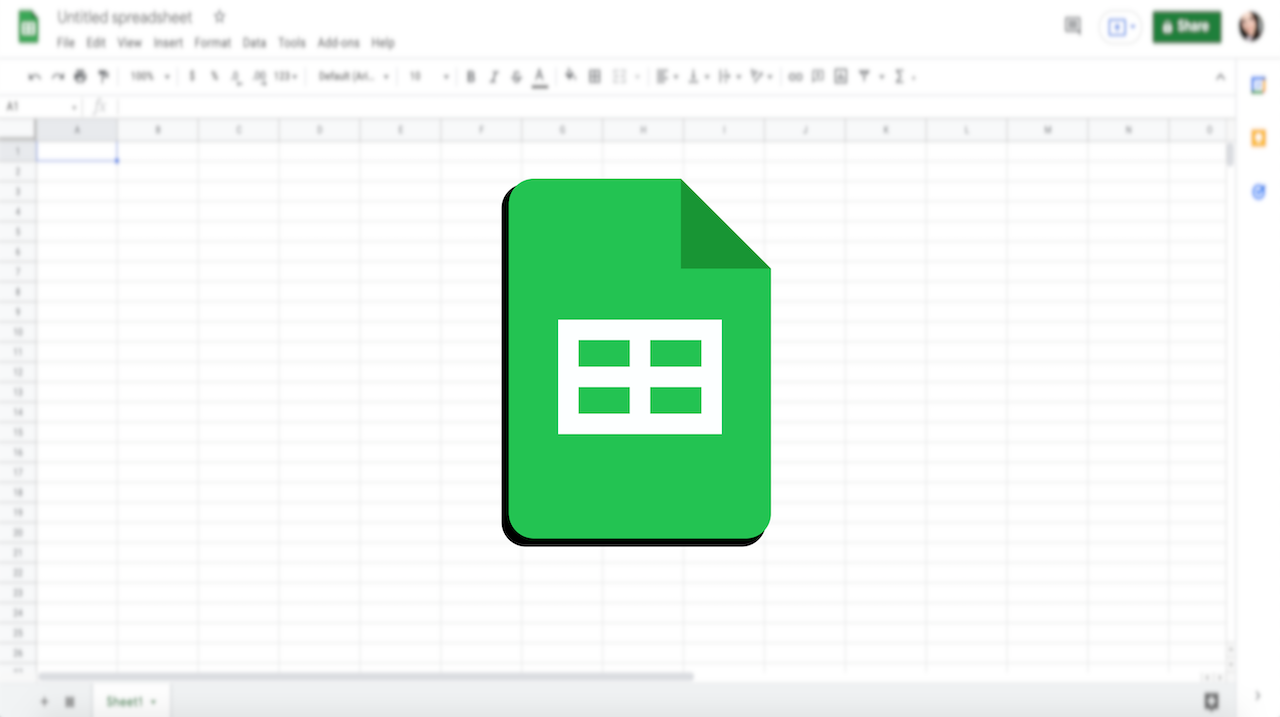
October 8, 2021
If you’re looking for a spreadsheet program that allows you to work in tandem with your co-workers, look no further than Google Sheets.
Google Sheets, launched in 2006, is part of the free, web-based Google Docs Editors suite offered by Google. As I mentioned earlier, the app is ideal for users that want to create and edit files online while collaborating with other users in real-time. How does this work, exactly? Well, it’s very simple: edits are tracked with a revision history presenting changes that were made by each user. The editor’s position is highlighted with a color specific to the editor. A permissions system regulates what users can do, meaning that users can become editors only after being designated by the creator of the file, or by another editor.
The main reasons why Google Sheets is great
Apart from the real-time collaboration feature, Sheets has many other strengths that make it totally capable of competing with Microsoft’s spreadsheet software, Excel. Here’s what Sheets has to offer:
– it’s available online as a web app, but also as a mobile app for Android, iOS, Windows – even BlackBerry OS – and as a desktop app on Chrome OS
– in the web version, whatever edit you make will be immediately and automatically saved
– it’s compatible with Microsoft Excel file formats
– it’s completely free to use, just like any other Google service that makes up the Google Docs Editors suite: Docs, Slides, Drawings, Forms, Sites and Keep
– it includes almost all of the same functions as Microsoft Excel, so jumping from one spreadsheet app to another won’t be an issue
– you can download add-ons or create your own, and also write custom code
The only drawback that comes to mind regarding Sheets is the fact that you’ll need an Internet connection at all times in order to access your spreadsheets and save your changes, since it’s a web app. But this is true only in case you haven’t enabled offline access. If you turn on offline access, you can work on your spreadsheets and save your files even without accessing the Internet (from the mobile app).
How to start using Google Sheets
Now, all you need to do to get started with Google Sheets is creating a Google Account, if you don’t have it yet. As for all free and paid Google services, in fact, a Google Account is necessary. Once you’ve set up your Account, you can start using Sheets.
Here’s how to create a new spreadsheet in a few easy steps:
– go to sheets.google.com
– now, depending on your purposes, you can either choose “Personal” or “Business”:

— the “Personal” plan is free and you can access it with a regular Google Account
— the “Business” plan requires that you have a Google Workspace account, a paid service for businesses; increased security and control for teams are its main assets
– after accessing Sheets, click New (the “+” icon) at the top left: this will create and open your new spreadsheet

And now it’s time to share the file with other members:
– click Share at the top right

– enter the email addresses of the users you want to add
– that’s it: you can simultaneously work on that same spreadsheet now!