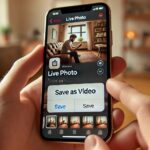WhatsApp only receives when I open it on iPhone

July 25, 2024
Have you ever noticed that messages on WhatsApp arrive only when you open the app on your iPhone? This is a common problem that plagues many users and can be extremely frustrating, especially if you expect to receive important notifications. There are several reasons why this happens, but fortunately there are also many possible solutions. In this article, we will explore the causes of this problem and provide some practical tips to solve it.
Why don’t I get messages on WhatsApp if I don’t open the app?
The first step in solving the problem of WhatsApp notifications not arriving is to understand why it happens. One of the most common reasons is related to the notifications settings on your iPhone. It could be that you have accidentally turned off notifications for WhatsApp or there are problems with the app’s permissions. In addition, problems with your Internet connection, either Wi-Fi or mobile data, can affect the timely receipt of messages. Another possibility is that your iPhone is limiting WhatsApp background activity to save battery power.
Check that you have turned on notifications
The first thing to do is to make sure that WhatsApp **notifications are actually turned on. Go to Settings > Notifications and scroll down until you find WhatsApp in the list of apps. Make sure the “Allow Notifications” option is turned on and also check specific settings such as alerts on locked screen, in Notification Center, and in banners. Also, check if you have “Do not disturb” or other similar modes enabled that might block notifications.
Why don’t I get messages on WhatsApp if I don’t open the app?
If you have ever wondered, “Why don’t I get messages on WhatsApp if I don’t open the app?”, know that you are not the only one. This problem is common among iPhone users and can be frustrating, especially if you are waiting for important messages. The root cause of this inconvenience is often related to the notification settings or resource management of the iOS operating system. When WhatsApp notifications do not arrive, it could be due to background data restrictions, power-saving mode turned on, or disabled notification settings for the app.
Another reason could be an unstable or interrupted Internet connection. Although it seems trivial, making sure the phone is connected to a stable Wi-Fi network or has a good cellular data signal can make a big difference. Also, some times the problem may stem from bugs in the app itself or in the version of the operating system installed on your device.
To fix the problem, first check WhatsApp ‘s notification settings in your iPhone’s Settings and make sure they are all enabled. Also, check that WhatsApp has permission to use background data and that power-saving mode is turned off. If everything seems correct and the problem persists, try restarting your iPhone or reinstalling the app.
Check that you have turned on notifications
One of the main reasons why WhatsApp messages arrive only when you open the app on your iPhone may be that notifications are not properly configured. To check if notifications are turned on, go to “Settings” in your iPhone and select “Notifications.” Scroll down until you find WhatsApp and make sure the “Allow Notifications” option is enabled. Also, check that the option to show notifications on the lock screen, in the notification center and as a banner is enabled.
Another thing to consider is the type of sound alert associated with WhatsApp notifications. If you do not get an audible alert when a message arrives, you may not notice new notifications. Make sure that notification sound is enabled by going to “Settings” -> “Notifications” -> “WhatsApp,” and choosing an appropriate sound for alerts.
Also, check if you have enabled Do Not Disturb mode on your iPhone. When this mode is enabled, all notifications are automatically muted. You can quickly turn it off from the Control Center by swiping down from the top right corner of the screen (on iPhone X and later models) or from the bottom up (on earlier models).
Finally, you might also want to check WhatsApp‘s internal settings. Open the app, go to “Settings” -> “Notifications” and make sure that all options are configured according to your preferences. This way, you will be sure to receive all notifications in real time without having to open the app every time.