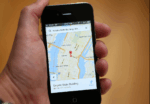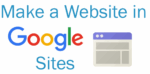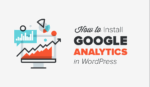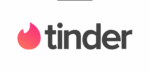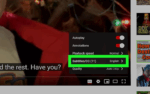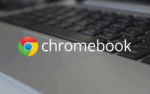Transfer Firefox Bookmarks to Internet Explorer: Here’s How
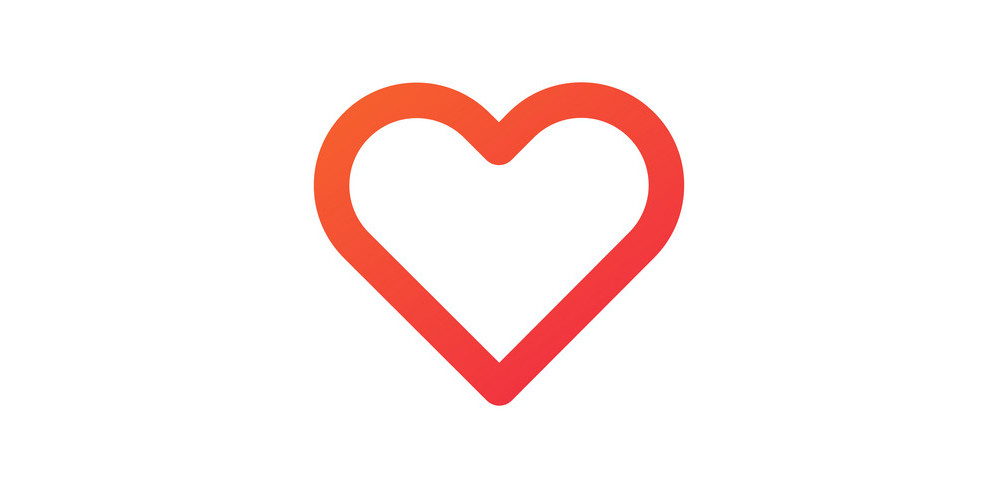
March 21, 2021
Bookmarks, also known as favorites, allow you to save your favorite websites or pages. It is, to put it simply, an electronic bookmark for saving a web page’s address. In Internet Explorer, bookmarks are referred to as favorites, as already mentioned. Bookmarks really come in handy when there’s a web page that you want to remember and be able to look at another day. When you bookmark a page, in fact, you are creating a shortcut for quick access to that web page; you can access that bookmark at any time to view the web page again without having to search the Internet to find it. It will save you a lot of time!
But what if you started using a different web browser – let’s take Internet Explorer 11, for instance – after you’ve been using, for example, Firefox? Internet Explorer 11 automatically transfers your favorites from the earlier version of Internet Explorer that was installed on your computer. But what about Firefox? What is going to happen to your Firefox favorites? Will you be able to transfer them to Internet Explorer to keep using them without any hassle? The answer to that is yes. It’s totally possible to import your bookmarks from Firefox to Internet Explorer 11, and, in this article, we’re going to tell you how it’s done. This is possible not only with Firefox, but with any other third-party browser, as well.
How to transfer Firefox bookmarks to Internet Explorer 11
There are two ways of importing favorites from Firefox to IE: automatically and manually. When you import bookmarks automatically, all of your Firefox favorites will be transferred to Internet Explorer 11. Choose the method you prefer.
How to automatically import bookmarks
– open Internet Explorer 11, then click Import and export on the File menu

– now select Import from another browser, and then click Next

– you’ll see a list of the browsers that are installed on your computer: select the browser from which you want to import favorites (Firefox), and then click Import

– when you’re done, click Finish to close the window

How to manually import bookmarks
We mentioned earlier that you can transfer only the favorites you choose if you import the links manually. Here’s how:
– open Firefox, click Bookmarks on the menu bar, and then click Organize Bookmarks

– now in the Library dialog box, click Export HTML on the Import and Backup drop-down list

– save the bookmarks.html file anywhere you want on your computer

– close Firefox, and then start Internet Explorer 11
– once you opened Internet Explorer 11, click Open on the File menu

– now click Browse, and then find the folder to which you saved the bookmarks.html file

– select the bookmarks.html file, and then click Open

– then, in the Open dialog box, click OK

– the file will be immediately opened and it includes a blue underlined link list: to include one of these links as a favorite, right-click the entry, and then click Add to favorites

– lastly, select a folder, and then click Add. Repeat steps 9 and 10 for all the bookmarks that you want to transfer