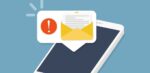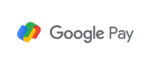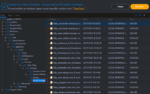How to Mention your Classmates in a Google Classroom Post
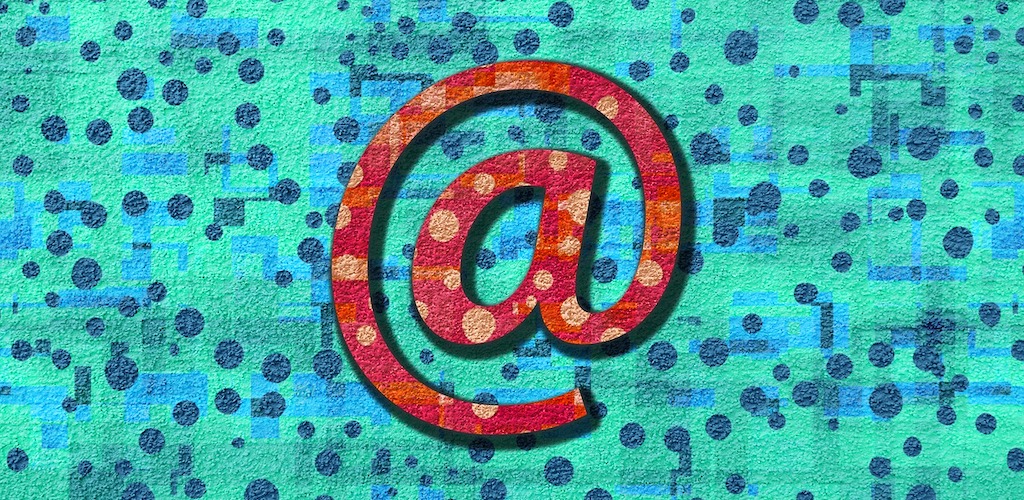
March 9, 2021
Google Classroom is a free web service offered by Google meant to simplify the lives of many teachers and students. In short, Classroom allows users to create, distribute and grade assignments and – more in general – to share files between teachers and students. We already talked about Google Classroom in a couple instances: if you by any chance want to find out how to upload PDF files on Classroom from a mobile device, check this article here, but you can also learn about how to send an email to your teacher or to another classmate right here.
You can do lots of things via Google Classroom, and one of these is mentioning someone from your class in one of your posts to get their attention. For example, you might want to invite a fellow student or teacher to join a discussion about a question or post, so that you can get their input on it. If you want, you can get an email notification when someone mentions you.
So, what we’re going to do now is instructing you about how to mention someone on a Google Classroom post.
How to create a post
First of all, to be able to mention somebody in your post you need to know how to create posts on Classroom. Posts are very useful if you need to ask a question or share information with your teacher and classmates. Here’s how to post:
- first, go to classroom.google.com
- click the class
- now, on the Stream page, click Share something with your class

- if you don’t see Share something with your class, your teacher probably turned off permissions to post
- then, enter what you want to say and click Post
Add a file to your post

You can even attach items to your post, like images, files, Google Drive items, YouTube videos, or links. Once you created your post, before publishing it follow these steps to add a file:
- click Add > choose an option between:
- file or image
- Google Drive file
- YouTube video URL
- a link
- then click Post
- if you see a message that you don’t have permission to attach a file, simply click Copy: Classroom makes a copy of the file to attach to your post and saves the copy to the class Drive folder
Delete your post
You can delete posts, but only yours. When you delete a post, all the comments associated with it are also deleted. Note that you can’t undo this action. Here’s how to delete your posts:
- go to classroom.google.com
- then click the class
- on the post you’d like to remove, click More
> Delete
Mention a classmate or a teacher in your post
Now we get to the gist of this article. Follow the steps below to learn how to mention somebody on a post:
-
for starters, go to classroom.google.com
-
click the class
- on the Stream page, under a post, click Add class comment
- then simply enter + or @ followed by the person’s email address: as you enter text, a list appears
- select the name that you want and press Enter to add them to the post
- enter your message, click Post, and you’re done
Reply to a comment
If somebody else mentions your user name in a post, you can reply to them by doing this:
- point to the comment and click Reply
- now enter your reply and click Post