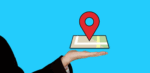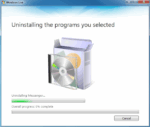Google Chrome Update Problems: Here’s How to Solve Them

March 29, 2021
Web browser updates are very useful and sometimes necessary to keep your browser running optimally. But you could experience some issues when you try to update, for example, Google Chrome, and this will make the update fail. If you have such a problem, don’t worry, because in this article we’ll try to help you by telling you what to do to fix Chrome update problems. So, let’s dive right into it!
Messages you see when an update fails
An update might run into problems for many different reasons. When you try to update Chrome but don’t succeed, you might see one of the following messages:
– Update failed: Updates are disabled by administrator
– Update failed (Error: 3 or 11) An error occurred while checking for updates: Update server not available

– Update failed (Error: 4 or 10) An error occurred while checking for updates: Update check failed to start
– Update failed (Error: 7 or 12) An error occurred while checking for updates: Download failed
– This computer will no longer receive Chrome updates because Windows XP and Windows Vista are no longer supported
– there’s a chance Google Chrome may not be able to keep itself updated
– or you could get other errors that mention that “Update failed”
How to fix update issues
1) Uninstall and install Chrome again

It’s possible that Chrome won’t update because some files are missing on your computer. In this case, follow these steps:
– first, uninstall Chrome (learn how here)
– also, make sure that your computer meets the system requirements
– download Chrome again and try reinstalling (learn how here). If you keep seeing an error:
— on your Windows computer, try the standalone installer
— on your Mac computer, download Google Software Update again and try reinstalling
And if your computer doesn’t let you complete these steps, contact the person who has administrator rights to your computer to complete the Chrome update.
2) Check your antivirus, firewall and parental controls settings

– make sure software updates aren’t blocked from going online
– make sure tools.google.com and dl.google.com aren’t blocked
3) Reboot computer
If none of the previous solutions worked, try rebooting your computer. Once it’s turned on, update Chrome.
4) Look out for malware

Malicious softwares might prevent you from updating Chrome correctly. On Windows, Chrome can help you find suspicious or unwanted programs on your computer and remove them. On Mac, you’ll probably have to remove bad software and other programs on your computer that you don’t remember installing:
– open Finder
– click Applications
– look for any programs you don’t recognize, then do this:
— double-click Uninstall or Uninstaller, and follow the on-screen instructions
— if you don’t see these options, drag the icon from the Applications folder into the Trash
– lastly, empty your trash when you’re done
5) Review system requirements
Chrome doesn’t work with older platforms such as:
– Windows XP
– Windows Vista
– Mac OS X 10.6, 10.7, and 10.8
Use a recent operating system to make sure you continue to get the latest Chrome versions and features.
Windows
To be able to use Chrome on Windows, you’ll need:
– Windows 7, Windows 8, Windows 8.1, Windows 10 or later
– an Intel Pentium 4 processor or later that’s SSE3 capable
Mac
To be able to use Chrome on Mac, you’ll need:
– OS X El Capitan 10.11 or later
Linux
To be able to use Chrome on Linux, you’ll need:
– 64-bit Ubuntu 14.04+, Debian 8+, openSUSE 13.3+, or Fedora Linux 24+
– an Intel Pentium 4 processor or later that’s SSE3 capable