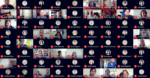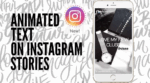Add YouTube Videos to your Facebook Comments
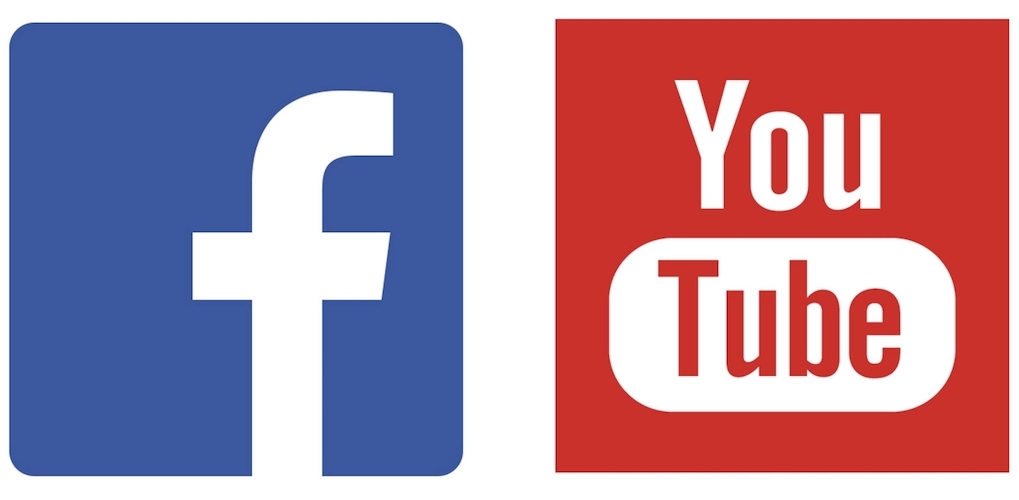
April 10, 2021
Sometimes, when you comment something on somebody’s Facebook post you may want to spice things up by adding a special feature to it, to make it more fun and interesting. This feature can be an emoji, a sticker, or a GIF, all of which express your feelings about the post. But there’s also the chance of adding a photo or video to your comment, although such elements must be used from your own photo or video gallery on your device.
What about YouTube videos? It might occur to you that the perfect response to your friend’s post can only be a video you found on YouTube. Then, is it possible to add a YouTube video to a Facebook comment? The answer to that is positive; in this article, in fact, we’ll show you the steps you’ll need to follow to use YT videos in the comments you make on your friends’ posts!
How to add a YouTube video to your Facebook comment
Before we start…
There’s a few things you’ll have to pay attention before you can post a YouTube video on your comment:
– select a video that fits the size requirements: it’s only possible to upload a video up to 4GB in size and up to 120 minutes in length. In the case that the video you chose is not uploading, you’ll have to make sure beforehand that it fulfils these requirements
– proper format of the video: some of the common video formats facebook allows are MP4, AVI, MOV and MKV. Therefore, if your video is in any other format, you won’t be able to upload it, but don’t worry: just convert the video into one of these formats and then upload it
– strong connection: If your network connection is too weak, you may have some problems uploading the video. So, try uploading when you use the 3G or 4G network, or when connected to a Wi-Fi network with a strong connection
Now, in this tutorial, we’re going to explain how to do the simple action of commenting on a Facebook post with a YouTube video on computer and mobile device. The steps for both are just about the same.
Computer
– first of all, visit the YouTube website
– search for the video you’re interested in with the search bar

– select the video

– now, click on “Share” above the “SUBSCRIBE” button

– here, you’ll have to select “COPY”; this way, the video URL will be copied

– now, sign into your Facebook account
– search for the post you want to add a comment

– paste the YouTube video link in the “Write a comment…” box

– there you go!

Mobile device
– first of all, go to YouTube on your smartphone or tablet

– search for the video you’re interested in commenting with through the “Search YouTube” bar

– tap on the video

– now, tap “Share”

– here, you’ll have to select the Copy link icon; this way, the video URL will be copied

– then, sign into your Facebook account

– search for the post you want to comment on and tap “Comment”

– in the “Write a comment…” box paste the YouTube video link you copied earlier

– there you go!