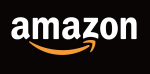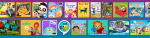Amazon Music device limit exceeded: what to do
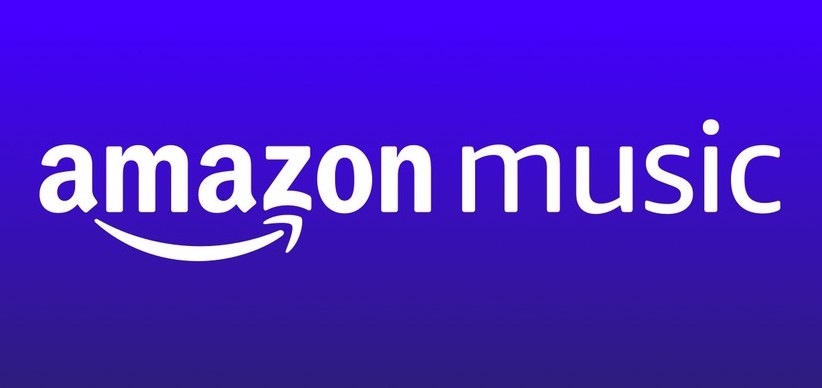
December 17, 2020
Amazon Music allows you to register up to 10 devices, from which you can use the service. But what if you wanted to add more devices?
Amazon Music is another service that constitutes Amazon’s never-ending list of services and products. It consists in a music streaming platform and online music store. When it was launched in 2007, it was quite an innovation, because for the first time a music store was selling music without Digital Rights Management (DRM) from one of the big major music labels – see EMI, Universal, Warner, Sony BMG. As of January 2020, Amazon Music had 55 million customers.

How does Amazon Music work, exactly? There are 4 types of AM subscription:
- Amazon Music Free, that provides free access to top playlists and thousands of stations, but it includes ads
- Amazon Music Prime, included with your Amazon Prime membership
- Amazon Music Unlimited, you get all of the great features and functionality of Amazon Music Prime and a lot more, like access to 70 million songs instead of 2 million
- Amazon Music HD, a premium quality music subscription with 70 million songs in HD and millions of songs in UHD. A growing catalog of songs mastered in Dolby Atmos and Sony’s 360 Reality Audio codecs are available in 3D audio on the Amazon Echo Studio
You’ll first have to create an Amazon Account before you can use Amazon Music.
Authorizing and de-authorizing devices
First, go to your Amazon Music Settings to manage the authorized devices to your account.


Once you do, you can register up to 10 devices to your Amazon Account, so that you’ll be able to listen to songs and more from each of the devices that have been authorized. Keep these things in mind:
- each device can only be authorized to one account at a time
- any device you download music to requires an authorization
- you can stream and purchase Amazon Music in a browser without authorizing the device
- all mobile and tablet devices require authorization

If the limit is exceeded, meaning that you already have 10 devices authorized to your account, there’s not much you can do other than removing – or de-authorizing – one or more devices. You can de-authorize a device and authorize it to another account at any time.

To de-authorize a device from your account, you can use a web browser. After the device has been removed, unfortunately, you’ll have to wait 30 days before that space becomes available again.