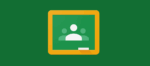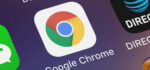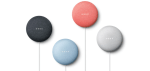Can you Recover a Recently Deleted Google Account?
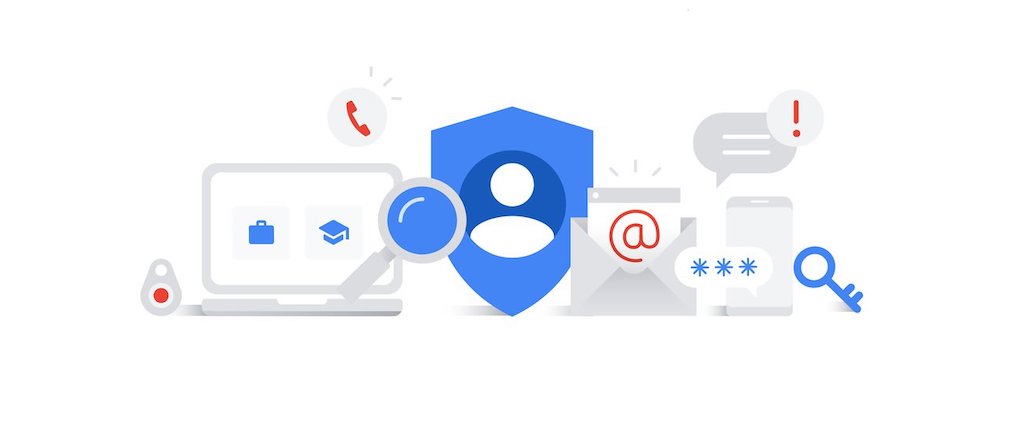
January 19, 2021
Creating a Google Account is the gateway to using all of the online services Google has to offer. Your account will allow you to use apps such as Gmail, Google Maps, Google Drive – and also to create a YouTube channel – and a lot more.
Then, why would someone choose to delete their Google account? First of all, it would be probably for security reasons: account theft is a serious matter, and having a stranger get ahold of your personal info is a scary thought. So, the measure you will take is deleting your account.

Another reason why you choose to delete the account is that you have multiple Google accounts for school\work related motives and it is finally time to get rid of one of them.
Or maybe you don’t need it anymore and its existence bothers you, so you simply deleted it.
Can you get your Google Account back after deleting it?
But if you realise that you actually still need your Google Account after you put an end to it, can you get it back? According to Google, yes, you may be able to get it back. But if it’s been awhile since you deleted your account, you may not be able to recover the data in your account.
Steps for recovering your Google Account

First, go to the Account recovery page. Google will make you go through a series of steps to confirm it’s you. As you complete the steps, use as many of the tips below as you can (you might not see all the questions described here).
1) Answer as many questions as possible
Try not to skip questions, therefore if you’re unsure of an answer, take your best guess rather than moving on to another question.
2) Use a familiar device & location
If possible:
- use the computer, phone, or tablet where you usually sign in
- use the same browser (like Chrome or Safari) as usual
- be in a location where you usually sign in, like at home or at work
3) Be exact with passwords & answers to security questions

Details matter, so check your spelling, avoid typos and pay attention to uppercase and lowercase letters.
If you’re asked for the last password you remember, enter the most recent one that comes to your mind.
- You don’t remember your last password: use a previous one that you do remember. As we said, the more recent it was, the better
- You can’t confidently recall any previous passwords: this won’t help much, but take your best guess
If you’re asked a security question and you:
- don’t remember the answer: again, take your best guess
- know the answer but didn’t recover your account on your first try: enter a variation of the answer. For example, try “NY” instead of “New York” or “Phil” instead of “Philip”.
4) Enter an email connected to your account

If you’re being asked to enter an email address you can check now, enter one that you’ve added to your account. For instance:
- recovery email address helps you get back in and is where Google sends you security notifications
- alternate email address is one you can use to sign in
- contact email address is where you get information about most Google services you use
5) Add helpful details
If you’re asked why you can’t access your account, include some details, like:
- you’re traveling
- you get an error message
- you think your account was compromised because of malware or a different reason
- you changed your password last week and can’t remember it
If your description matches the information Google has about you, this similarity can help your case.
6) Last, check your spam folder for a message
If you expected an email from Google’s team but can’t find it, check your spam or junk folder for an email titled “Your Google support inquiry”. Also, remember that Google will never ask your password via email, phone call or message.