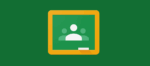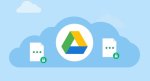Compress a PDF File With Adobe for Free in a Few Easy Steps
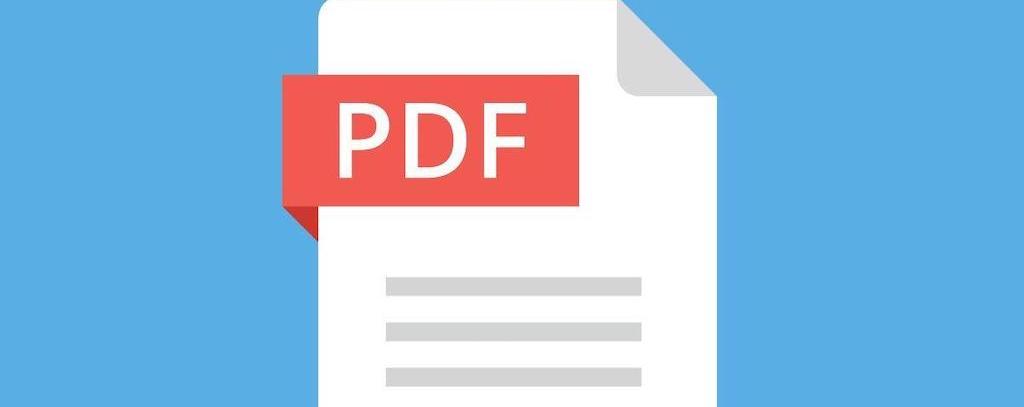
February 13, 2021
Why are electronic documents such a valuable resource in this day and age? Physical copies could suffer from damage or end up being lost, but another issue concerning papers is that they need to be stored in an archive. Many jobs and professions require to keep any kind of document safe somewhere, but not everyone manages to find enough space inside their own house to do so. That’s why creating, using and exchanging documents in a digital format has become the norm: digital documents are much more convenient than paper documents, since you can easily store them in a hard disk, view them whenever you need with just a click, add changes, print them if a paper copy is needed and send them via Internet to other people.

Speaking of digital formats, Adobe Acrobat is mostly renowned for being the creator company of the PDF format. PDF files – meaning portable document format files – are one of the most commonly used file types today. These files end with .pdf, and they’re primarily meant to be viewed, not edited. PDFs are so popular and widely used because they can preserve document formatting, which makes them look the same on any device and increases their shareability.
Now, it probably occurred to you that in many occasions – be it for work, school or something else – you’ve been asked to share PDFs over the Internet, but you couldn’t because the files exceeded the maximum file size allowed on a certain website. When such a problem arises, the solution is to compress the PDF file.
How to compress PDF files

Adobe Acrobat’s website offers a vast range of free online tools for your PDF files, like the conversion to different formats or the editing feature. As we mentioned, you can also compress a PDF file, meaning that its size will be reduced, but the original quality will be intact.
Adobe Acrobat online services let you compress PDF files right from your browser, including Google Chrome; you’ll only need to drag and drop or upload a document to let Acrobat reduce its size. Compressing the file will make it simpler to work with and store. To get started, go here.
Now, follow this easy guide to compress large PDF files online:
-
click the “Select a file” button above, or drag & drop files into the drop zone

-
select the PDF file you want to make smaller

-
after uploading, Acrobat automatically reduces the PDF file size

- now you can simply download your compressed PDF file or sign in to share it
Here’s a few things to know when using the Acrobat online PDF compression tool:
- it balances an optimized file size against the expected quality of images, fonts, and other file content. The reduced file size won’t compromise the file quality
- PDFs of up to 500MB can be compressed
- you can check the file size of a PDF by opening the file in Adobe Acrobat or free Adobe Acrobat Reader. Choose File > Properties. You’ll see the file size listed in the Document Properties Description tab.