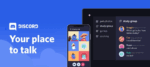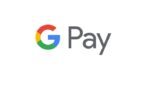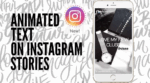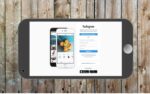How can you control my TV with my phone without a remote

April 8, 2021
The continuous release of apps and the incorporation of functions in smartphones has turned these devices into practical assistants facilitating processes that allow us to save time and invest it in other activities.
Among some of the utilities, being able to use our phone as a remote to control the TV can be useful sometimes for different reasons, such as battery drain, remote breakage or lost, or simply to manipulate in a single device functions of several appliances. That is why we would like to show you how easy it can be to make channel-surfing on your TV with your phone.
In order to be able of using your phone as a TV remote, first you need to figure out whether your smartphone is supported with an IR Blaster, because that’s the way how traditional remotes communicate with TVs.
Finding out whether your phone has Infrared Blaster
IR Blaster is a feature that enables your phone to turn into a Universal Remote to control a TV, Music Players, Projectors, DVD players and other devices. To know whether your smartphone has this hardware function, get all the information about your smartphone easily available for review, and follow these steps below:
- Check if your phone has an IR or Infrared LED on the top side.
- Read the specifications on the manual of your smartphone.
- Check the specifications on the website of the manufacturer.
- Visit gsmarena.com and search for your device in the corresponding list to check the hardware features.
How to control a TV with your phone
After the previous hardware verifications, depending on the smartphone and TV you have, you can use any of the following methods to turn your phone into a TV Remote, starting from the most basic:
Using a Universal Remote App
- Install a Universal Remote App on your smartphone. Use the App provided by your TV manufacturer from the App Store or Play Store.
- Connect your smartphone to the same Wi-Fi network as the TV to communicate both devices to each other.
- Open the installed App on your phone.
- Tap your TV to start the pairing process.
- Type on your phone the code displayed on your TV screen.
- Once the code is authenticated, you can control now your TV with your smartphone.
Using an iPhone with Apple TV
- Install Apple TV Remote app from the App Store.
- Connect your iPhone to the same Wi-Fi network where your Apple TV is connected.
- Turn on the Apple TV to pair with your iPhone.
- Open the Apple TV Remote App
- Add your Apple TV and tap on it.
- Enter in your iPhone app the code displayed on your Apple TV screen.
- Control your Apple TV with your iPhone.
Using and Android smartphone with an Android TV
- Install the Android TV Remote Control app downloaded from the Play Store.
- Connect your smartphone to the same Wi-Fi connection of your Android TV to communicate both devices.
- Open the Android TV Remote Control app.
- Tap on your Android TV.
- Enter into your Android app the code displayed on the screen of your Android TV.
- Pair your phone with the Android TV.
- Now you can control your Android TV with your smartphone.
As we have shown you, there are different ways and apps available in the Play Store and App Store to configure your smartphone and use it as a remote control for your TV. As long as your phone has the necessary hardware and you have Wi-Fi connection so that any of these applications can work with your devices.
These processes can be faster if you use the apps recommended by the manufacturers, making setup times practically zero.