How to close an Amazon Account permanently
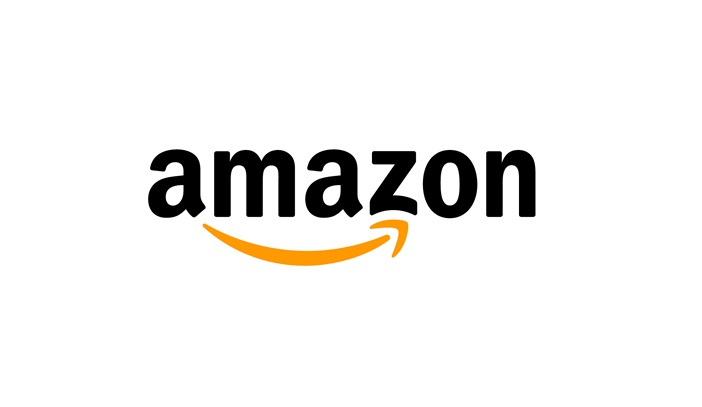
April 22, 2021
Your spouse sighs as the doorbell rings. Once again, an Amazon package has arrived on your doorstep. You have been declared a shopaholic.
Have you created an accidental habit of overspending online? Maybe you simply do not need your Amazon account any longer. If you often find yourself adding items you don’t really need to your Amazon shopping cart (or if you simply want to delete your Amazon account) this is the article for you. Below we will detail how to close your Amazon account permanently in a few simple steps.
Delete your Amazon Account permanently
Many websites you might have accounts with usually allow you to delete your account on your own. However, Amazon includes extra layers of security in their account deletion process. Unlike the other platforms’ formats, with Amazon you will need to request to have them close your account rather than being able to perform this action on your own.
- In order to submit this request, you will go to Amazon’s “Close your account” section.
- This section is found under the “Managing Your Account” tab within the “Help and Customer Service” section of Amazon’s website.
- There you will find a sign-in page. You will need to sign into the account you are looking to close and review the products and services associated with said account.
- You will then select a reason for deleting your Amazon account.
- After choosing your reason for deletion, you will check a box that confirms your wishes to delete your account and click “Close My Account.”
After a few minutes you will receive a verification message. This message will come to you through either an email or phone number that is associated with your account. You must verify that you wish to delete your account within five days, or the action will not be taken.
Some households have multiple people, each with their own Amazon account. If you are boycotting Amazon as a family, you may want to have everyone delete their accounts. Therefore, if you have multiple accounts you desire to close, you must complete this process for each one.
Before you delete your Account
Make sure you truly do not want it to be active any longer. This is a permanent decision, and once you delete your account you cannot restore it. Be sure to download or save any photographs you have with Amazon Photos. You will also want to gather any other information you might have on various Amazon platforms. These platforms will no longer function through the account that you delete. If you have an Alexa device, it will no longer be connected to the account you are choosing to delete.
If you later decide that you want to access Amazon again, you can always create a new account. This process is easy enough to complete and would not take more than a few minutes of your time.
Deleting your Amazon account permanently is a simple task, and we are glad to have helped you through it.








