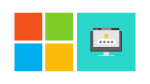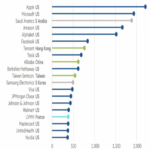How to Create & Manage Amazon Prime Video Profiles
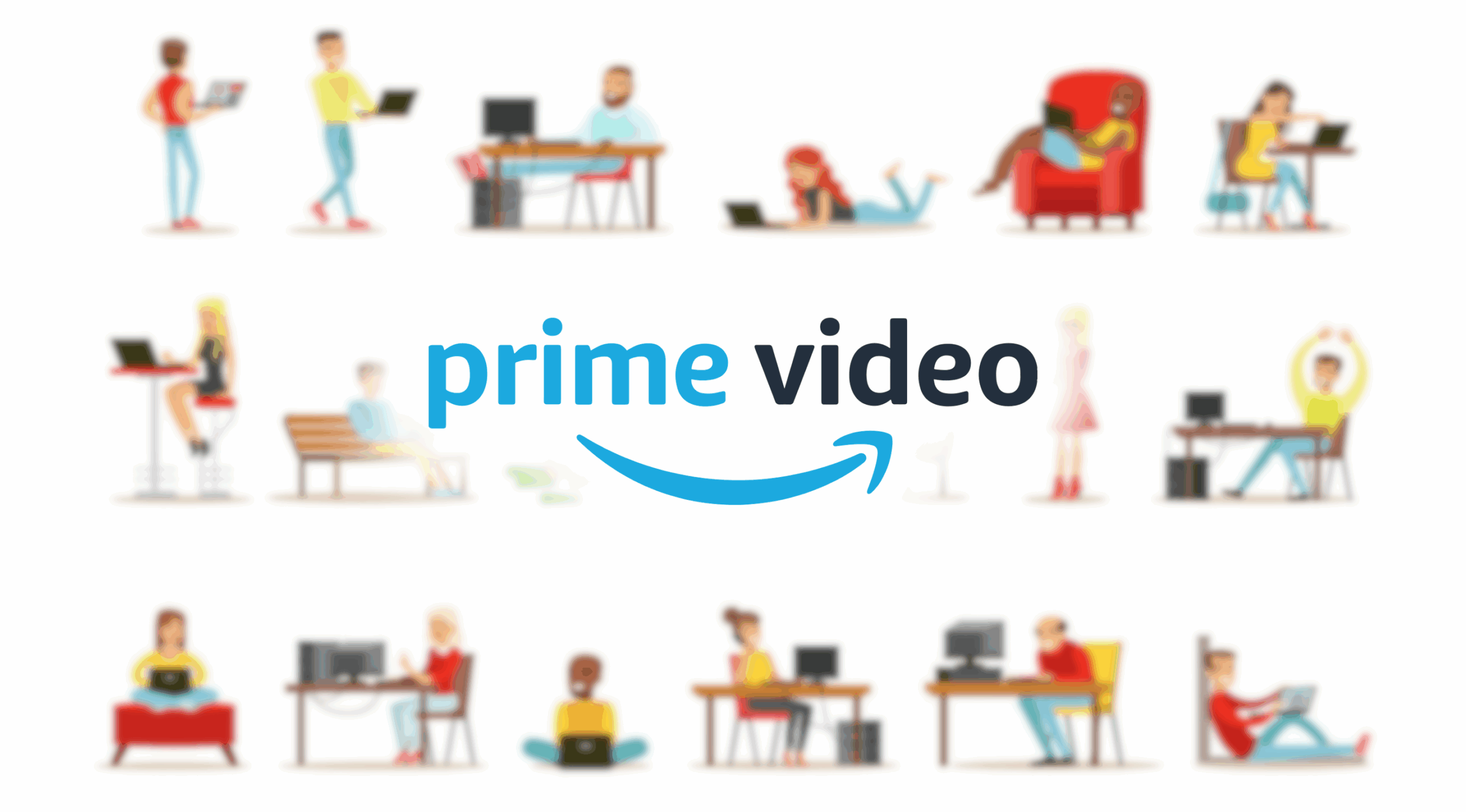
November 13, 2021
On-demand streaming services are all the rage right now, to a point where they’re quickly replacing traditional television for millions of people worldwide. Among the hundreds of streaming services that saturate the market nowadays, a few of them have been steadily leading the way in recent years: Netflix, Disney+, HBO Max, Hulu, and the main character of today’s article: Prime Video.
A brief overview of Amazon Prime Video
Launched in 2006 by Amazon Inc., Prime Video is a subscription video on-demand streaming and rental service offered as a standalone service or as part of Amazon’s Prime subscription. The service primarily distributes films and television series produced by Amazon Studios or licensed to Amazon – such as Amazon Originals. Moreover, the service also hosts content from other providers, content add-ons, live sporting events, and video rental and purchasing services.
You can watch your favorite programs and movies on the platform through the Prime Video Profiles feature. “What is that, and how does it work?”, you may ask: well, just keep reading if you want to find out how to create and manage Prime Video Profiles!
What are Prime Video Profiles?
Prime Video Profiles allows you to create and manage multiple profiles within your account with content customized separately to each profile. Each profile will have separate recommendations, season progress and Watchlist based on individual profile activity. If you have a Netflix subscription, you can see how the two platforms share this feature.
A great thing about this is that you can have up to six user profiles (the default primary profile plus up to five additional profiles, which can be either adult or Kid’s profiles) on a single Prime Video account.
Devices supporting Prime Video Profiles
Here are the devices on which Prime Video profile creation and management is supported:
– Prime Video website
– Prime Video app for Android and iOS
– on a variety of connected devices, such as PlayStation 4, PlayStation 5, Xbox One, Xbox Series X/S, Roku, Samsung, Sony and LG Smart TVs
– Prime Video app on Fire TV
How to create and manage profiles
Now, let’s get into today’s main topic: creating and managing Prime Video profiles on different devices.
Via website
Create and manage (edit/delete) a Prime Video profile on the website:
– on the Prime Video home page, select the profile name next to Who’s Watching?
– click +Add new to create a new profile. You’ll be asked to give it a name before saving
– then select Manage profiles and Edit profile on the next screen
– select the profile you wish to edit, remembering to save your changes. The option to remove profiles is also on this screen
Via mobile devices
Create and manage (edit/delete) a Prime Video profile through the Prime Video app on iOS, Android devices and Fire Tablets:
– tap My Stuff at the bottom of your Prime Video app screen
– then tap on the profile name to open the drop-down menu, and select +Create profile to create a new profile or Manage profiles to edit or delete existing profiles
Via connected devices
Create and manage (edit/delete) a Prime Video profile through the Prime Video app on supported connected devices:
– select the silhouette icon on the top menu
– to edit an existing profile on this menu, use your device’s remote control to choose the profile you wish to edit, then select Edit below it
– to create a new profile, select New: this will take you to the screen to create a new profile
On Fire TV
Create and manage (edit/delete) a Prime Video profile through the Prime Video app on Fire TV:
– you can select and edit Profiles when the Prime Video app first launches. Otherwise:
— highlight the silhouette icon on the top menu, then select Switch Profile
— to edit an existing profile on this menu, use your Fire TV’s remote control to choose the profile you wish to edit, then select New: this will take you to the screen to create a new profile
Sources: Prime Video Help, Wikipedia