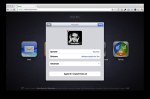How to Delete a Facebook Account: A Comprehensive Step-by-Step Guide

October 11, 2023
In an era where digital privacy and online presence are paramount concerns, many individuals may find themselves wanting to part ways with social media platforms like Facebook. Whether it’s due to privacy concerns, the desire for a digital detox, or simply a change in online habits, deleting your Facebook account is a straightforward process. In this article, we’ll provide you with a detailed step-by-step guide on how to delete your Facebook account.
Unveiling the Secrets of Facebook: Advanced Strategies to Optimize Your Online Presence
Before You Begin: Backup Your Data
Before you proceed with the account deletion process, it’s essential to back up any important data you want to keep, such as photos, videos, or messages. Here’s how:
Download Your Facebook Data
- Log in to your Facebook account using your email and password.
- Click on the down arrow in the upper-right corner of the Facebook page. This opens a dropdown menu.
- Select “Settings & Privacy” and then click on “Settings.”
- On the left-hand side, click on “Your Facebook Information.”
- Click on “Download Your Information.”
- Choose the data you want to download. You can select everything or specific categories like photos, videos, messages, etc.
- Select the date range for the data you want to include.
- Choose the file format and quality.
- Click “Create File.” Facebook will prepare your data for download.
- You’ll receive a notification when your data is ready for download. Click the notification or return to the “Download Your Information” section to retrieve your data.
- Once your data is backed up, you can proceed with deleting your Facebook account.
Steps to Delete Your Facebook Account
Log In
- Open your preferred web browser and navigate to the website (www.facebook.com).
- Log in to the Facebook account you wish to delete using your email and password.
Initiate the Deletion Process
- Click on the down arrow in the upper-right corner of the page to access the account menu.
- Select “Settings & Privacy” from the dropdown menu, and then click on “Settings.”
Access Your Account Deletion Page
In the left-hand menu, find and click on “Your Facebook Information.” This section contains options related to your account’s data.
Delete Your Account
- Under the “Your Facebook Information” section, click on “Account Ownership and Control.
- Select “Deactivation and Deletion.”
- Choose “Delete Account” and then click on “Continue to Account Deletion.”
Confirm Deletion
- Facebook will ask you to enter your password for security reasons. Provide your password and click “Continue.”
- Follow the on-screen instructions, which may include selecting a reason for leaving Facebook and providing additional feedback if you wish.
Wait for Deletion
- Facebook will give you a 30-day grace period in case you change your mind. During this time, your account will be deactivated but not deleted.
- If you’re sure about deleting your account, refrain from logging in during this period.
Account Deletion
After the 30-day grace period, your Facebook account will be permanently deleted, along with all your data.
Important Notes
- If you log in to your account within the 30-day grace period, the deletion process will be canceled, and you’ll need to start over if you still want to delete your account.
- Be aware that it may take up to 90 days for the platform to delete all your data from its backup systems.
- Some information, such as messages you’ve sent to friends, may remain visible to them even after your account is deleted.
- Ensure you no longer use your Facebook credentials to log in to other services before deleting your account.
Deleting your Facebook account is a straightforward process, but it’s important to back up your data and carefully consider your decision before proceeding. Once deleted, your data will be irrecoverable, and you will lose access to your profile and all associated content. Whether it’s for privacy reasons or a digital detox, following these steps will help you bid farewell to Facebook.
Remember, the choice is yours, and you can always choose to reactivate your account within the 30-day grace period if you have second thoughts.
How to personalize Facebook ads
Creating a Facebook Account: A Step-by-Step Guide
If you’re new to Facebook and want to join this popular social media platform, creating an account is a straightforward process. Follow these steps to set up your Facebook profile:
Open Your Web Browser
Open your preferred web browser on your computer or mobile device. Facebook can be accessed from a web browser or the official mobile app, so choose the platform that suits you best.
Access the Facebook Website
In the address bar of your web browser, type in “www.facebook.com” and press Enter. This will take you to the homepage.
Sign Up for a New Account
On the Facebook homepage, you will see the option to “Sign Up.” Click on it to begin the registration process.
Provide Your Basic Information
You’ll be presented with a registration form that requires you to fill in your basic information:
- First Name
- Last Name
- Mobile Number or Email Address
- Password (Choose a strong and unique password)
Add Your Date of Birth and Gender
Next, you’ll need to provide your date of birth and select your gender. Facebook requires this information for personalization and security purposes.
Click “Sign Up”
After filling in the required information, click on the “Sign Up” button to proceed.
Confirm Your Email or Mobile Number
Facebook will ask you to confirm your email address or mobile number to ensure it’s valid. You can choose to receive a confirmation code via email or text message, depending on the information you provided earlier. Enter the code in the space provided to verify your account.
Complete Your Profile
Once your email or mobile number is verified, you’ll be guided through the process of completing your profile. This includes adding a profile picture, connecting with friends, and adding information about your education, workplace, and more. You can skip these steps for now if you prefer to do this later.
Explore Your News Feed
Congratulations! You’ve successfully created your Facebook account. You can now start exploring your News Feed, connect with friends, join groups, and customize your profile further.
Review Privacy Settings
Before you start using Facebook extensively, it’s a good idea to review your privacy settings. You can control who can see your posts, who can send you friend requests, and more. Click on the “Privacy Shortcuts” located in the upper-right corner of your homepage to access these settings.
Start Connecting
Now that your account is set up, start connecting with friends and acquaintances by sending friend requests or accepting friend requests from others. You can also search for specific people or join groups and communities based on your interests.
And that’s it! You’ve successfully created your account and are ready to explore the world of social networking. Remember to use Facebook responsibly and be mindful of your privacy settings to ensure a safe and enjoyable experience on the platform.
How to use Facebook Advertising in 2023
Tips and Tricks for a Smooth Facebook Experience
Facebook is a powerful social media platform that connects billions of people worldwide. To make the most of your Facebook experience and ensure it’s enjoyable and secure, consider these tips and tricks:
1. Review and Adjust Your Privacy Settings
Take the time to review and customize your privacy settings to control who can see your posts, who can send you friend requests, and more. You can access these settings by clicking on the padlock icon or the down arrow in the upper-right corner of your Facebook homepage.
2. Use Strong Passwords and Enable Two-Factor Authentication (2FA)
Protect your Facebook account from unauthorized access by using a strong, unique password. Consider enabling 2FA for an extra layer of security. Facebook can send a code to your mobile device to verify your login.
3. Be Mindful of What You Share
Think twice before posting personal information, such as your phone number or address, publicly. Be cautious about sharing sensitive information, and remember that anything you post can potentially be seen by others.
4. Unfollow or Mute Content
If you have friends or pages in your feed that consistently post content you’re not interested in, you can unfollow or mute them. This allows you to stay connected without seeing their updates in your feed.
5. Explore Groups
Joining Facebook Groups based on your interests can be a great way to connect with like-minded people and find valuable information. You can search for groups by topic and participate in discussions.
6. Use Marketplace
If you’re looking to buy or sell items locally, check out Facebook Marketplace. It’s a convenient platform for finding deals or selling unwanted items to people in your community.
7. Keep Your Profile Information Updated
Regularly update your profile information, such as your workplace, education, and contact details. Keeping your profile current helps friends and acquaintances find you easily.
8. Manage Notifications
Customize your notification settings to control the frequency and types of notifications you receive. You can choose to receive notifications for important events or activity from specific friends.
9. Report Suspicious Activity
If you encounter suspicious accounts or content that violates Facebook’s Community Standards, report them. Facebook takes user reports seriously and investigates inappropriate behavior.
10. Use Messenger for Private Conversations
Facebook Messenger is a separate app for private messaging. Use it to have one-on-one or group conversations with friends. You can also make voice and video calls through Messenger.
11. Control Tagging and Review Posts You’re Tagged In
Adjust your settings to review posts or photos that you’re tagged in before they appear on your timeline. This gives you control over what gets associated with your profile.
12. Stay Informed About Updates
Facebook frequently updates its features and policies. Stay informed by following official blogs or news sources to understand changes that may affect your experience.
13. Log Out from Shared Devices
If you log in to your account from a shared or public computer, remember to log out when you’re done to protect your account’s security.
14. Take Breaks and Manage Screen Time
Social media can be addictive. Consider taking breaks from the internet and managing your screen time to maintain a healthy balance between online and offline life.
By following these tips and tricks, you can have a smoother and more enjoyable experience on Facebook while ensuring your privacy and security are well-maintained.