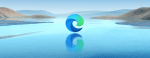How to Fix the Problem of Apple Watch Apps not Installing
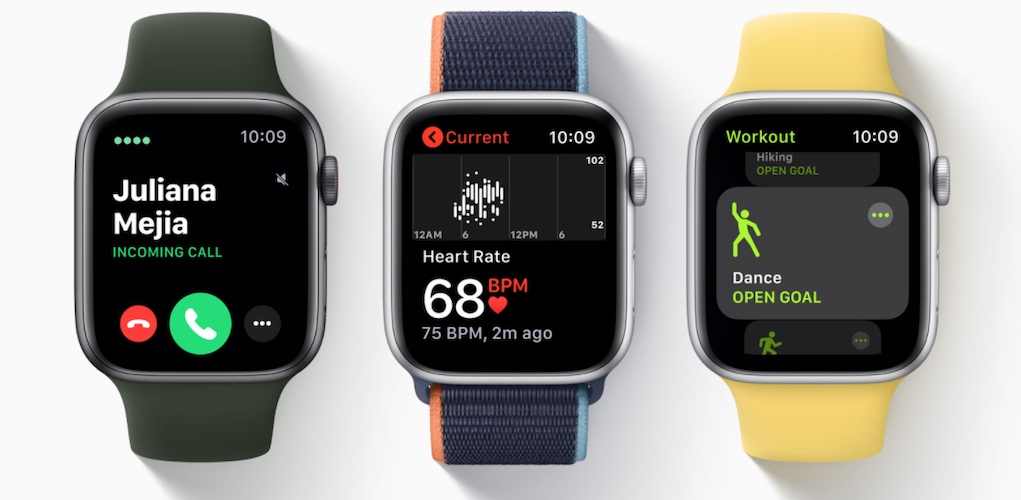
January 12, 2021
It might occur to you every now and then that you find an interesting app for your Apple Watch that you really would like to try, and when you grab your iPhone to install it, the loading circle starts spinning and it goes on like that for ages. You then probably get frustrated and give up on installing the app.

But there are some solutions that you can apply to this problem, and we’re going to explore them all to help you out. Before we start, know that Apple Watch apps install automatically to your Apple Watch when you download a compatible iPhone app that has a watch companion by default. Therefore, every iPhone app that has a watch component will show up under the “Available Apps” banner on your Apple Watch with an INSTALL button next to it.
What to do when apps won’t install on the Apple Watch
1) Don’t install too many apps all at once

When you click INSTALL next to the app, a circular bar will show you how the installation process is progressing, but if you start installing lots of apps at the same time, the Apple Watch will probably show the progression bars in a constant spinning (loading) motion, and it will take a while for every app to complete the installation because the data volume being processed is higher than that of a single app. So, we advise you to maybe tone it down and install only a few apps at once.
2) Bluetooth connection

It is necessary for your iPhone and your Apple Watch to be connected via Bluetooth to be able to install any app on the AW. Check if the Bluetooth feature is on on both devices and make sure that the two are connected.
3) Turn on\off airplane mode

If the options above don’t make it for you, then try turning on and then turning off airplane mode on both your iPhone and Apple Watch, after which see if you manage to install apps on your AW. Wait for a few seconds before turning airplane mode off again.
4) Restart your iPhone and Apple Watch

The simple good old restart-device method might be the best solution sometimes. On your iPhone, hold the power button until the “Slide to power off” slider appears. Drag it all the way to the right and your phone should turn off. Then, hold the power button for a few seconds again to turn on the phone until the Apple logo appears on the screen.
Do the same for the Apple Watch: hold the lateral button until the slider to turn off the device appears on screen, then turn the Watch on again by repeating the process.
5) Force restart on your iPhone and Apple Watch
If the regular restart doesn’t work and you still have problems with installing apps, try a “forced restart” on both devices.
iPhone:
- press and release the volume up button
- press and release the volume down button
- press and hold the power button until the Apple logo appears on screen
Apple Watch:
- hold the Digital Crown and the lateral button at the same time
- release when the Apple logo appears on screen