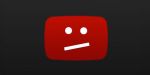Use WhatsApp on your iPad without a Phone Number: here’s How

December 21, 2020
You probably already know that WhatsApp has been the most popular instant messaging app around for about 10 years. We can see why that is: WhatsApp is intuitive, very easy to use and efficient. Plus, it is available on pretty much every device, such as smartphone, tablet and computer, although these last two don’t have a WhatsApp version designed specifically for them. In fact, to be able to use the app on your computer or tablet, you need to download it on your phone, go to WhatsApp Web on your computer or tablet, and scan a QR code to connect WhatsApp on both devices (phone and computer\tablet).

Other than Android and PC operating systems, this can be done for MacOS\iOS\iPadOS devices as well. Now, the question is: “is there a way to use the app on, let’s say, my iPad without having to attach my personal phone number to it?”. You’ll be happy to find out that yes, there is. To be more exact, there’s not one, but two options we can choose from if we desire to use WhatsApp from an iPad without entering our number. Let’s dive in and see how it’s done.
How can we use WhatsApp on iPad without a personal phone number\SIM card?
The two simple tricks for using WhatsApp on every device without using our phone number consist in:
- downloading a third-party app that generates a virtual number
- entering your landline\home phone number to the WhatsApp app on your iPad
1) Use a free virtual number

It’s possible and completely free to get a new, functioning phone number by using specific apps. This can be very useful for people who don’t have a SIM card. The best example is TextNow, a messaging app that generates a unique number from scratch that you can also use to verify your WhatsApp account. Other alternatives are Google Voice, VirtualPhone and MyOperator. Here’s what you need to do:
- download WhatsApp on your iPad, but don’t verify your current phone number
- download TextNow on your iPad from the App Store
- open TextNow and sign in
- once your account is created and you entered your location, you’ll choose between 5 different phone numbers
- pick one and write it down somewhere
- now, open WhatsApp on your iPad and enter your TextNow number
- WhatsApp will verify the number by SMS verification; the verification will fail, therefore WhatsApp will try contacting you by phone call
- enter TextNow to receive the call from WhatsApp
- an automated voice message will repeat your verification code
- enter the code into WhatsApp
- your new phone number is now enabled and well functioning!
2) Link your landline\home phone number to WhatsApp

If you have a home phone or landline number, you could simply connect it to your WhatsApp account to use the app. Let’s see how:
- as for before, download WhatsApp on your iPad from the App Store
- open the app
- select your country and enter your landline or home phone number
- WhatsApp will try verifying the number via SMS; the verification will fail
- now, tap Call Me to verify the number via phone call with WhatsApp
- answer the call and listen to the automated voice message that will repeat your verification code
- open WhatsApp and enter the code
- now, the phone number you used will be successfully attached to WhatsApp, and you’ll be able to use the app!