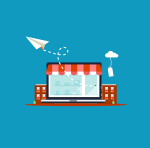How to Install Google Play Store on your Amazon Fire Tablet

December 12, 2022
Want to enjoy Google Play Store’s services and products on your Amazon Fire tablet? Here’s a guide on how you can download and use the app no problem!
Purchasing an Amazon Fire tablet is a valid option if you don’t wish to spend too much money on a tablet, since the Fire line offers pretty affordable products. But you might be disappointed in finding out that Fire devices don’t have any access to Google Play Store; in fact, you can only use the alternative Amazon Appstore, which is pre-installed on Fire devices.

There is, though, a way of enabling and installing the Play Store app on Fire tablets, so that it can be used on these devices with no worries. The only drawback is that this method only works with Fire tablets released from 2014, so, pertaining to the fourth generation.
Installing Google Play Store on Fire tablet in a few easy steps
- For starters, you’ll need to go to Settings on your Fire tablet

- tap Security & Privacy

- under Advanced, enable “Apps from Unknown Sources”

- now, go back to the Settings panel and tap “Device Options”

- scroll down to “Device Model”: keep this info in mind for the next steps

Download APK files
Before installing Google Play Store, you’ll need to download four APK files on the device. APK is a package file format used by Android and other Android-based operating systems for distribution and installation of mobile apps. Open the Silk browser on your Fire tablet and go to the links below according to your tablet’s model, then download each APK file by clicking on the “DOWNLOAD APK” button.

Google Account Manager APK
- Fire HD 10 (9th Gen), Fire 7 (9th Gen), Fire HD 8 (8th, 10th Gen): Google Account Manager v7.1.2
- Fire HD 10 (7th Gen and older), Fire HD 8 (7th Gen and older), Fire 7 (7th Gen and older), Fire HD 6, Fire HDX 8.9: Google Account Manager v5.1
Google Services Framework APK
- Fire HD 10 (9th Gen), Fire HD 8 (10th Gen): Google Services Framework v9-4832352
- Fire 7 (9th Gen) on Fire OS 7, Fire HD 8 (8th Gen) on Fire OS 7: Google Services Framework v9-4832352
- Fire 7 (9th Gen) on Fire OS 6, Fire HD 8 (8th Gen) on Fire OS 6: Google Services Framework v7.1.2
- Fire HD 10 (7th Gen and older), Fire HD 8 (7th Gen and older), Fire 7 (7th Gen and older), Fire HD 6, Fire HDX 8.9: Google Services Framework v5.1
Google Play Services APK
- Fire HD 10 (9th Gen, 2019), Fire HD 8 (10th Gen): Google Play Services (64-bit ARM, nodpi, Android 9.0+)
- Fire 7 (9th Gen, 2019): Google Play Services (32-bit ARM, nodpi, Android 6.0+)
- Fire HD 8 (8th Gen, 2018): Google Play Services (64-bit ARM, nodpi, Android 6.0+)
- Fire HD 10 (7th Gen and older), Fire HD 8 (7th Gen and older), Fire 7 (7th Gen and older), Fire HD 6, Fire HDX 8.9: Google Play Services (32-bit ARM, nodpi, Android 5.0+)
Google Play Store
- For all models: Google Play Store (universal, nodpi)
Install APK files
Now that you downloaded all APK files, go to Docs (or Files) on your tablet and search for the files in the “Downloads” section (“Local Storage”).

Tap on each file to install it on your Fire device, after which restart the tablet to avoid any malfunction. Next time you’ll go to your tablet’s home screen, the Google Play Store app will be there and ready to use!