How to read Google Analytics
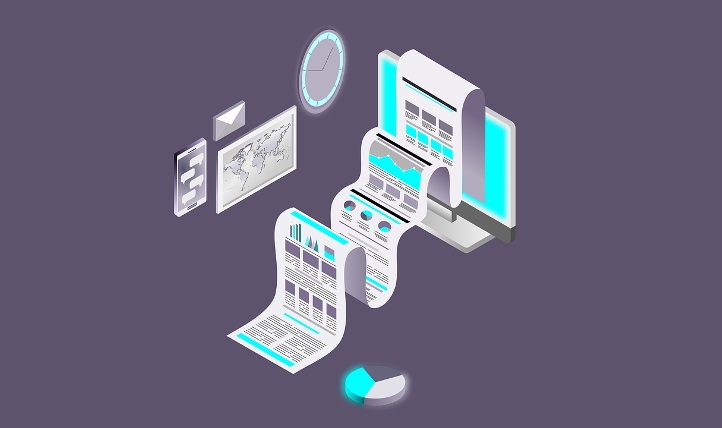
September 27, 2020
Are you a website owner? Then you definitely must have stumbled into the web term called “Google Analytics.” If you’ve heard about it and want to learn how to use it, this article is your helpmeet. Perhaps, Google analytics doesn’t ring a bell to you, don’t run away. There is a learning space for you here too.
We’ll be examining key things about Google Analytics here, especially how to read it. Are you ready? Let’s move!
What is Google Analytics?
Simply put, Google Analytics is a web tool that allows website owners to keep track of their website’s data. A website is like an unfortified and unguarded city without Google Analytics.
Your website shouldn’t be a webspace where people come and go as they like, without you having a good understanding of how things are running. Imagine the boss of a company not knowing what’s going on in the company. How weird and unethical does that sound to you?
The same goes for web owners. It’s totally unprofessional and unproductive to have an unmonitored website. Good and professional website owners take their time to thoroughly monitor how things are running on their websites. With the help of Google Analytics, many of these website owners check their contents, see how visitors react to them, use visitors’ reactions to create engaging content, convert visitors to customers, and so many more.
Google Analytics is a free web tool powered by Google. There are several online web tools for tracking your website’s data. But the alpha web tool topping the table is Google Analytics! If you want to take your website to that big dreamland you’re imagining, then you should join the clubhouse of professional Google Analytics users by learning how to use the Google-powered web tool.
The best way of reading Google Analytics
No doubt, Google Analytics does an incredible job in providing your website’s data. However, it can be confusing and brain-racking if you don’t know how to read it. You can literally burn off-hours confusingly staring at the Google Analytics dashboard without much clues on what to do.
To put you through how to use Google Analytics for checking essential data of your website, below are some useful guide:
Dates comparison
To access your site’s traffic progress, it is best to compare the date of your traffic against other dates. You can choose a date range at the top right corner of the dashboard, then select the data range you want to use to compare it with.
The function helps you to keep a track of your success for a period of time. It shows you the level of your site’s progress or the otherwise. The function also gives you room to re-strategize and make necessary adjustments where and when needed.
You can use some of the following popular dating comparisons:
- Last week versus this week.
- Last month versus this month.
- Last year versus this year.
Audience overview
Your site’s audience overview will automatically appear when you log into your Google Analytics account. The overview provides a high-class view of your site’s traffic.
Some of these views include:
- Total sessions: Lookout for an increase in numbers over time. Green color indicates an increase, while red denotes a decrease.
- Total users: The more users you have, of course, the merrier things are for you. Look for an increase in the number of users. Green shows an increase in the number of users, while red signifies a decrease.
- Page views: You can check the page views you have for each visit by users. It depends on your strategy.
- Bounce rate: Nobody likes bounce rate. A bounce occurs when a visitor visits your website and leaves immediately without taking much look at your content or going to your site’s next page. Look out for the decrease in the bounce rate. It is indicated by green colour, while an increase is signified by red.
- Percentage of new sessions: This is where you check the percent of new people visiting your site. The higher the percentage, the higher the number of fresh visitors coming on board to your site.
Acquisition
Web visitors didn’t get to your webpage from the sky. They got the link to the page here on earth. This category lets you learn and know how visitors found your site. This function lets you know if your page was found through organic search, social media platforms, or referred from another website (through backlinks).
The acquisition is a very important function of Google Analytics. It lets you know exactly the marketing strategies and campaigns that are generating traffic to your site. Some of the things you’ll see are:
- Organic search: It shows the category of visitors that did a keyword search, saw your link in the search result for the searched keyword, and clicked on it to your site.
- Social Network: You can see visitors that clicked to your site via social media platforms. These visitors can be your friends or people that saw your website’s link on social media platforms.
- Referral: Visitors can visit your site through referrals from other websites.
Device
It is important you know the kind of devices visitors are using when visiting your site. Knowing this will let you know if your site’s interface is user-friendly and compatible with your visitors’ devices. You can view this function by clicking on “Audience”, “Mobile” and “Interface”.
Most visited page
It is very important to know the page with the highest visitation. The data procured from this category can help you to restructure and reprogram the contents of your website, in ways that meet the taste and need of your visitors.
Often, the homepage is the most visited page. It is followed by the second, third, or even fourth of a website, depending on the relevance of your contents.
Conclusion
Google Analytics is an indispensable web tool you should try your hands on. With the guides given here, you can use the web tool to read the data of your site and make strategic changes for optimal results.








