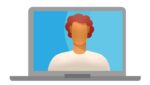How to set up Google Analytics on your website

February 17, 2021
Once you have created your website, placed in an ideal accommodation with original and well-crafted contents, and presented with a well-thought-out marketing strategy, is time to measure. At this point you want to know the impact of the strategies applied and this is the responsibility of tools for the analysis of web pages.
These tools are the power to collect data derived from the attitudes of Internet users. Among the existing ones on the market, Google Analytics is the most popular and the most used.
Analyze Internet traffic to reach your goals
Like any responsible entrepreneur, you should resort to control and management tools that give you lights on how your website is going.
Google Analytics is ideal for this. It’s a free system created by Google that allows you to have data about your website users on hand and also control the number of visits that pass by.
In this sense, the Analytics service is an excellent alternative to monitor the quality of your page and how visitors react to the content you’ve posted there.
The service was released in 2005, and major updates were made in two years. It is currently part of Google Marketing Plataform, a range of applications that make it easy for you to manage marketing and analytics for more assertive decisions.
Let’s set up Google Analytics in your website
GA (the abbreviation for Google Analytics) is great and often complex. Initially it might seem complex to you, but that feeling will pass over time.
For this reason we will follow a step by step to create your first account in Google Analytics correctly, ensuring efficient maintenance.
- Create a Google Account preferably other than your personal account so you can keep more in control.
- After the account is created, you start GA installation. You must generate a property to get an installation code on the website.
- Sign in to Google Analytics with your already created Google Account. There you must choose a name for your account, the category of the sector in which your company is framed.
- Click “View Tracking ID”. A pop-up window appears with the terms of service. When you accept those terms, you’ll see the gtag.js.
- Install the code on your website. There are ways for you to do it without a problem.
- Manual medium that requires minimal knowledge in HTML or someone who knows and can collaborate with you. We suggest backing up files linked to the code installation, so you can go back to the previous version in case an incident. Locate the section of your website that is usually at the beginning of the document, below the tag. Copy the code at the end of Step 2 and paste it into all the pages you want to monitor. Save the file and you’re done!
- On WordPress websites another installation option, is for the case where you use WordPress as your Page’s engine. WordPress will make your life easier through famous “plugins”. In the case at hand you will use the Google Analytics plugin which is simple and fulfills the purpose of installing the GA code on your website. To do this you have to go to the WordPress panel and the Plugins section; there you add new. Look at this point because the plugin name is very common. When typing in the search field “Google Analytics” you will have to detail well which of the dozens of names contains plugin icon and the author (by WebKinder you can verify it). That way you’ll be sure of the right plugin. Now click on “Install Now” and continue with the settings. Copy the code, paste into the field, save and go.
One way to check if the installation went well is by logging into your website (if you have used WordPress, log in through an anonymous window and end the session). Then go to the GA dashboard and continue along the following path: Real > Overview or Real > Behavior.
If you can visualize your visit, it means that your code is working. Eureka!